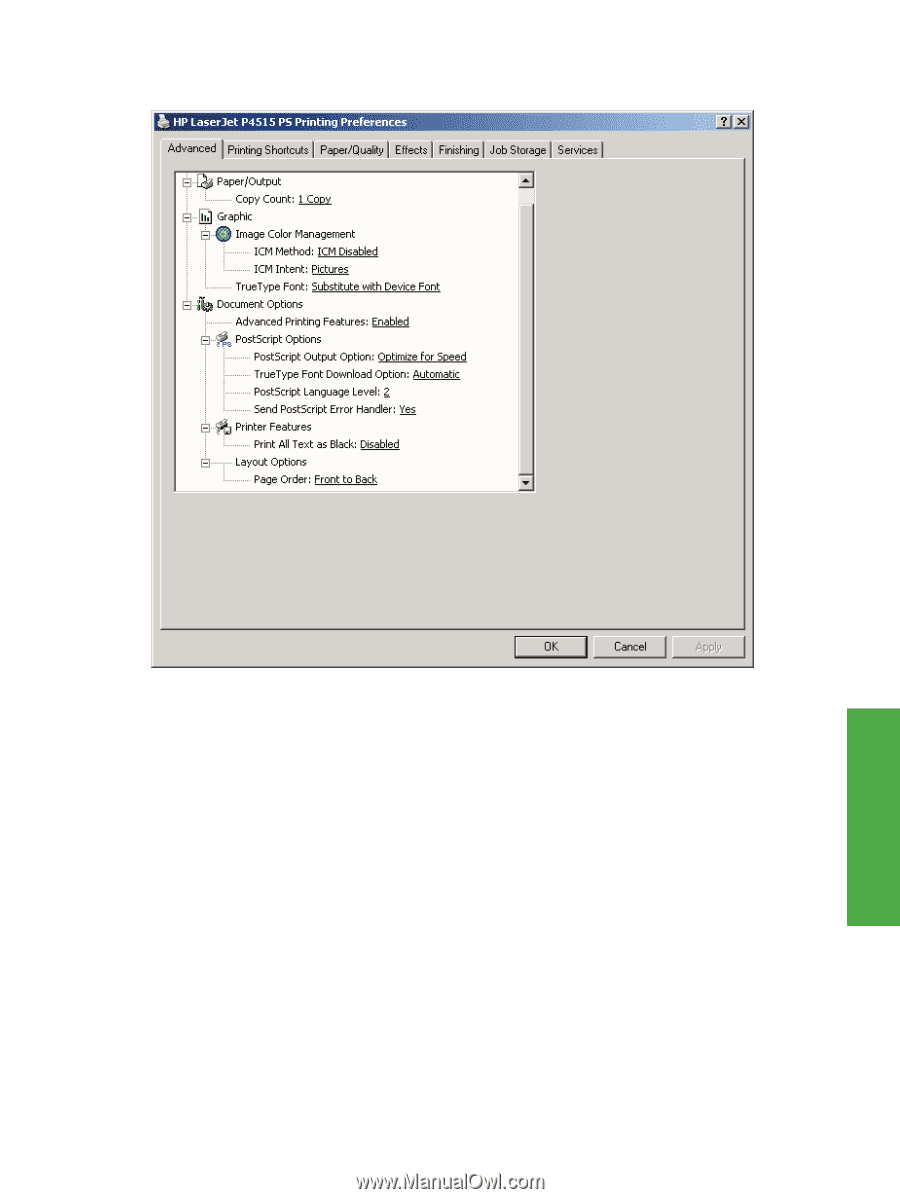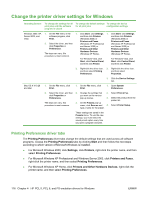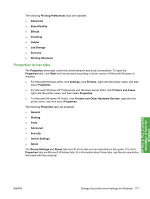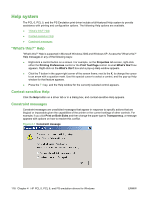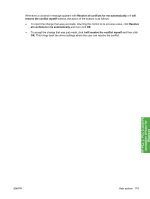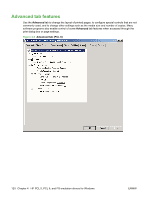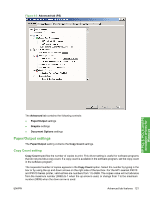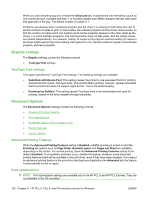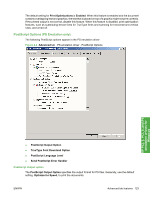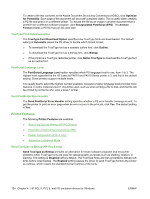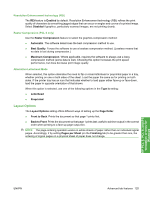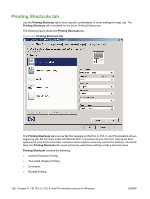HP LaserJet P4510 HP LaserJet P4010 and P4510 Series - Software Technical Refe - Page 143
Paper/Output settings, Copy Count setting
 |
View all HP LaserJet P4510 manuals
Add to My Manuals
Save this manual to your list of manuals |
Page 143 highlights
Figure 4-3 Advanced tab (PS) HP PCL 5, PCL 6, and PS emulation drivers for Windows The Advanced tab contains the following controls: ● Paper/Output settings ● Graphic settings ● Document Options settings Paper/Output settings The Paper/Output setting contains the Copy Count settings. Copy Count setting Copy Count specifies the number of copies to print. This driver setting is useful for software programs that do not provide a copy count. If a copy count is available in the software program, set the copy count in the software program. The requested number of copies appears in the Copy Count option. Select the number by typing in the box or by using the up and down arrows on the right side of the text box. For the HP LaserJet P4010 and P4510 Series printer, valid entries are numbers from 1 to 9999. The copies value will not advance from the maximum number (9999) to 1 when the up arrow is used, or change from 1 to the maximum number (9999) when the down arrow is used. ENWW Advanced tab features 121