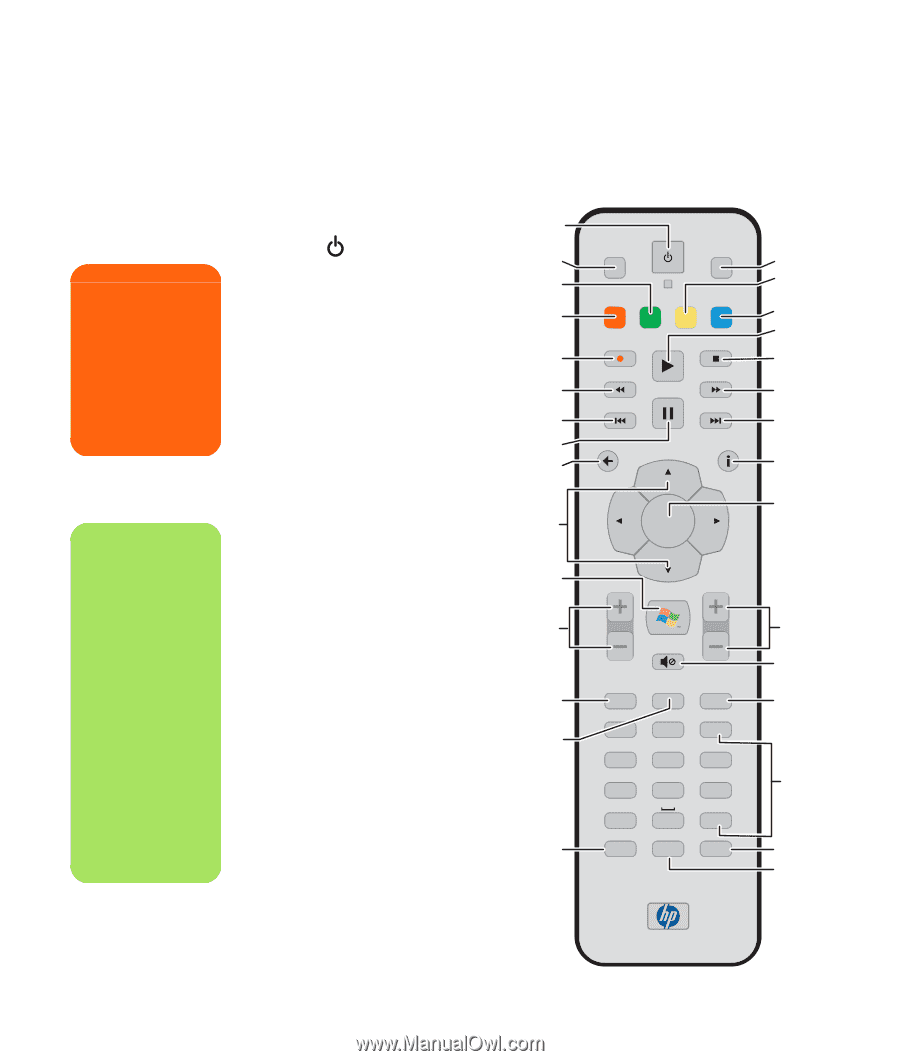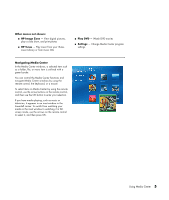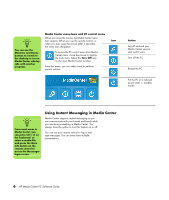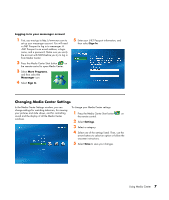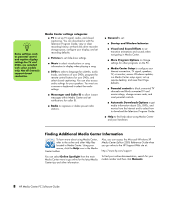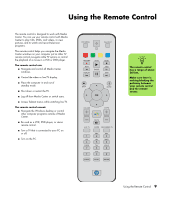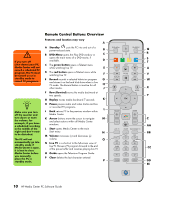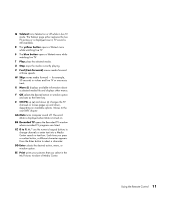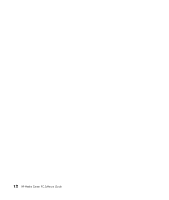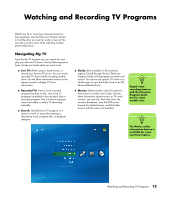HP Media Center m1200 Microsoft Windows XP Media Center Edition 2005 Software - Page 14
Remote Control Buttons Overview, Media Center before
 |
View all HP Media Center m1200 manuals
Add to My Manuals
Save this manual to your list of manuals |
Page 14 highlights
w If you turn off (shut down) your PC, Media Center will not record a scheduled TV program. The PC must be turned on or in standby mode to record TV programs. n Make sure you turn off the monitor and turn down or mute the volume, for example, if you have a scheduled recording in the middle of the night and don't want to be disturbed. The PC will not automatically go into standby mode if Media Center is open. It is best to close Media Center before you manually place the PC in standby mode. Remote Control Buttons Overview Features and location may vary A A Standby puts the PC into and out of a power-reduced state. B B DVD Menu opens the Play DVD window or C opens the main menu of a DVD movie, if available. D C The green button opens a Teletext menu while watching live TV. E D The red button opens a Teletext menu while watching live TV. F E Record records a selected television program G and stores it on the hard disk drive when in live TV mode. The Record button is inactive for all H other media. J F Rew (Rewind) moves the media backward at two speeds. G Replay moves media backward 7 seconds. K H Pause pauses audio and video tracks and live or recorded TV programs. L J Back returns PC to the previous window within Media Center. K Arrow buttons move the cursor to navigate M and select actions within all Media Center windows. L Start opens Media Center to the main Start menu. N M Volume increases (+) and decreases (-) volume. O N Live TV is a shortcut to the full-screen view of live TV. Moves a TV program forward to the end of the pause buffer and resumes playing live TV. O Guide opens the Television Program Guide. P Clear deletes the last character entered. P DVD MENU TELETEXT RECORD PLAY STOP REW REPLAY PAUSE FWD SKIP Q R S T U V W BACK X MORE Y OK VOLUME CH/PG MUTE LIVE TV GUIDE RECORDED TV 1 GHI 4 PQRS 7 * CLEAR ABC 2 JKL 5 TUV 8 0 PRINT DEF 3 MNO 6 WXYZ 9 # ENTER Z AA BB CC DD EE 10 HP Media Center PC Software Guide