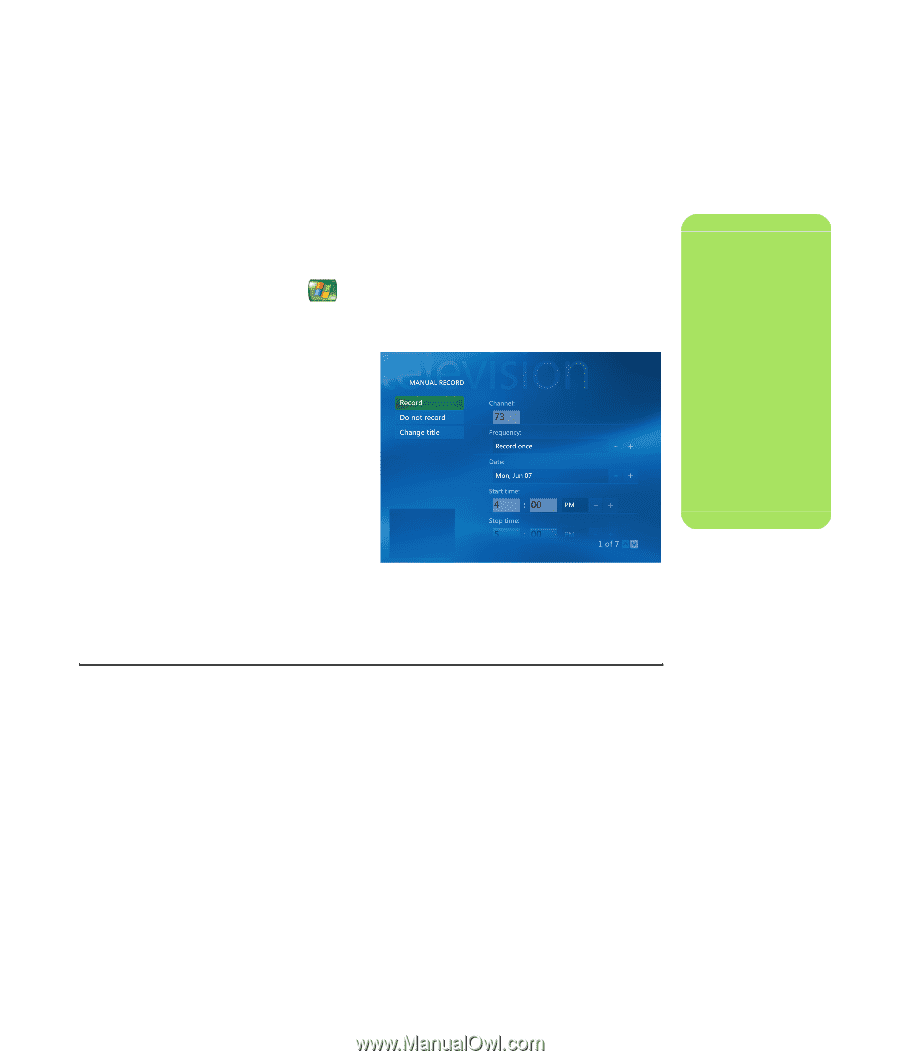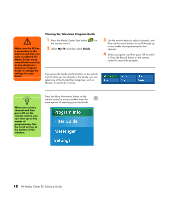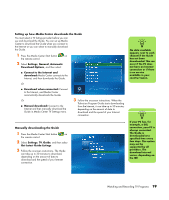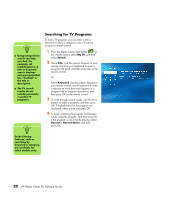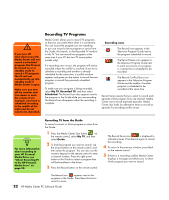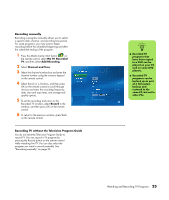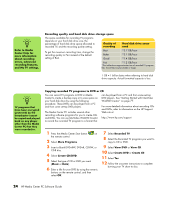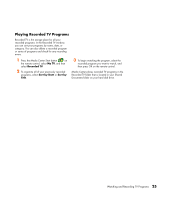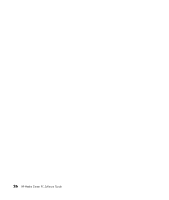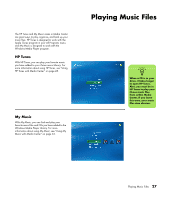HP Media Center m1200 Microsoft Windows XP Media Center Edition 2005 Software - Page 27
Recording manually, Recording TV without the Television Program Guide, Recorded, Add Recording
 |
View all HP Media Center m1200 manuals
Add to My Manuals
Save this manual to your list of manuals |
Page 27 highlights
Recording manually Recording a program manually allows you to select a specific date, channel, and recording time period. For some programs, you may want to begin recording before the scheduled beginning and after the scheduled ending of the program. 1 Press the Media Center Start button on the remote control, select My TV, Recorded TV, and then select Add Recording. 2 Select Channel and Time. 3 Select the channel number box and enter the channel number using the numeric keypad on the remote control. 4 Select the (+) or (-) buttons, and then press OK on the remote control to scroll through choices and enter the recording frequency, date, start and stop times, and storage and quality options. 5 To set the recording and return to the Recorded TV window, select Record in the window, and then press OK on the remote control. 6 To return to the previous window, press Back on the remote control. Recording TV without the Television Program Guide You do not need the Television Program Guide to record TV. You can record a TV program by pressing the Record button on the remote control while watching live TV. You can also select the program you want to record manually. See "Recording manually" on page 23. n ■ Recorded TV programs that have been copied to a DVD can be played on your PC and on some DVD players. ■ Recorded TV programs can be backed up as part of a full system backup and restored to the same PC, but not to other PCs. Watching and Recording TV Programs 23