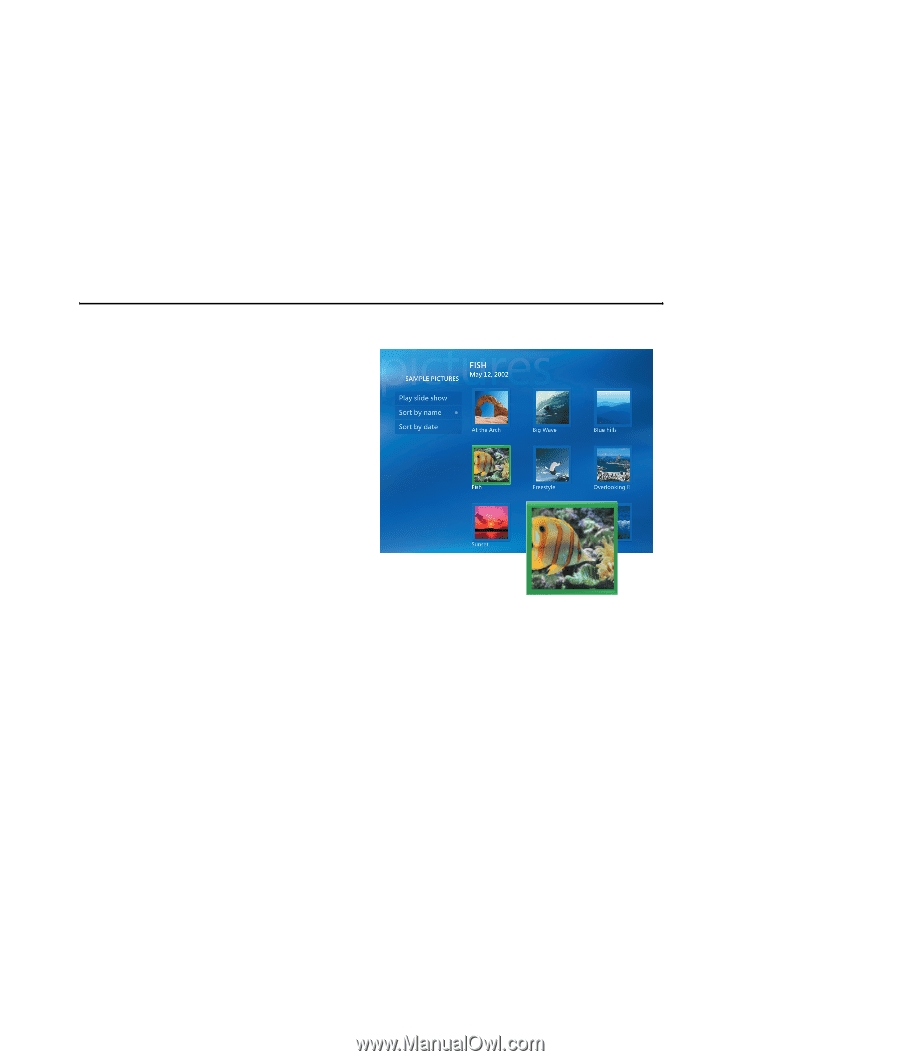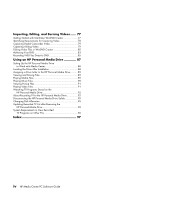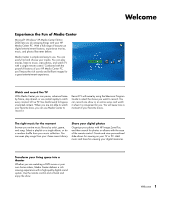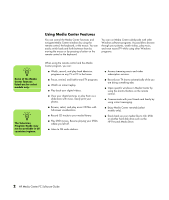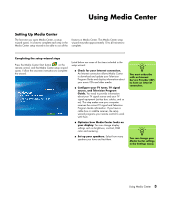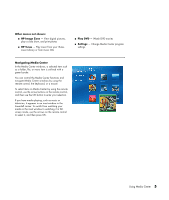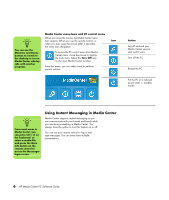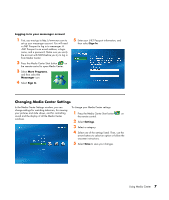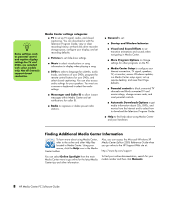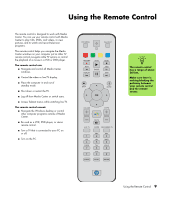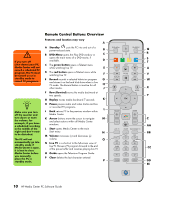HP Media Center m1200 Microsoft Windows XP Media Center Edition 2005 Software - Page 9
Navigating Media Center, Other menus not shown, HP Image Zone, HP Tunes, Play DVD, Settings
 |
View all HP Media Center m1200 manuals
Add to My Manuals
Save this manual to your list of manuals |
Page 9 highlights
Other menus not shown: ■ HP Image Zone - View digital pictures, play a slide show, and print photos ■ HP Tunes - Play music from your iTunes music Library or from music CDs ■ Play DVD - Watch DVD movies ■ Settings - Change Media Center program settings Navigating Media Center In the Media Center windows, a selected item such as a folder, file, or menu item is outlined with a green border. You can control the Media Center functions and navigate Media Center windows by using the remote control, the keyboard, or a mouse. To select items in Media Center by using the remote control, use the arrow buttons on the remote control, and then use the OK button to enter your selection. If you have media playing, such as music or television, it appears in an inset window in the lower-left corner. To switch from watching your media in the inset window to watching it in fullscreen mode, use the arrows on the remote control to select it, and then press OK. Using Media Center 5