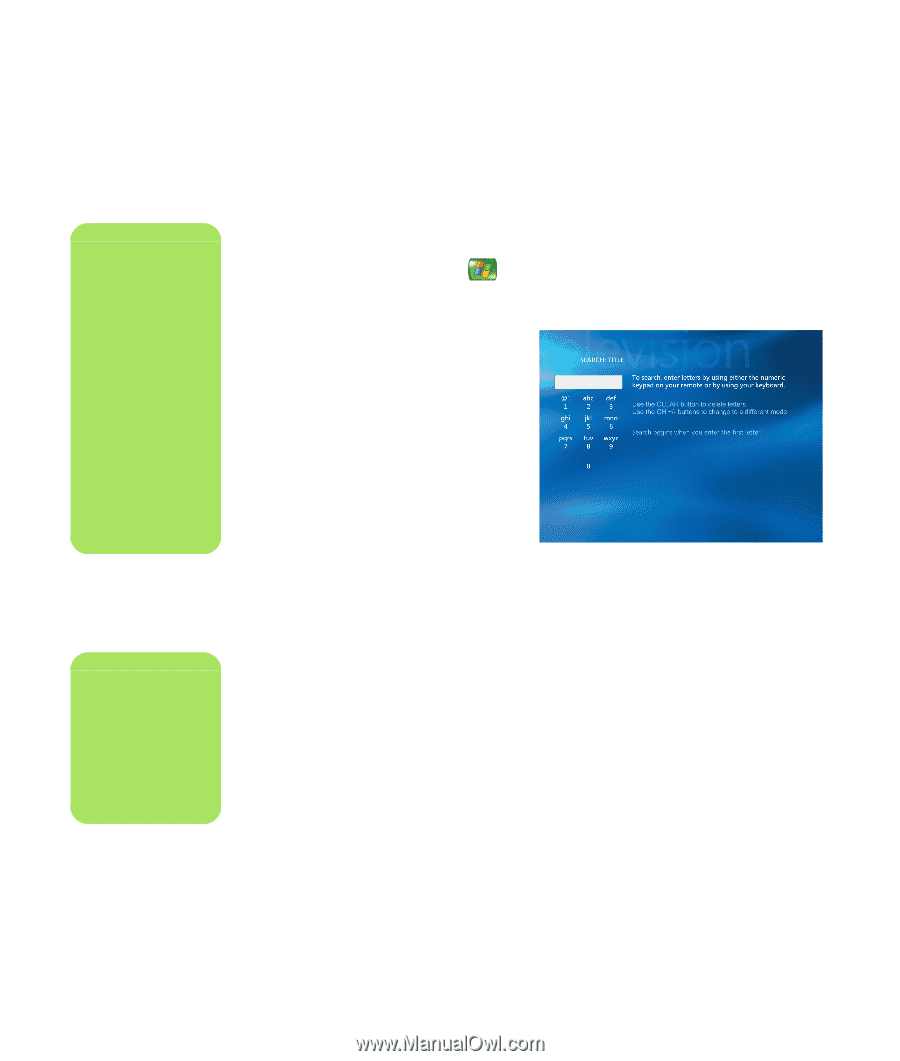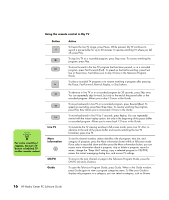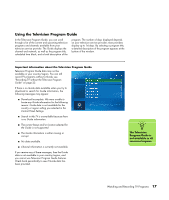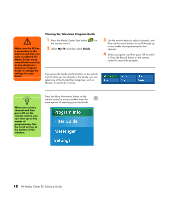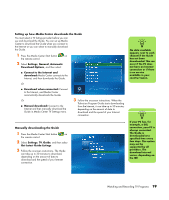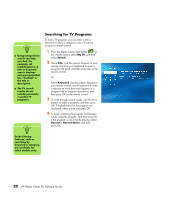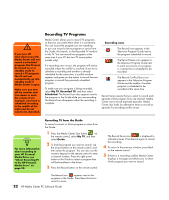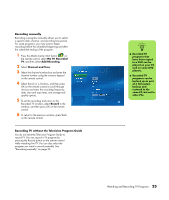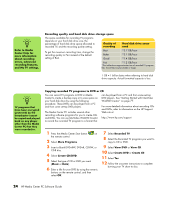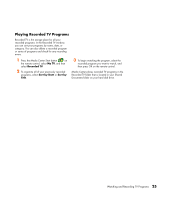HP Media Center m1200 Microsoft Windows XP Media Center Edition 2005 Software - Page 24
Searching for TV Programs, My TV, Search, Title, Keyword, Record, Record Series
 |
View all HP Media Center m1200 manuals
Add to My Manuals
Save this manual to your list of manuals |
Page 24 highlights
n ■ Using Categories to search can help you find, for example, all football games. A title or keyword search displays every program that has "football" in the title or description. ■ The TV search results do not include previously recorded TV programs. n Guide filtering features, such as searching by keyword or category, are available for select models only. Searching for TV Programs To find a TV program, you can enter a title or keyword or select a category in your Guide by using your remote control. 1 Press the Media Center Start button on the remote control, select My TV, and then select Search. 2 Select Title. Use the numeric keypad on your remote control or your keyboard to enter a program title word, and then press OK on the remote control. Or Select Keyword. Use the numeric keypad on your remote control or your keyboard to enter a descriptive word that would appear in a program title or program description, and then press OK on the remote control. 3 To scroll through search results, use the arrow buttons to select a program, and then press OK. If multiple times for the program are displayed, select a time and press OK. 4 To begin watching the program in full-screen mode, select the program, and then press OK. If the program is not currently playing, select Record or Record Series, and then press OK. 20 HP Media Center PC Software Guide