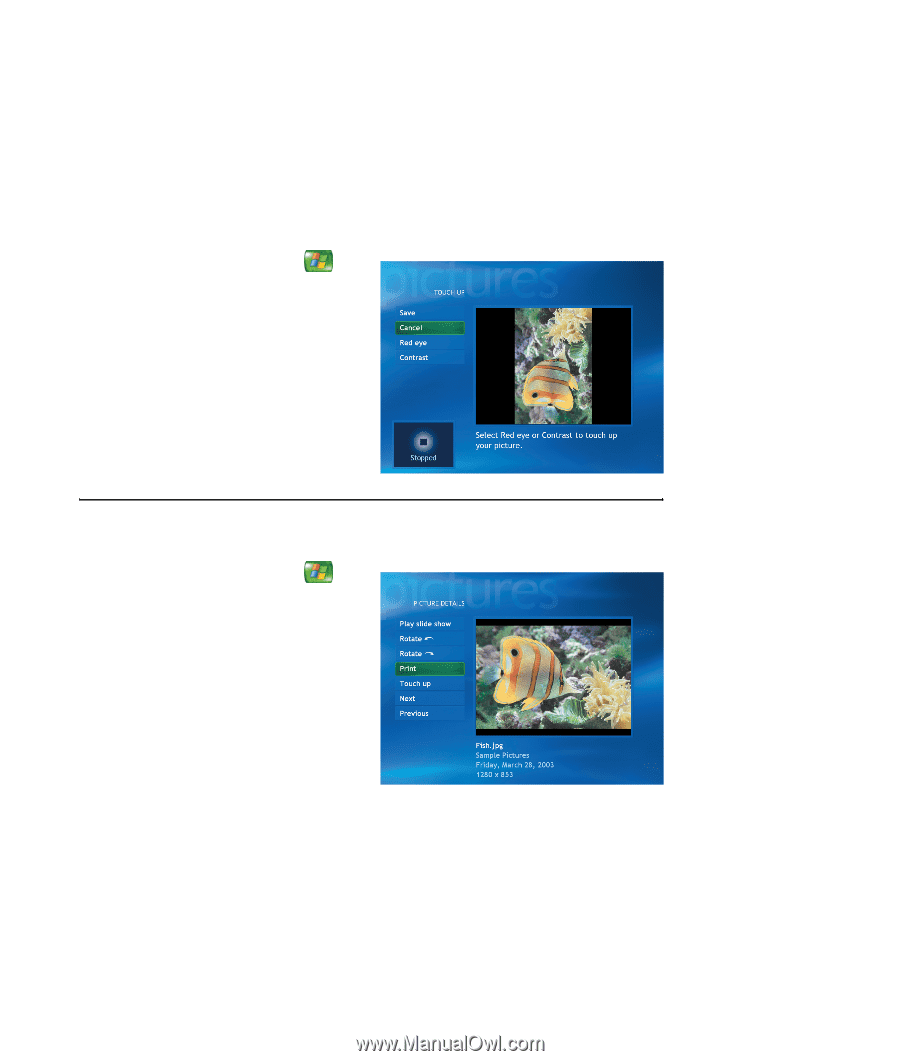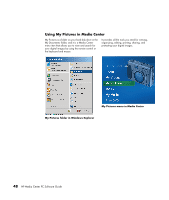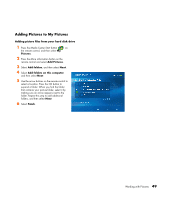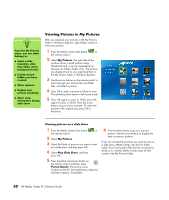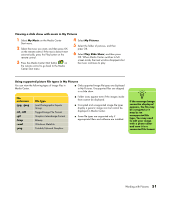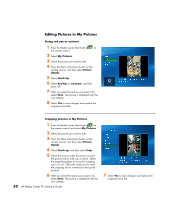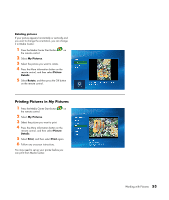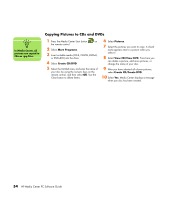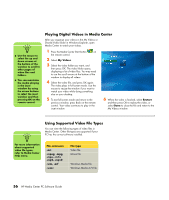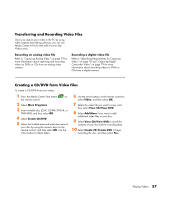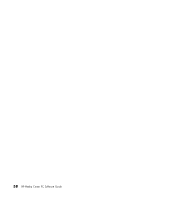HP Media Center m1200 Microsoft Windows XP Media Center Edition 2005 Software - Page 57
Printing Pictures in My Pictures, My Pictures, Picture, Details, Rotate, Print
 |
View all HP Media Center m1200 manuals
Add to My Manuals
Save this manual to your list of manuals |
Page 57 highlights
Rotating pictures If your picture appears horizontally or vertically and you want to change the orientation, you can change it in Media Center: 1 Press the Media Center Start button on the remote control. 2 Select My Pictures. 3 Select the picture you want to rotate. 4 Press the More information button on the remote control, and then select Picture Details. 5 Select Rotate, and then press the OK button on the remote control. Printing Pictures in My Pictures 1 Press the Media Center Start button on the remote control. 2 Select My Pictures. 3 Select the picture you want to print. 4 Press the More information button on the remote control, and then select Picture Details. 5 Select Print, and then select Print again. 6 Follow any onscreen instructions. You may need to set up your printer before you can print from Media Center. Working with Pictures 53