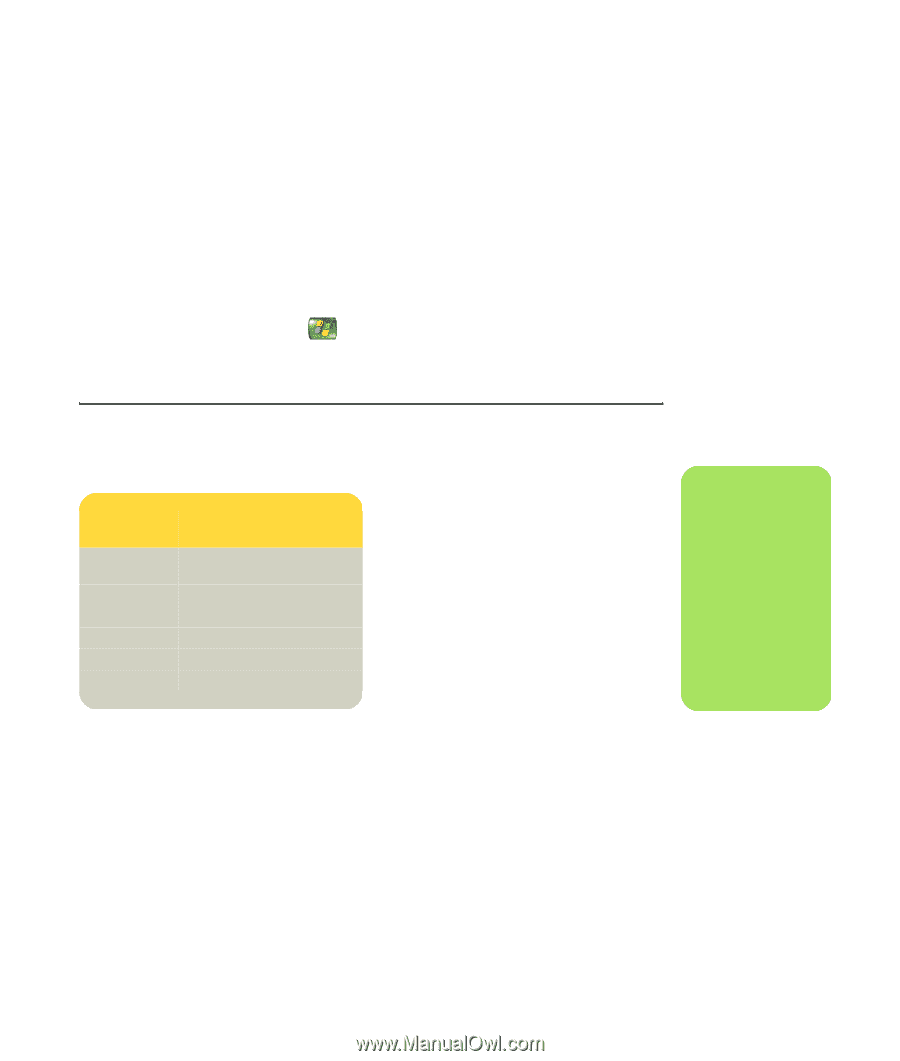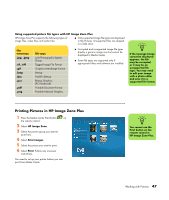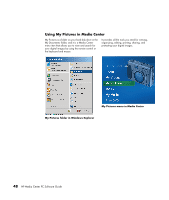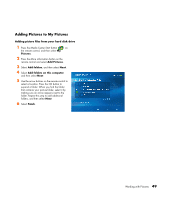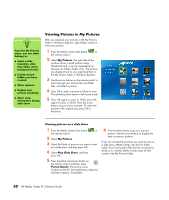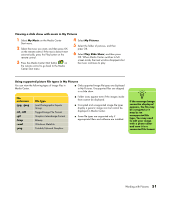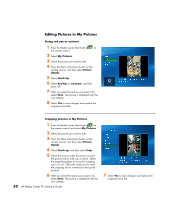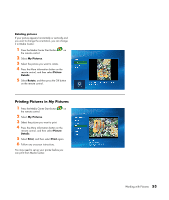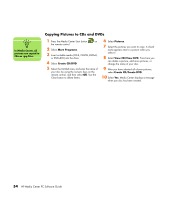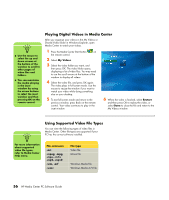HP Media Center m1200 Microsoft Windows XP Media Center Edition 2005 Software - Page 55
My Music, My Pictures, Play Slide Show, extension, File type, jpg, .jpeg, tif, .tiff
 |
View all HP Media Center m1200 manuals
Add to My Manuals
Save this manual to your list of manuals |
Page 55 highlights
Viewing a slide show with music in My Pictures 1 Select My Music on the Media Center Start menu. 2 Select the music you want, and then press OK on the remote control. If the music doesn't start automatically, press the Play button on the remote control. 3 Press the Media Center Start button on the remote control to go back to the Media Center Start menu. 4 Select My Pictures. 5 Select the folder of pictures, and then press OK. 6 Select Play Slide Show, and then press OK. When Media Center switches to fullscreen mode, the inset window disappears but the music continues to play. Using supported picture file types in My Pictures You can view the following types of image files in Media Center. ■ Only supported image file types are displayed in My Pictures. Unsupported files are skipped in a slide show. File extension .jpg, .jpeg .tif, .tiff .gif .bmp .wmf .png File type Joint Photographic Experts Group Tagged Image File Format Graphics Interchange Format Bitmap Windows MetaFile Portable Network Graphics ■ Folder icons appear even if the images inside them cannot be displayed. ■ Corrupted and unsupported image file types display a generic image icon but cannot be displayed in Media Center. ■ Some file types are supported only if appropriate filters and software are installed. n If the message Image cannot be displayed appears, the file may be corrupted or it may be an unsupported file type. You may need to edit your image with a photo editor and save it in a supported file format. Working with Pictures 51