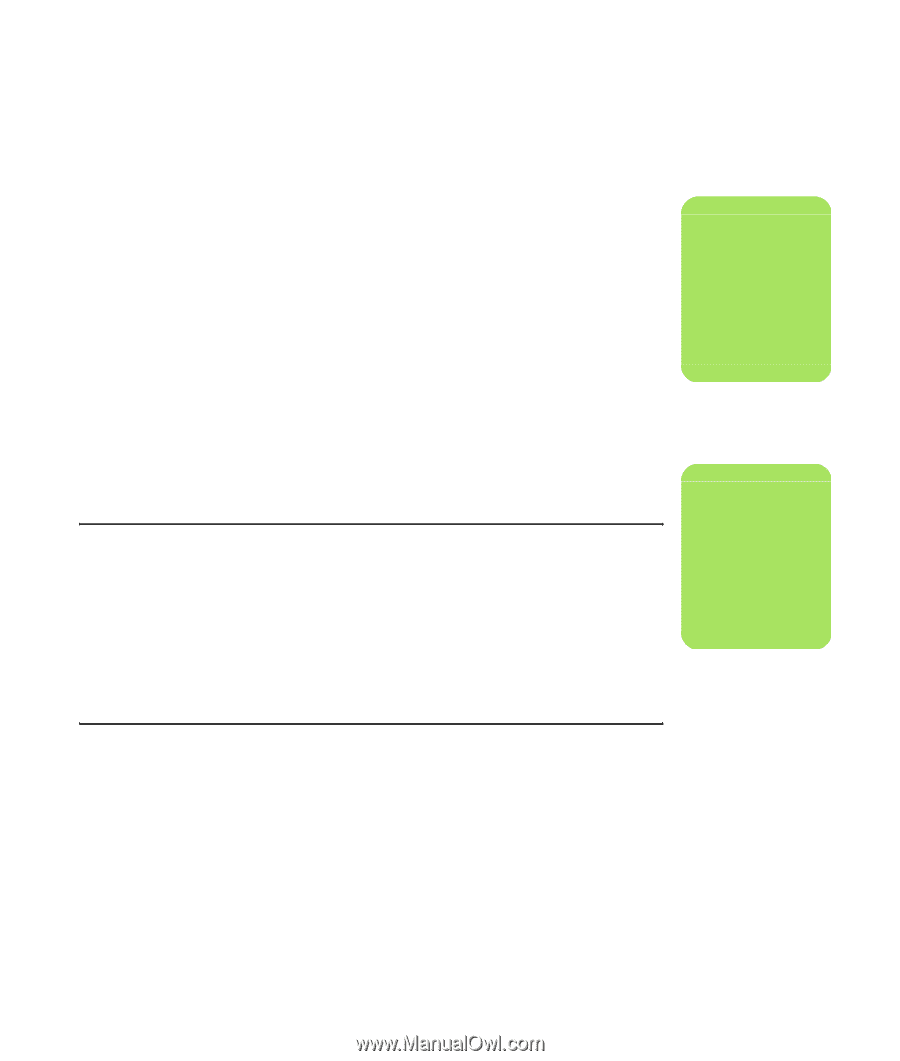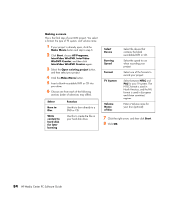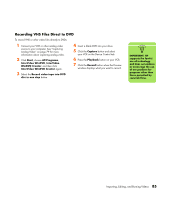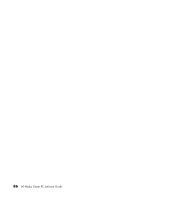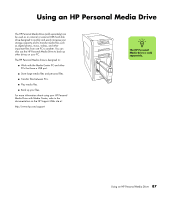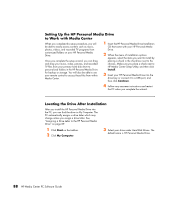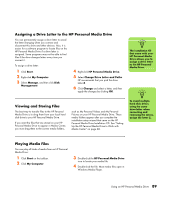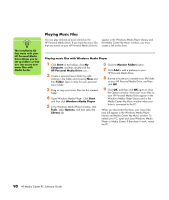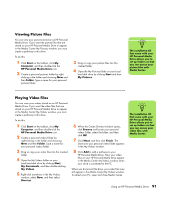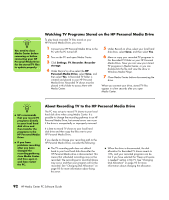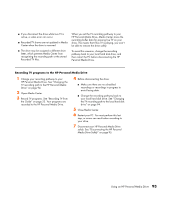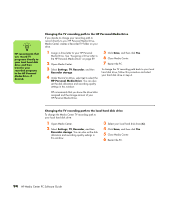HP Media Center m1200 Microsoft Windows XP Media Center Edition 2005 Software - Page 93
Assigning a Drive Letter to the HP Personal Media Drive, Viewing and Storing Files
 |
View all HP Media Center m1200 manuals
Add to My Manuals
Save this manual to your list of manuals |
Page 93 highlights
Assigning a Drive Letter to the HP Personal Media Drive You can permanently assign a drive letter to avoid the letter changing when you connect and disconnect this drive and other devices. Also, it is easier for a software program to locate files on the HP Personal Media Drive if a drive letter is assigned. Some programs may not be able to find files if the drive changes letters every time you connect it. To assign a drive letter: 1 Click Start. 2 Right-click My Computer. 3 Select Manage, and then click Disk Management. 4 Right-click HP Personal Media Drive. 5 Select Change Drive Letter and Paths. HP recommends that you pick the drive letter Z. 6 Click Change and select a letter, and then apply the changes by clicking OK. Viewing and Storing Files The best way to transfer files to the HP Personal Media Drive is to drag them from your local hard disk drive to your HP Personal Media Drive. If you want the files that are stored on your HP Personal Media Drive to appear in Media Center, you must drag them to the correct media folders, such as My Personal Videos and My Personal Pictures on your HP Personal Media Drive. These media folders appear after you complete the installation setup wizard that came on the HP Personal Media Drive Installation CD. See "Setting Up the HP Personal Media Drive to Work with Media Center" on page 88. n The installation CD that came with your HP Personal Media Drive allows you to assign a drive letter to the HP Personal Media Drive. n To avoid multiple hard disk drives using the same drive letter when connecting and removing the drives, assign the letter Z. Playing Media Files You can play all kinds of media from an HP Personal Media Drive: 1 Click Start on the taskbar. 2 Click My Computer. 3 Double-click the HP Personal Media Drive icon to locate your media file. 4 Double-click the file. Most media files open in Windows Media Player. Using an HP Personal Media Drive 89