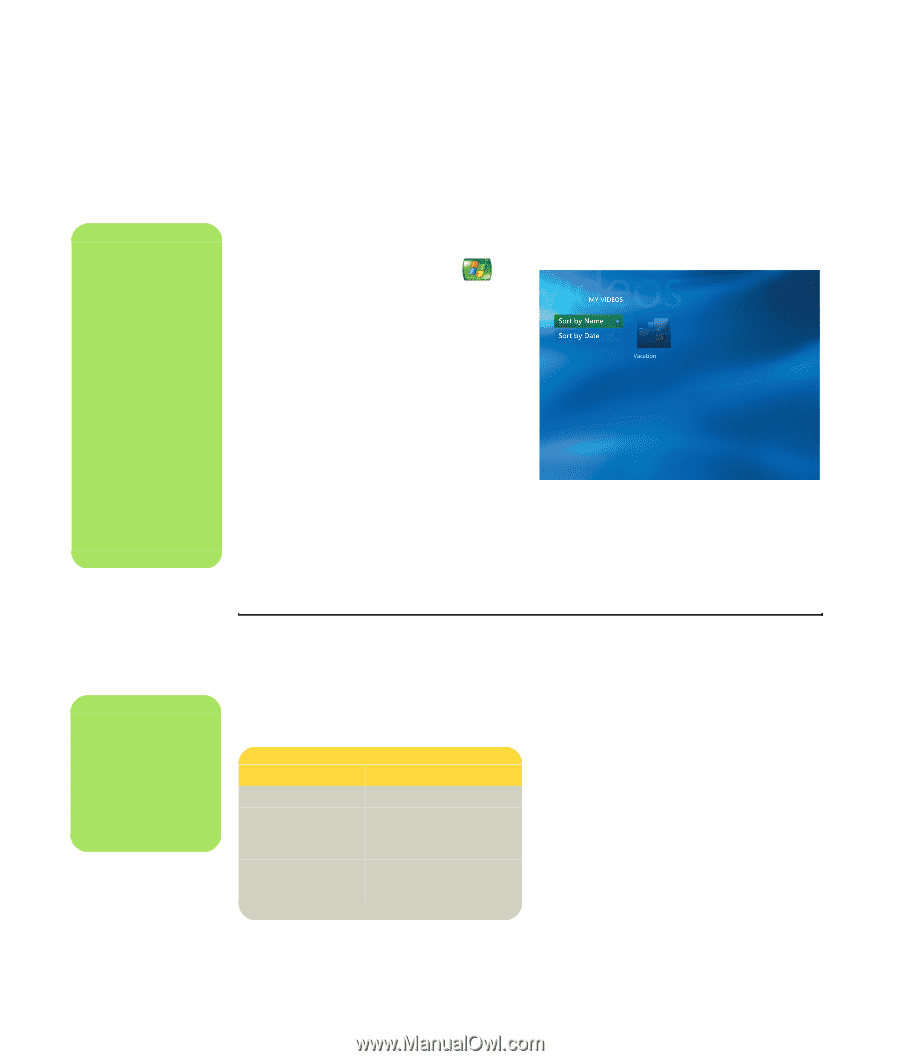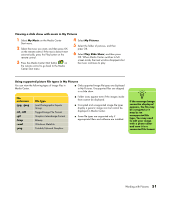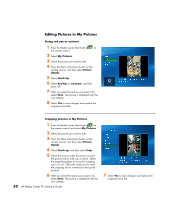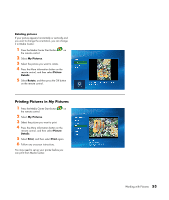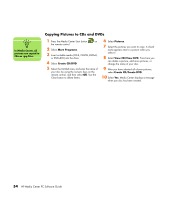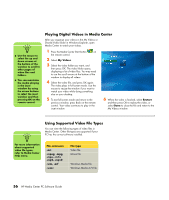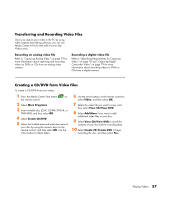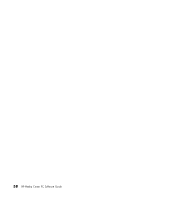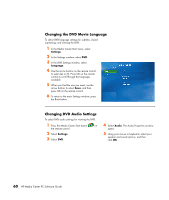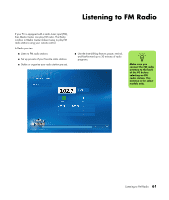HP Media Center m1200 Microsoft Windows XP Media Center Edition 2005 Software - Page 60
Playing Digital Videos in Media Center, Using Supported Video File Types, My Videos, Restart
 |
View all HP Media Center m1200 manuals
Add to My Manuals
Save this manual to your list of manuals |
Page 60 highlights
n ■ Use the mouse to select the up and down arrows at the bottom of the window to scroll to other pages of video files and folders. ■ You can maximize the media playing in the inset window by using the arrow buttons to select the inset window and then pressing OK on the remote control. Playing Digital Videos in Media Center After you organize your videos in the My Videos or Shared Video folder in Windows Explorer, open Media Center to watch your videos. 1 Press the Media Center Start button on the remote control. 2 Select My Videos. 3 Select the video folder you want, and then press OK. The video folder opens, displaying a list of video files. You may need to use the scroll arrows at the bottom of the window to display all videos. 4 Select the video file, and press OK again. The video plays in full-screen mode. Use the mouse to resize the window if you want to watch your video while doing something else on your desktop. 5 To exit full-screen mode and return to the previous window, press Back on the remote control. Your video continues to play in the inset window. 6 When the video is finished, select Restart, and then press OK to replay the video, or select Done to close the file and return to the My Videos window. n For more information about supported video file types, refer to Media Center Help menu. Using Supported Video File Types You can view the following types of video files in Media Center. Other file types are supported if your PC has the correct software installed. File extension .avi .mpeg, .mpg, .mpe, .m1v, .mp2, .mpv2 .wm, .asf .wmv File type Video file Movie file Windows Media file Windows Media A/V file 56 HP Media Center PC Software Guide