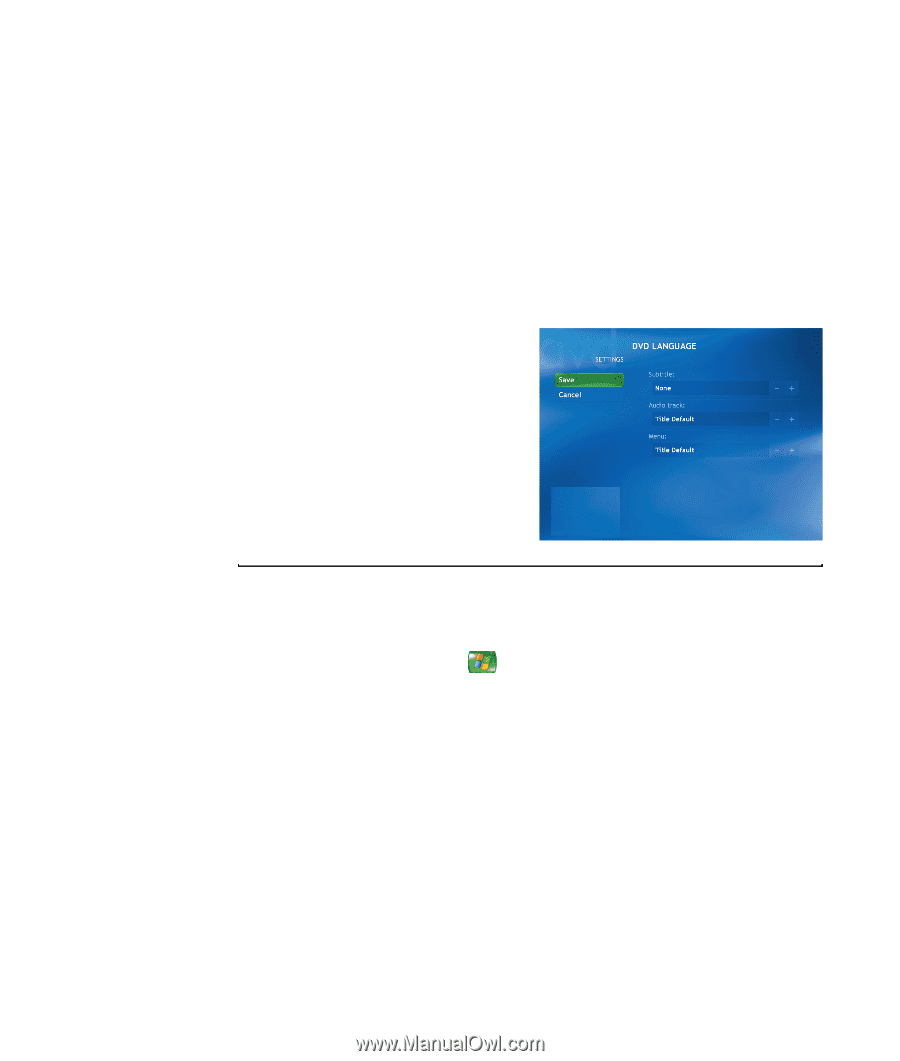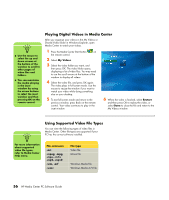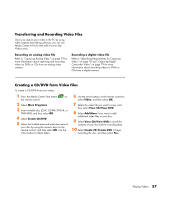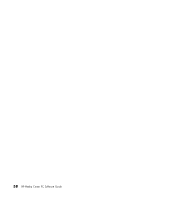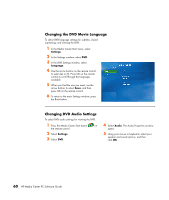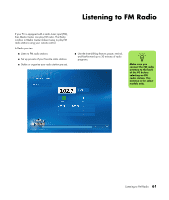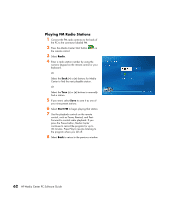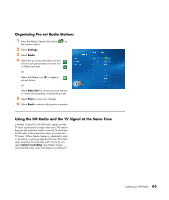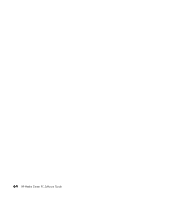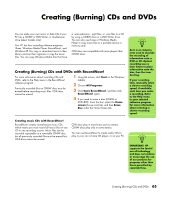HP Media Center m1200 Microsoft Windows XP Media Center Edition 2005 Software - Page 64
Changing the DVD Movie Language, Changing DVD Audio Settings, Settings, Language, Audio
 |
View all HP Media Center m1200 manuals
Add to My Manuals
Save this manual to your list of manuals |
Page 64 highlights
Changing the DVD Movie Language To select DVD language settings for subtitles, closed captioning, and viewing the DVD: 1 In the Media Center Start menu, select Settings. 2 In the Settings window, select DVD. 3 In the DVD Settings window, select Language. 4 Use the arrow buttons on the remote control to select (+) or (-). Press OK on the remote control to scroll through the languages available. 5 When you find the one you want, use the arrow buttons to select Save, and then press OK on the remote control. 6 To return to the main Settings window, press the Back button. Changing DVD Audio Settings To select DVD audio settings for viewing the DVD: 1 Press the Media Center Start button on the remote control 2 Select Settings. 3 Select DVD. 4 Select Audio. The Audio Properties window opens. 5 Using your mouse or keyboard, select your speaker and sound options, and then click OK. 60 HP Media Center PC Software Guide