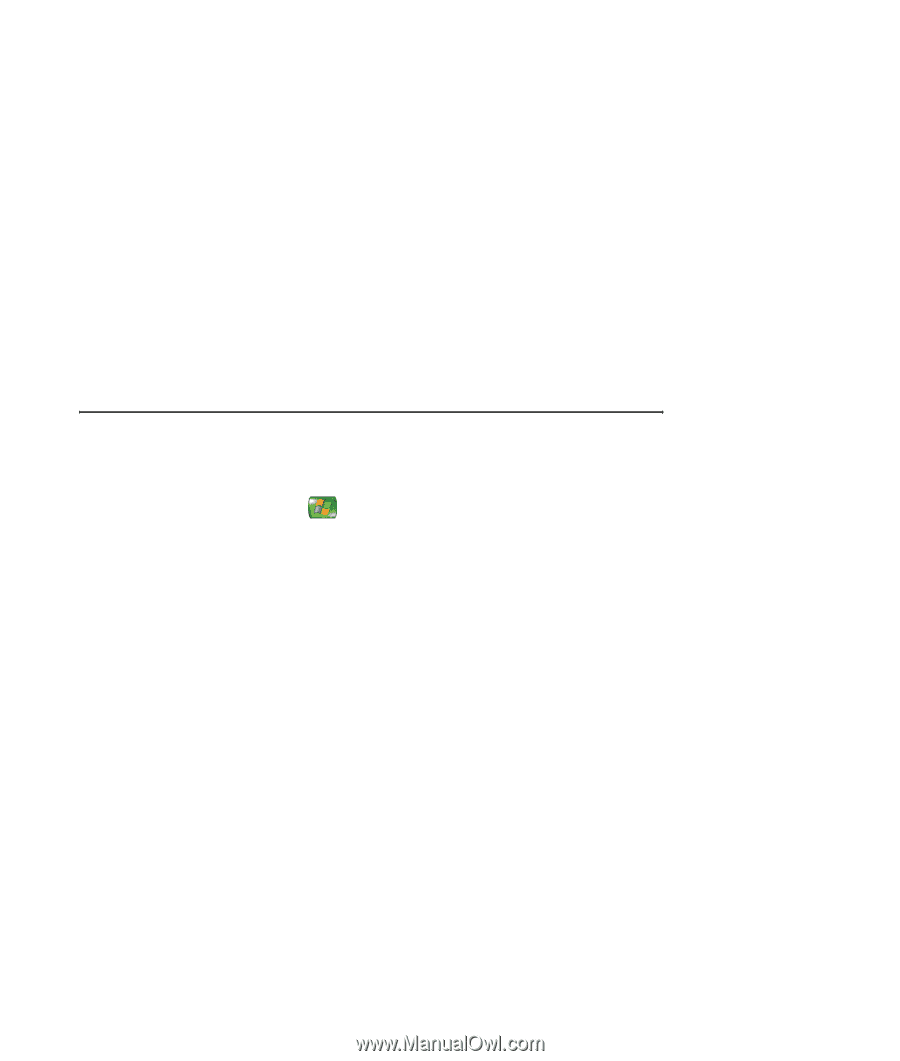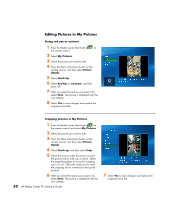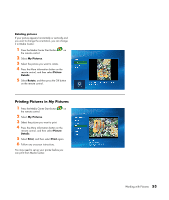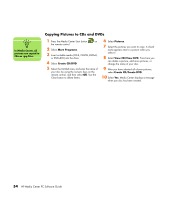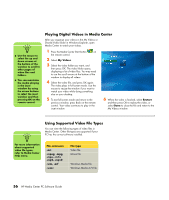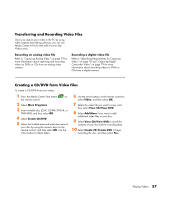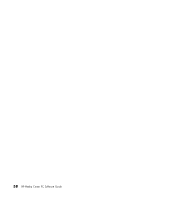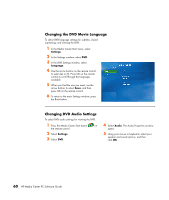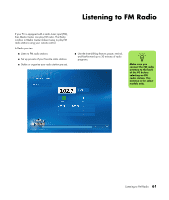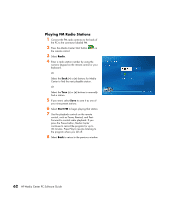HP Media Center m1200 Microsoft Windows XP Media Center Edition 2005 Software - Page 61
Transferring and Recording Video Files, Creating a CD/DVD from Video Files, More Programs
 |
View all HP Media Center m1200 manuals
Add to My Manuals
Save this manual to your list of manuals |
Page 61 highlights
Transferring and Recording Video Files Once you capture your video to the PC by using video capture and editing software, you can use Media Center to find it and add it to your My Videos area. Recording an analog video file Refer to "Capturing Analog Video" on page 79 for more information about capturing and recording videos to DVDs or CDs from an analog video camera. Recording a digital video file Refer to "Identifying Requirements for Capturing Video" on page 78 and "Capturing Digital Camcorder Video" on page 79 for more information about recording videos to DVDs or CDs from a digital camera. Creating a CD/DVD from Video Files To create a CD/DVD from your videos: 1 Press the Media Center Start button on the remote control. 2 Select More Programs. 3 Insert writable disc (CD-R, CD-RW, DVD+R, or DVD+RW), and then select OK. 4 Select Create CD/DVD. 5 Select the Untitled area and enter the name of your disc by using the numeric keys on the remote control, and then select OK. Use the Clear button to delete letters. 6 Use the arrow buttons on the remote control to select Video, and then select OK. 7 Select the video file you want to copy, and then select View CD/View DVD. 8 Select Add More if you want to add additional video files to your disc. 9 Select View CD/View DVD to check the contents of your disc before recording them. 10 Select Create CD/Create DVD to begin recording the disc, and then select Yes. Playing Videos 57