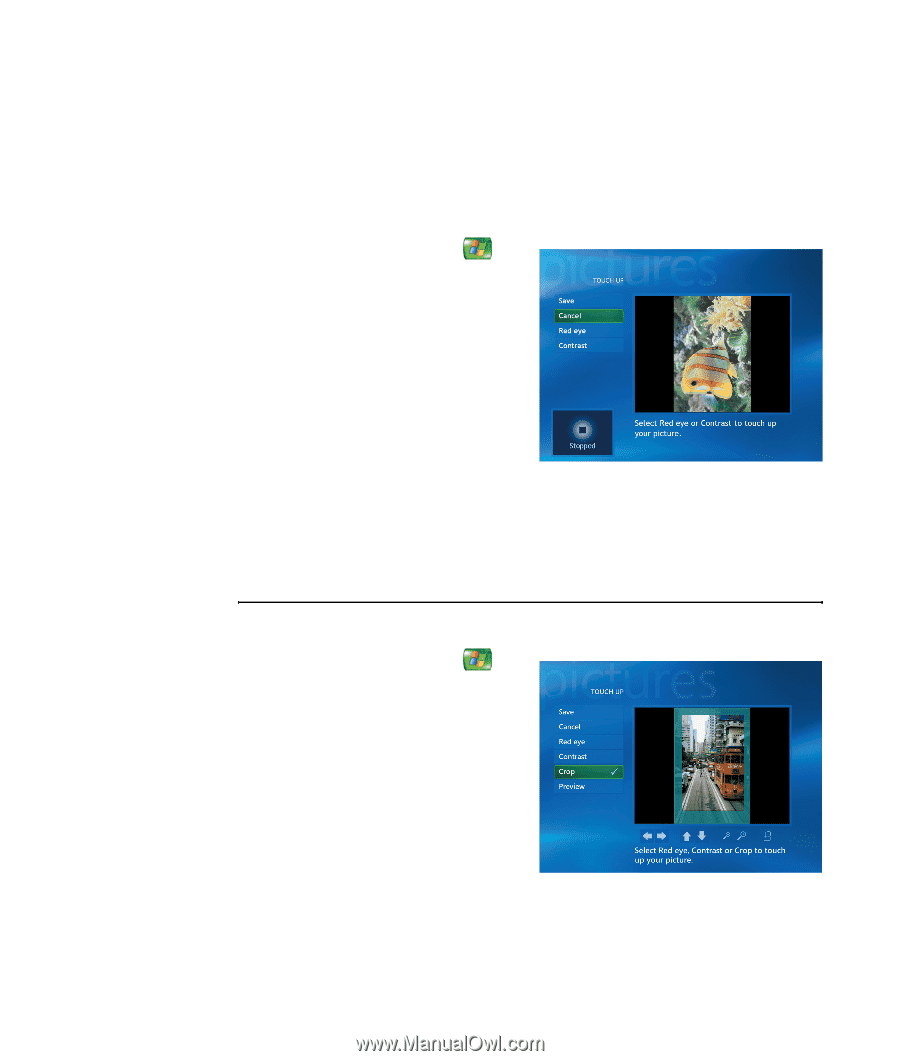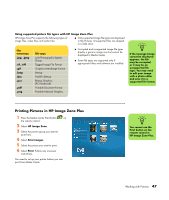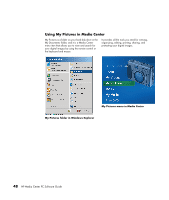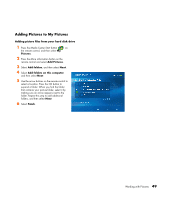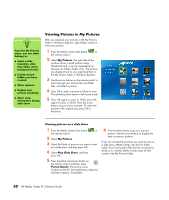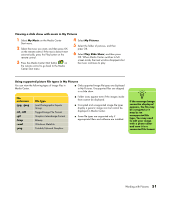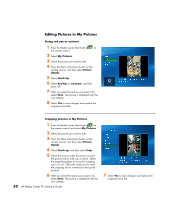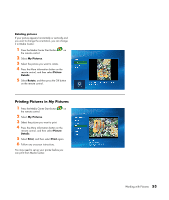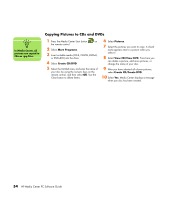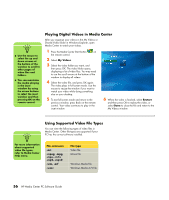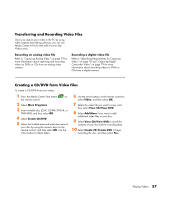HP Media Center m1200 Microsoft Windows XP Media Center Edition 2005 Software - Page 56
Editing Pictures in My Pictures, My Pictures, Picture, Details, Touch Up, Red Eye, Contrast
 |
View all HP Media Center m1200 manuals
Add to My Manuals
Save this manual to your list of manuals |
Page 56 highlights
Editing Pictures in My Pictures Fixing red eye or contrast 1 Press the Media Center Start button on the remote control. 2 Select My Pictures. 3 Select the picture you want to edit. 4 Press the More information button on the remote control, and then select Picture Details. 5 Select Touch Up. 6 Select Red Eye or Contrast, and then press OK. 7 After you select the options you want to fix, select Save. The picture is displayed with the new settings. 8 Select Yes to save changes and replace the original picture file. Cropping pictures in My Pictures 1 Press the Media Center Start button on the remote control, and select My Pictures. 2 Select the picture you want to edit. 3 Press the More information button on the remote control, and then select Picture Details. 4 Select Touch up, and then select Crop. 5 Select the arrows under the picture to move the picture side to side, up, or down. Select the magnifying glass to move the cropping tool in or out. Select the rotate tool to move the cropping tool to a vertical or horizontal position. 6 After you select the options you want to fix, select Save. The picture is displayed with the new settings. 52 HP Media Center PC Software Guide 7 Select Yes to save changes and replace the original picture file.