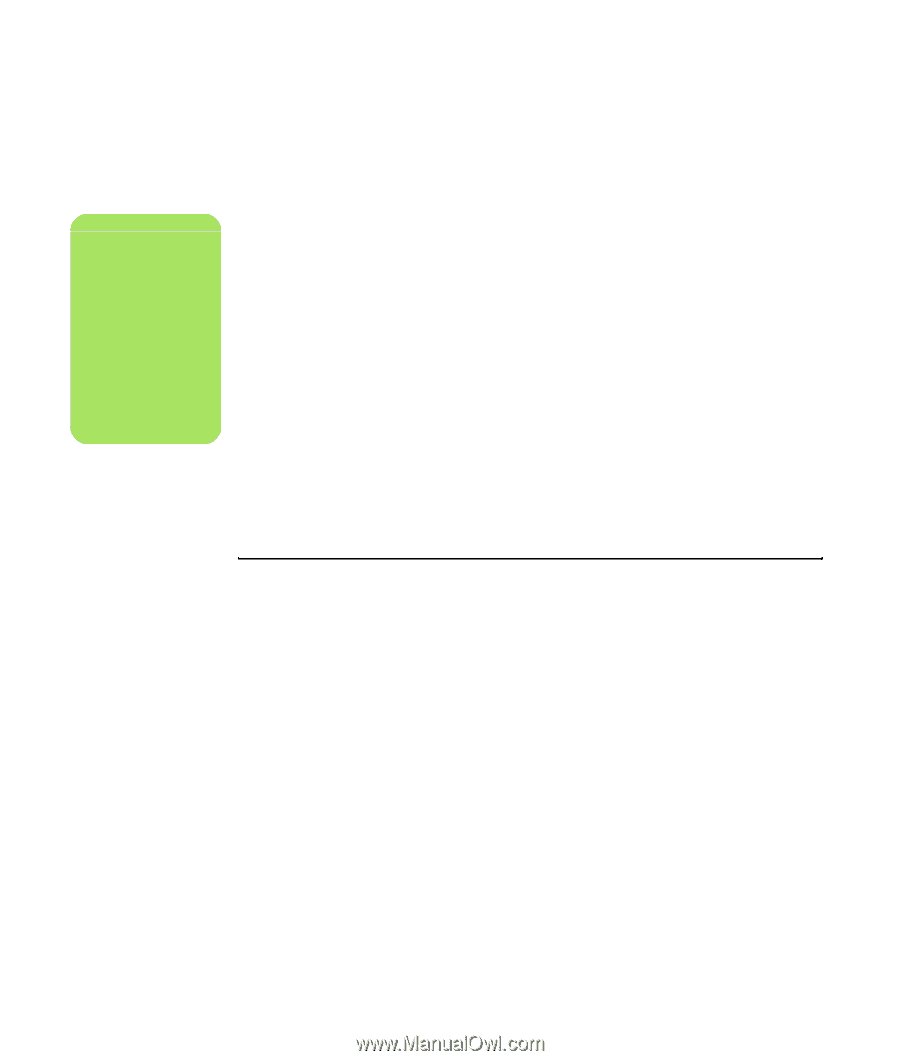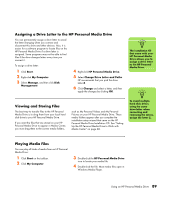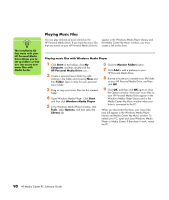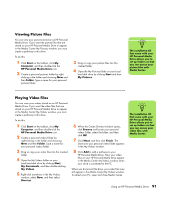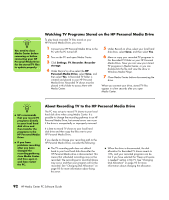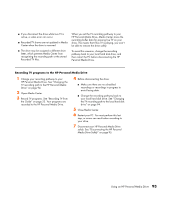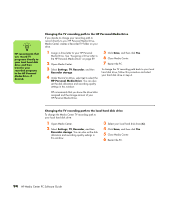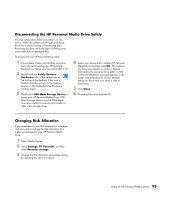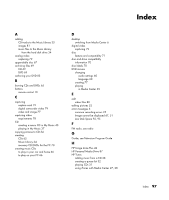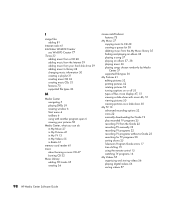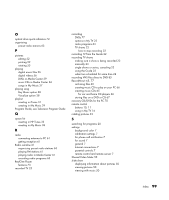HP Media Center m1200 Microsoft Windows XP Media Center Edition 2005 Software - Page 98
Settings, Recorder, Recorder storage, HP Personal Media Drive
 |
View all HP Media Center m1200 manuals
Add to My Manuals
Save this manual to your list of manuals |
Page 98 highlights
n HP recommends that you record TV programs directly to your local hard disk drive and then transfer your recorded programs to the HP Personal Media Drive, if desired. Changing the TV recording path to the HP Personal Media Drive If you decide to change your recording path to record directly to your HP Personal Media Drive, Media Center creates a Recorded TV folder on your drive. 1 Assign a drive letter to your HP Personal Media Drive. See "Assigning a Drive Letter to the HP Personal Media Drive" on page 89. 2 Open Media Center. 3 Select Settings, TV, Recorder, and then Recorder storage. 4 Under Record on Drive, select (+) to select the HP Personal Media Drive. You can also set the disk allocation and recording quality settings in this window. 5 Click Save, and then click Yes. 6 Close Media Center. 7 Restart the PC. To change the TV recording path back to your local hard disk drive, follow this procedure and select your hard disk drive in step 4. HP recommends that you know the drive letter assigned and the storage amount of your HP Personal Media Drive. Changing the TV recording path to the local hard disk drive To change the Media Center TV recording path to your local hard disk drive: 1 Open Media Center. 2 Select Settings, TV, Recorder, and then Recorder storage. You can also set the disk allocation and recording quality settings in this window. 3 Select your local hard disk drive (C:). 4 Click Save, and then click Yes. 5 Close Media Center. 6 Restart the PC. 94 HP Media Center PC Software Guide