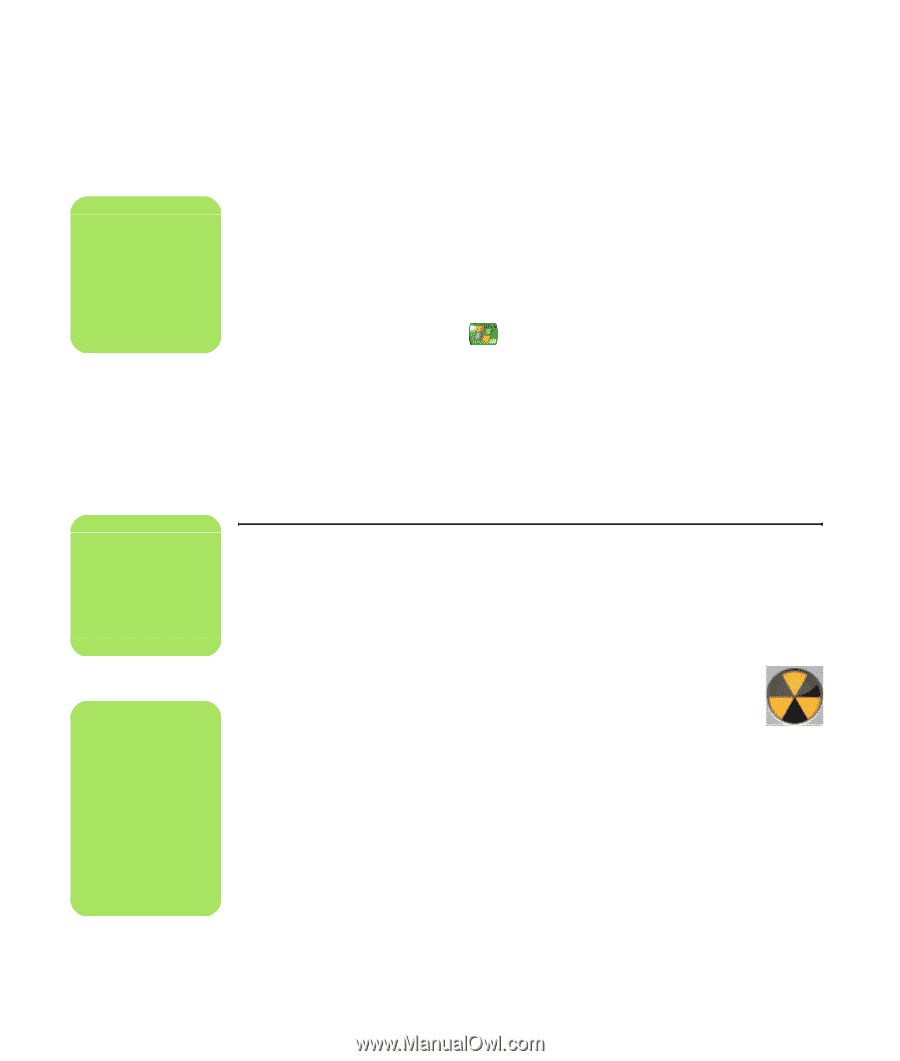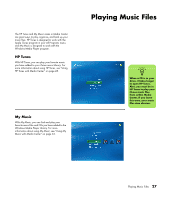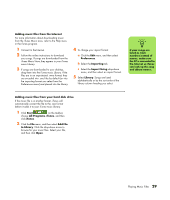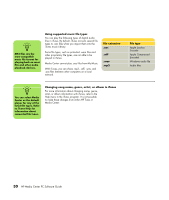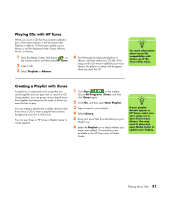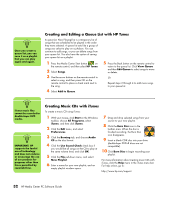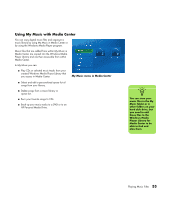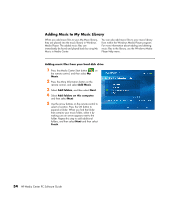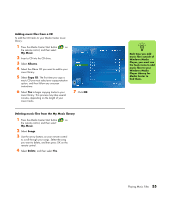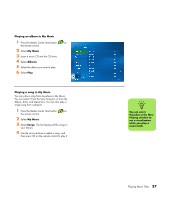HP Media Center m1200 Microsoft Windows XP Media Center Edition 2005 Software - Page 36
Creating and Editing a Queue List with HP Tunes, Creating Music CDs with iTunes, HP Tunes, Songs
 |
View all HP Media Center m1200 manuals
Add to My Manuals
Save this manual to your list of manuals |
Page 36 highlights
n Once you create a queue list, you can save it as a playlist that you can play again and again. Creating and Editing a Queue List with HP Tunes A queue (or Now Playing) list is a temporary list of songs that are scheduled to be played in the order they were selected. A queue list acts like a group of songs you select to play on a jukebox. You can continue to add songs, or you can delete songs from your queue list. You also have the option of saving your queue list as a playlist. 1 Press the Media Center Start button on the remote control, and then select HP Tunes. 2 Select Songs. 3 Use the arrow buttons on the remote control to select a song, and then press OK on the remote control to place a check mark next to the song. 4 Select Add to Queue. 5 Press the Back button on the remote control to return to the queue list. Click View Queue and then Edit Queue to select songs to move or delete. Or Repeat steps 2 through 4 to add more songs to your queue list. n iTunes music files cannot be recorded to double-layer DVD media. n IMPORTANT: HP supports the lawful use of technology and does not endorse or encourage the use of our products for purposes other than those permitted by copyright law. Creating Music CDs with iTunes To create a music CD using iTunes: 1 With your mouse, click Start on the Windows taskbar, choose All Programs, select iTunes, and then click iTunes. 2 Click the Edit menu, and select Preferences. 3 Click the Burning tab, and choose Audio CD as the disc format. 4 Click the Use Sound Check check box if you would like all songs on the CD to play at the same volume level, and click OK. 5 Click the File pull-down menu, and select New Playlist. 6 Enter a name for your new playlist, and an empty playlist window opens. 7 Drag and drop selected songs from your source to your new playlist. 8 Click the Burn Disc icon in the toolbar area. When the disc is finished recording, the Burn Disc icon disappears. 9 Insert a blank CD-R disc into your drive (double-layer DVD+R discs are not compatible). 10 Click Burn Disc to begin recording your playlist. For more information about creating music CDs with iTunes, click the Help menu in the iTunes menu bar. For help online, go to: http://www.hp.com/support 32 HP Media Center PC Software Guide