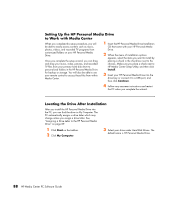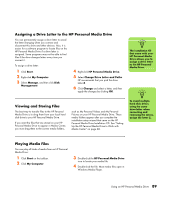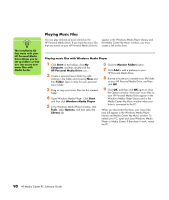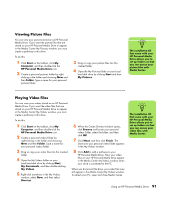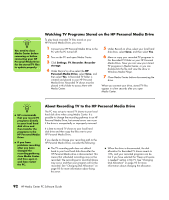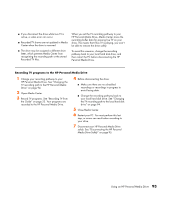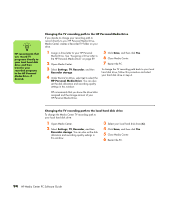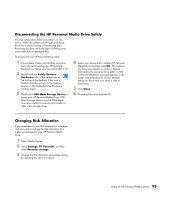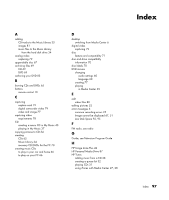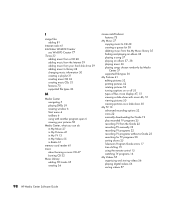HP Media Center m1200 Microsoft Windows XP Media Center Edition 2005 Software - Page 97
Recording TV programs to the HP Personal Media Drive, HP Personal Media Drive, Media Center stores
 |
View all HP Media Center m1200 manuals
Add to My Manuals
Save this manual to your list of manuals |
Page 97 highlights
■ If you disconnect the drive while Live TV is active, a video error can occur. ■ Recorded TV shows are not updated in Media Center when the drive is removed. ■ The drive may be assigned a different drive letter, which prevents Media Center from recognizing the recording path or the stored Recorded TV files. When you set the TV recording pathway to your HP Personal Media Drive, Media Center stores the recording buffer data for pausing live TV on your drive. This means that if live TV is playing, you won't be able to remove the drive safely. To avoid this scenario, change the recording pathway back to your local hard disk drive, and then restart the PC before disconnecting the HP Personal Media Drive. Recording TV programs to the HP Personal Media Drive 1 Change your recording pathway to your HP Personal Media Drive. See "Changing the TV recording path to the HP Personal Media Drive" on page 94. 2 Open Media Center. 3 Record TV programs. See "Recording TV from the Guide" on page 22. Your programs are recorded to the HP Personal Media Drive. 4 Before disconnecting the drive: ■ Make sure there are no scheduled recordings or recordings in progress to avoid losing data. ■ Change the recording pathway back to your local hard disk drive. See "Changing the TV recording path to the local hard disk drive" on page 94. 5 Close Media Center. 6 Restart your PC. You must perform this last step, or errors can result when recording to your drive. 7 Disconnect your HP Personal Media Drive safely. See "Disconnecting the HP Personal Media Drive Safely" on page 95. Using an HP Personal Media Drive 93