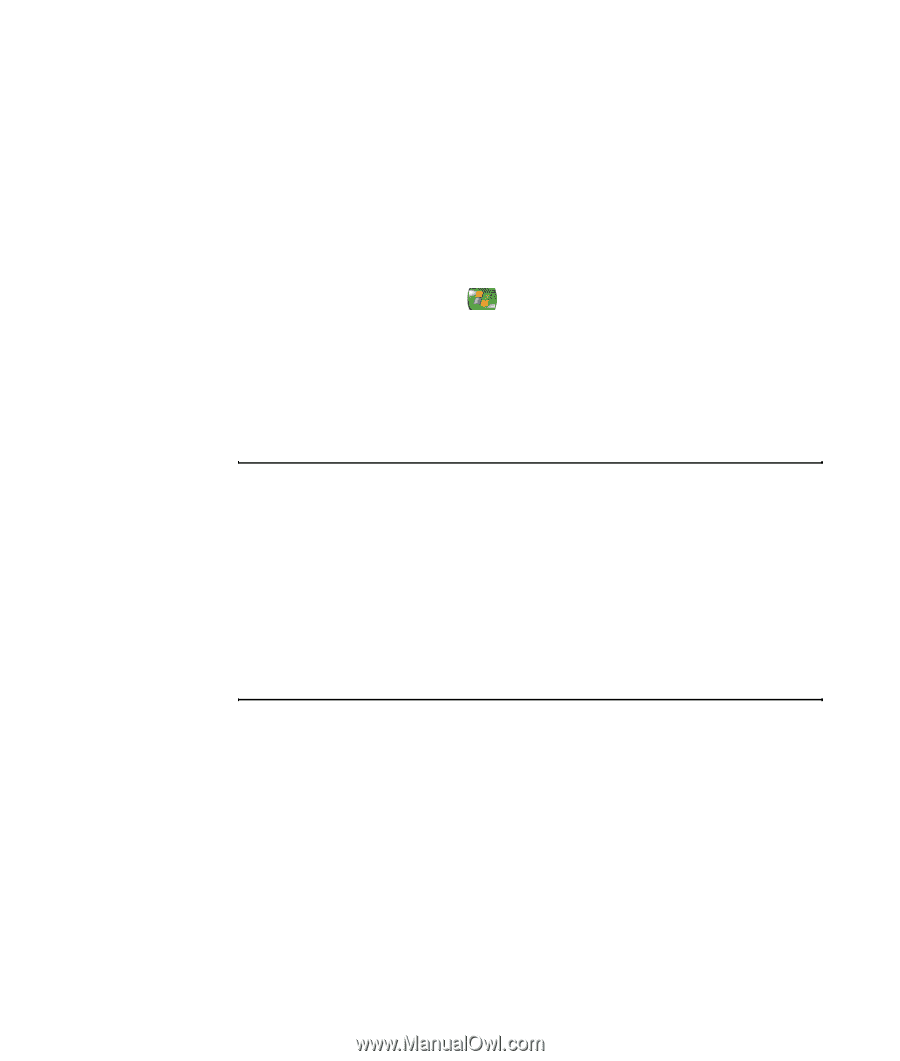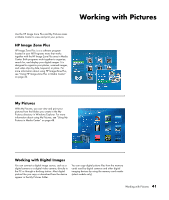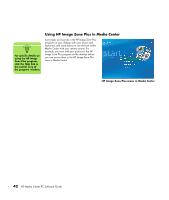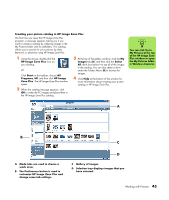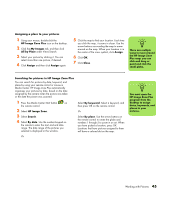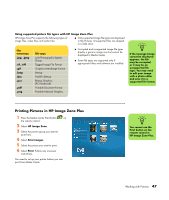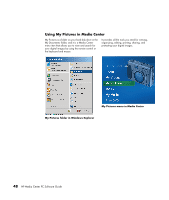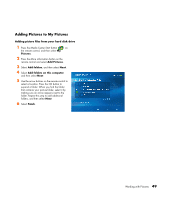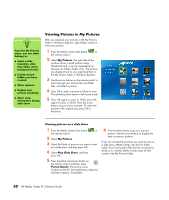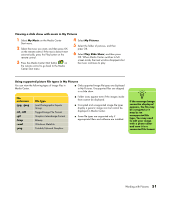HP Media Center m1200 Microsoft Windows XP Media Center Edition 2005 Software - Page 50
Viewing Pictures in HP Image Zone Plus, HP Image Zone, Play slide show, My Music
 |
View all HP Media Center m1200 manuals
Add to My Manuals
Save this manual to your list of manuals |
Page 50 highlights
Viewing Pictures in HP Image Zone Plus Viewing a slide show in HP Image Zone PLus When viewing images, you can view a slide show of all your images, individual albums, or pictures selected from a search. 1 Press the Media Center Start button on the remote control. 2 Select HP Image Zone. 3 Select the pictures you want to view as a slide show, and then press OK. If you do not select the pictures you want to view as a slide show, Media Center displays all pictures. 4 Select Play slide show, and then press OK on the remote control. 5 Use the media playback keys on the remote control or the controls that appear at the top of the window to control the playback of your slide show. Viewing a slide show with music in HP Image Zone Plus 1 Select My Music on the Media Center Start menu. 2 Select the music you want, and then press OK on the remote control. If the music doesn't start automatically, press the Play button on the remote control. 3 To go back to the Media Center Start menu, press Start on the remote control. 4 Select HP Image Zone. 5 Select the pictures, and then press OK. 6 Select Play slide show, and then press OK. When Media Center switches to full-screen mode, the inset window disappears but the music continues to play. Editing Pictures in HP Image Zone Plus You can make changes to your pictures and video clips in HP Image Zone Plus. Some of the editing features include removing red eye, cropping or resizing images, rotating images, and adjusting the color, brightness, and sharpness of your images. For more information about the editing tools, refer to the Help menu in the HP Image Zone Plus program. 46 HP Media Center PC Software Guide