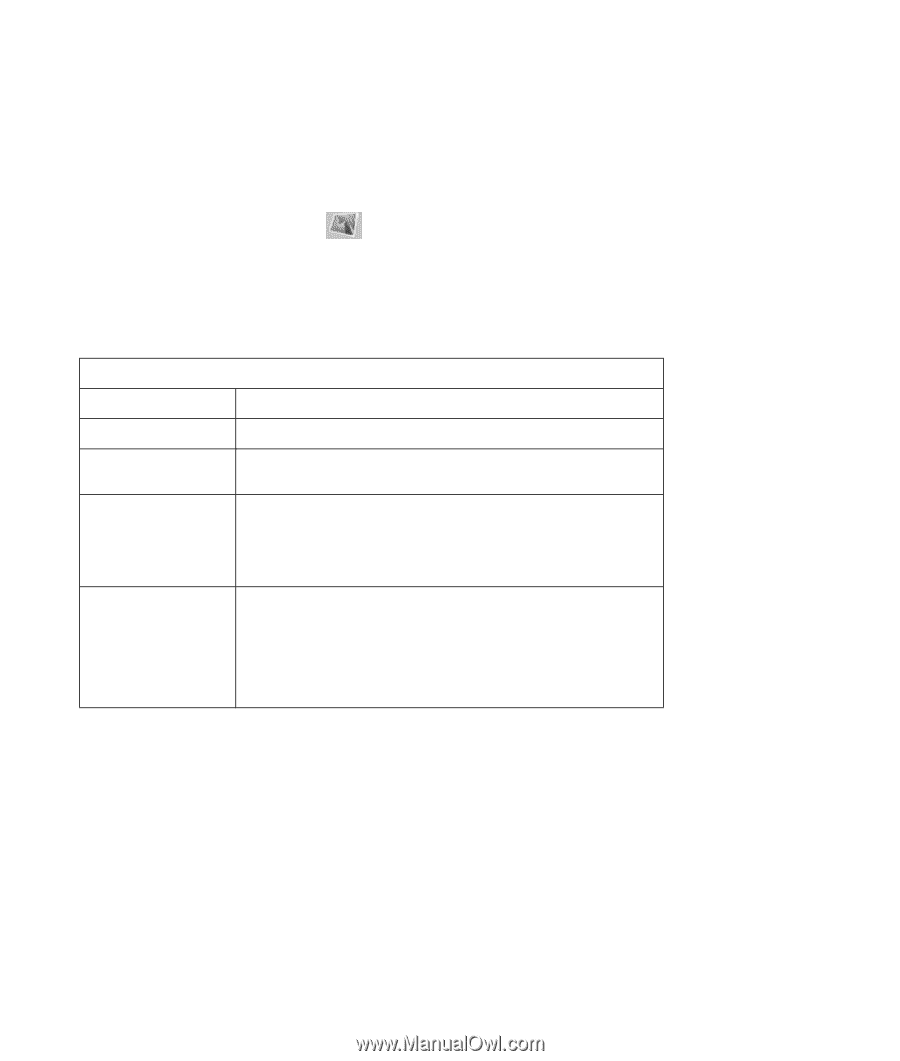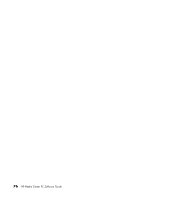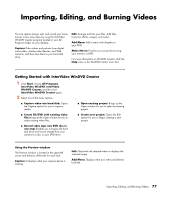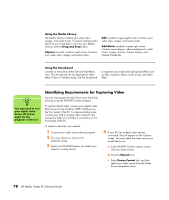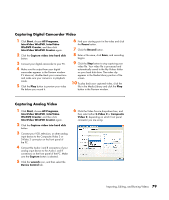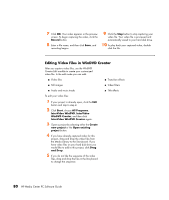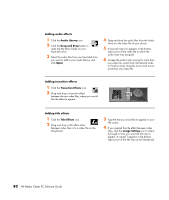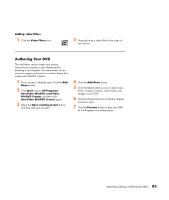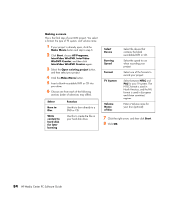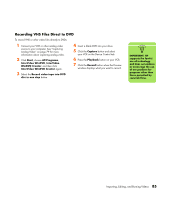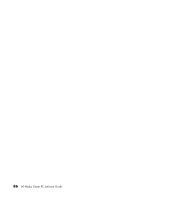HP Media Center m1200 Microsoft Windows XP Media Center Edition 2005 Software - Page 85
Image, Library, Drag and Drop, Storyboard icons, Group, Expand, Save Movie, Edit Clip, Split
 |
View all HP Media Center m1200 manuals
Add to My Manuals
Save this manual to your list of manuals |
Page 85 highlights
Adding images 1 Click the Image Library icon. 2 Click the Drag and Drop button to open the My Pictures folder on your hard disk drive. 3 Select the images from your hard disk drive you would like to add to your Image Library, and click Open. 4 Drag and drop images from the Image Library to your storyboard. Click the following icons to edit still images and video files. Storyboard icons Group Expand Save Movie Edit Clip Split Clip Groups multiple images into one on the storyboard. Expands grouped images so they are all displayed on the Storyboard. Records output directly to a DV camcorder. Or writes output to a file in your selected format. Trims a video clip: 1 Double-click a video clip on the Storyboard. 2 Adjust the sliders to cut off video at the beginning or the end. Splits a video clip: 1 Click the video clip you want to split. 2 Click the Play button in the Preview window. 3 Click the Split Clip icon at the point of the clip you want split. Importing, Editing, and Burning Videos 81