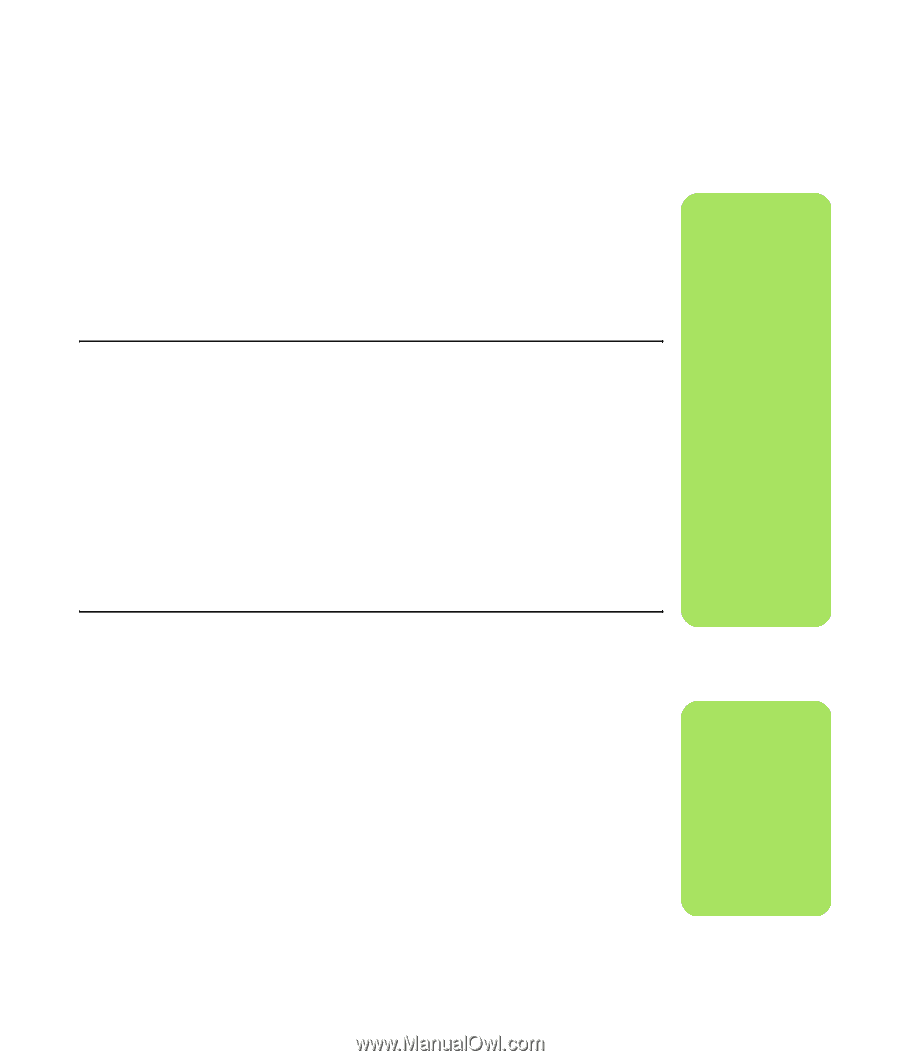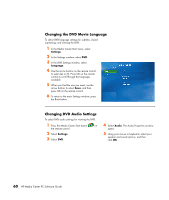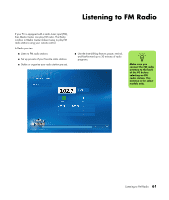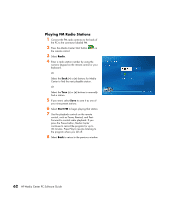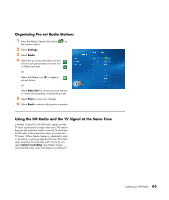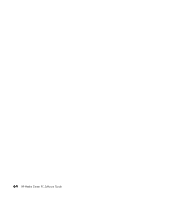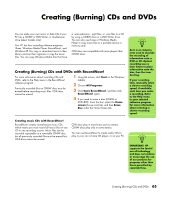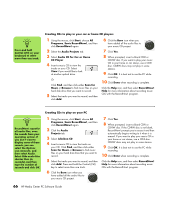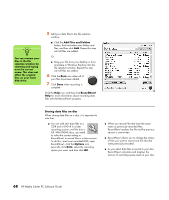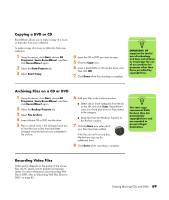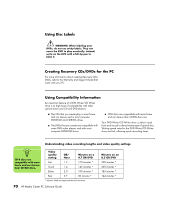HP Media Center m1200 Microsoft Windows XP Media Center Edition 2005 Software - Page 69
Creating (Burning) CDs and DVDs, Creating (Burning) CDs and DVDs with RecordNow
 |
View all HP Media Center m1200 manuals
Add to My Manuals
Save this manual to your list of manuals |
Page 69 highlights
Creating (Burning) CDs and DVDs You can make your own music or data CDs if your PC has a CD-RW or DVD Writer, or double-layer drive (select models only). Your PC has four recording software programs: iTunes, Windows Media Player, RecordNow!, and Windows XP. You copy or download music to their library and can then organize or copy the music files. You can copy Windows Media files that have a .wma extension, .mp3 files, or .wav files to a CD by using a CD-RW drive or a DVD Writer drive. You can also use iTunes or Windows Media Player to copy music files to a portable device or memory card. CD-R discs are compatible with more players than CD-RW discs. Creating (Burning) CDs and DVDs with RecordNow! For more information about recording CDs and DVDs, refer to the Help menu in the RecordNow! software program. Previously recorded files on CD-RW discs must be erased before recording music files. CD-R discs cannot be erased. 1 Using the mouse, click Start on the Windows taskbar. 2 Choose All Programs. 3 Click Sonic RecordNow!, and then click RecordNow! again. 4 If you need to erase a disc (CD-RW or DVD+RW): Insert the disc, select the Home screen (house icon) tab, and then Erase Disc under the Home Screen tab. n Burn is an industry term used to describe the recording of information onto a DVD or CD. Optical recording uses a laser beam to place information onto the disc, thus the term burning. If your recording fails, manually select a slower recording speed, if available, each time you make a recording. Refer to the Help menu in your selected software program for more information about selecting a slower recording speed. Creating music CDs with RecordNow! RecordNow! creates closed-session music CDs, which means you must record all music files on one CD in one recording session. Music files can be recorded repeatedly on a rewritable CD-RW disc, but all previously recorded files must be erased first. CD-R discs cannot be erased. CD-R discs play in most home and car stereos. CD-RW discs play only in some stereos. You can use RecordNow! to create audio CDs to play in your car or home CD player, or on your PC. n IMPORTANT: HP supports the lawful use of technology and does not endorse or encourage the use of our products for purposes other than those permitted by copyright law. Creating (Burning) CDs and DVDs 65