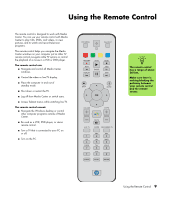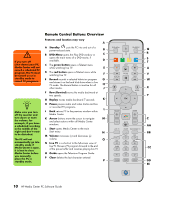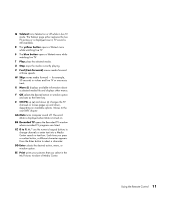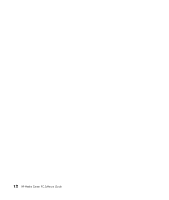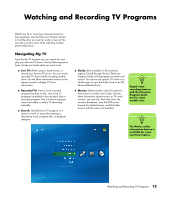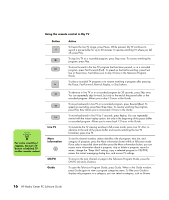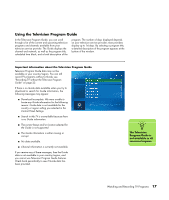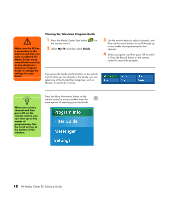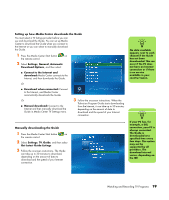HP Media Center m1200 Microsoft Windows XP Media Center Edition 2005 Software - Page 18
Watching TV, Watching Live TV
 |
View all HP Media Center m1200 manuals
Add to My Manuals
Save this manual to your list of manuals |
Page 18 highlights
n You can change the channel by using the remote control while in full-screen mode or when the inset window is selected. You can go to live TV from anywhere in Windows Media Center by pressing Live TV on the remote control. You can select a channel to see upcoming programs for that channel. Watching TV Before you can watch TV by using Media Center, make sure: ■ The computer is set up correctly for your TV signal source. Refer to the setup poster and the HP Media Center Getting Started Guide for more information. ■ You have completed the Media Center setup wizard. If you have not completed the setup wizard, refer to "Completing the setup wizard steps" on page 3. Watching Live TV 1 Press the TV button on the remote control or select My TV from the main start menu. Use the arrow buttons on the remote control to select Live TV, and then press OK. The last channel selected or the first channel available begins playing. 2 Select a channel by using the CH/PG (+) or (-) buttons or by using the numeric keypad on the remote control, and then press Enter on the remote control. The channel number and program information are displayed in the window. 3 Press the More information button to open another menu with the following i options and information: ■ A zoom option. ■ Access to Messenger and Settings windows. ■ Program information such as channel number and station, title and time period of program, actual time, and a brief summary of the program and TV rating, if available. Recording options are also shown. 4 To exit full-screen mode and return to the previous window, press Back on the remote control. 14 HP Media Center PC Software Guide