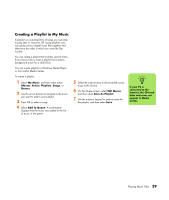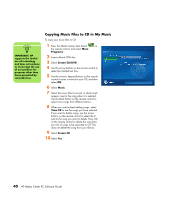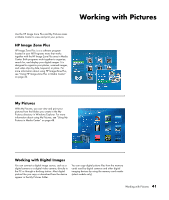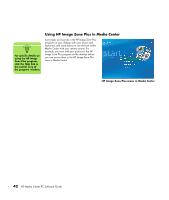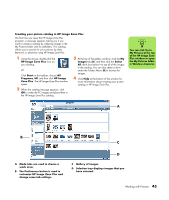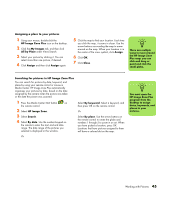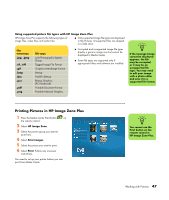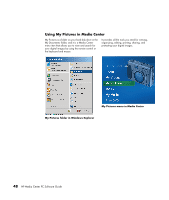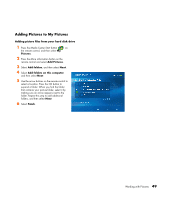HP Media Center m1200 Microsoft Windows XP Media Center Edition 2005 Software - Page 48
HP Image Zone Plus, My Images, Albums, All by Date, All by Keyword, My Selections Menu, Keywords
 |
View all HP Media Center m1200 manuals
Add to My Manuals
Save this manual to your list of manuals |
Page 48 highlights
n After you create your picture albums in the HP Image Zone Plus program, you can then view them in Media Center. Creating albums You can organize your pictures into albums by using the HP Image Zone Plus program. After you create your picture albums in HP Image Zone Plus, you can then view them in Media Center. To create an album: 1 Using your mouse, double-click the HP Image Zone Plus icon on the desktop. 2 Click the My Images tab. 3 Select the pictures that you want to place into an album. 4 Click Albums under View/Search. 5 Click Albums, and then select New Album. 6 To change the title of the album, just select it and type in a title using your keyboard. You can now view your albums in Media Center. Modifying a date assigned to your pictures Digital cameras and scanners assign a creation date to digital images. HP Image Zone Plus automatically recognizes this creation date and organizes your pictures by date. To change a date: 1 Using your mouse, double-click the HP Image Zone Plus icon on the desktop. 2 Click the My Images tab, and then click All by Date under View/Search. 3 Select a picture to assign a new date. 4 Select a date, and then click Set. n You can assign more than one keyword. You can also edit or delete assigned keywords. Assigning a keyword to your pictures 1 Using your mouse, double-click the HP Image Zone Plus icon on the desktop. 2 Click the My Images tab, and then click All by Keyword. 3 Select your picture by clicking it. You can select more than one picture, if desired. 4 Click My Selections Menu at the bottom of the window, choose Keywords, and then click Assign to All (New Keyword). 5 Select a keyword from the available keywords list, and then use the arrow button to add the keyword to the Assign to all box. Click Assign, and then click OK. Or Click New, type in a keyword, and then click OK. The new keyword is added to the keyword list. Use the arrow button to add the keyword to the Assign to all box. 44 HP Media Center PC Software Guide