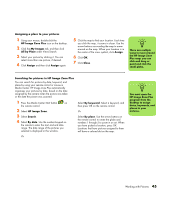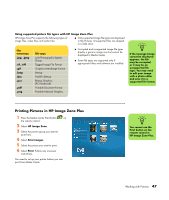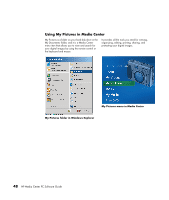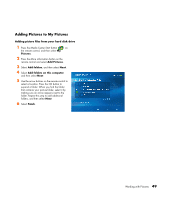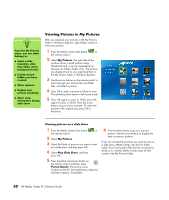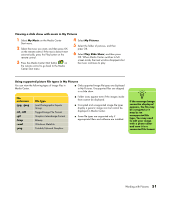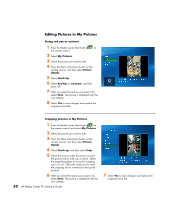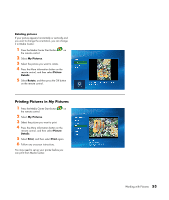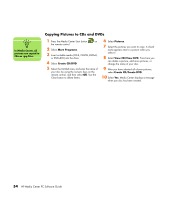HP Media Center m1200 Microsoft Windows XP Media Center Edition 2005 Software - Page 53
Adding Pictures to My Pictures, Pictures, Add Pictures, Add folders, Add folders on this computer
 |
View all HP Media Center m1200 manuals
Add to My Manuals
Save this manual to your list of manuals |
Page 53 highlights
Adding Pictures to My Pictures Adding picture files from your hard disk drive 1 Press the Media Center Start button on the remote control, and then select My Pictures. 2 Press the More information button on the remote control and select Add Pictures. 3 Select Add folders, and then select Next. 4 Select Add folders on this computer, and then select Next. 5 Use the arrow buttons on the remote control to select a location. Press the OK button to expand a folder. When you find the folder that contains your picture folder, select it by making sure an arrow appears next to the folder. Repeat this step to add additional folders, and then select Next. 6 Select Finish. Working with Pictures 49
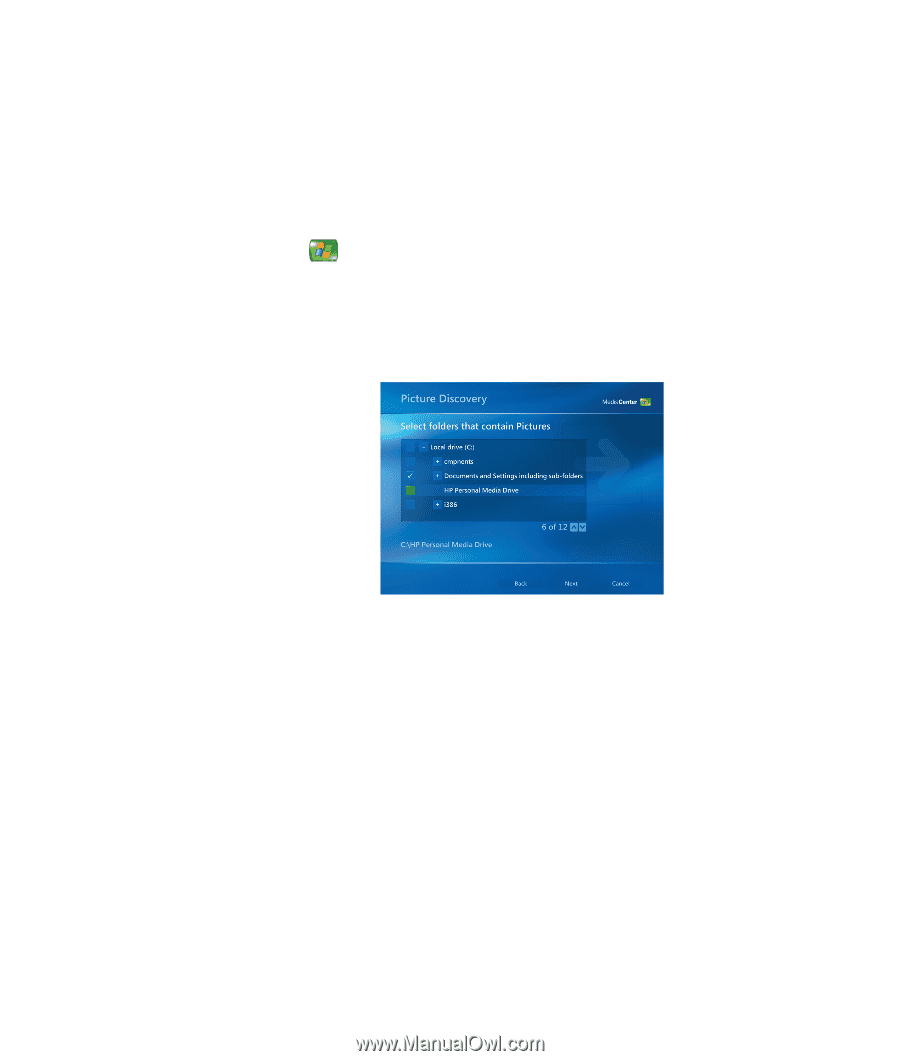
Working with Pictures
49
Adding Pictures to My Pictures
Adding picture files from your hard disk drive
1
Press the Media Center Start button
on
the remote control, and then select
My
Pictures
.
2
Press the More information button on the
remote control and select
Add Pictures
.
3
Select
Add folders
, and then select
Next
.
4
Select
Add folders on this computer
,
and then select
Next
.
5
Use the arrow buttons on the remote control to
select a location. Press the OK button to
expand a folder. When you find the folder
that contains your picture folder, select it by
making sure an arrow appears next to the
folder. Repeat this step to add additional
folders, and then select
Next
.
6
Select
Finish
.