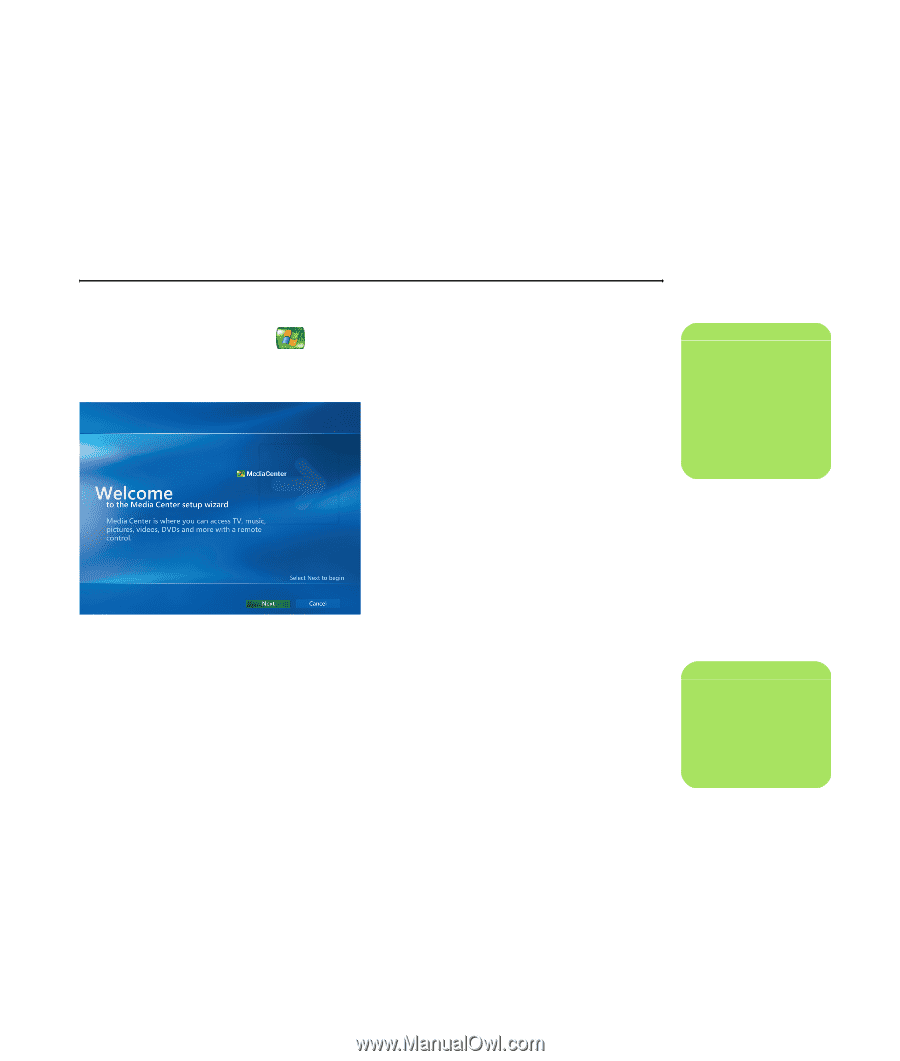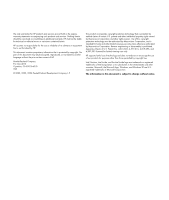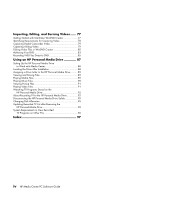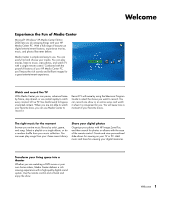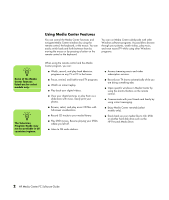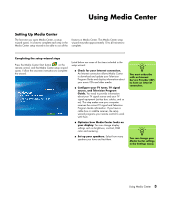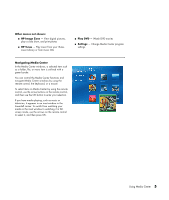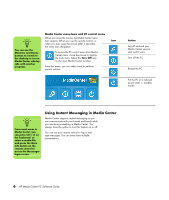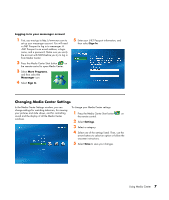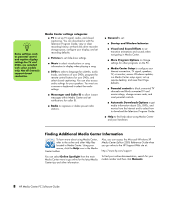HP Media Center m1200 Microsoft Windows XP Media Center Edition 2005 Software - Page 7
Using Media Center, Setting Up Media Center, n
 |
View all HP Media Center m1200 manuals
Add to My Manuals
Save this manual to your list of manuals |
Page 7 highlights
Using Media Center Setting Up Media Center The first time you open Media Center, a setup wizard opens. It is best to complete each step in the Media Center setup wizard to be able to use all the features in Media Center. The Media Center setup wizard may take approximately 10 to 40 minutes to complete. Completing the setup wizard steps Press the Media Center Start button on the remote control, and the Media Center setup wizard opens. Follow the onscreen instructions to complete the wizard. Listed below are some of the items included in the setup wizard: ■ Check for your Internet connection. An Internet connection allows Media Center to download and update your Television Program Guide and display information about your music CDs and other media. ■ Configure your TV tuner, TV signal source, and Television Program Guide. You need to provide information about your TV signal source and your TV signal equipment (set-top box, cables, and so on). This step makes sure your computer receives the correct TV signal and Television Program Guide information. If you have a cable box or satellite receiver, the setup wizard programs your remote control to work with them. ■ Optimize how Media Center looks on your display. You can change display settings such as brightness, contrast, RGB color and centering. ■ Set up your speakers. Select how many speakers you have and test them. n You must subscribe with an Internet Service Provider (ISP) to have an Internet connection. n You can change your Media Center settings in the Settings menu. Using Media Center 3