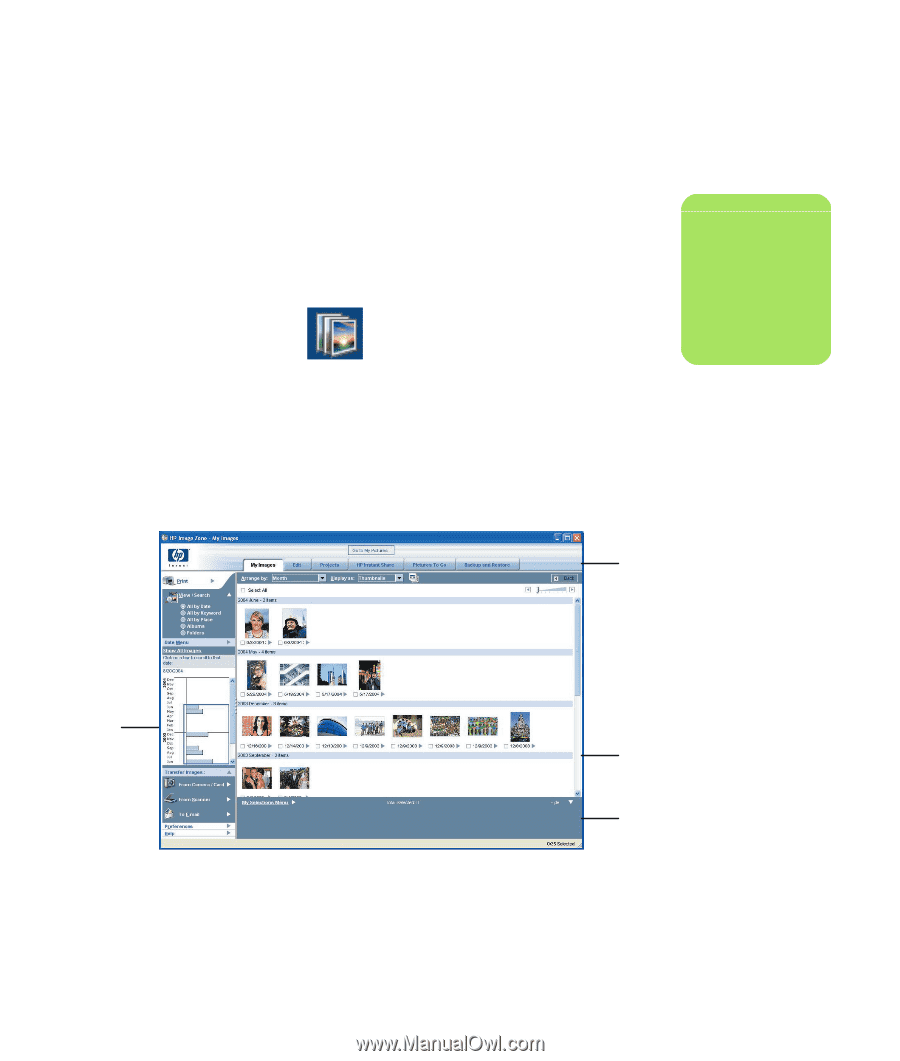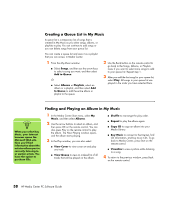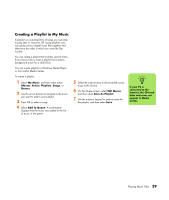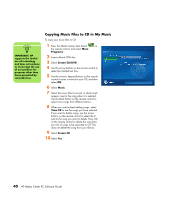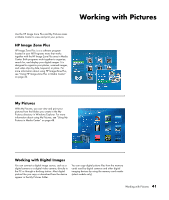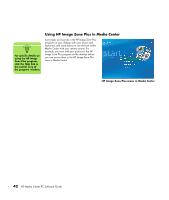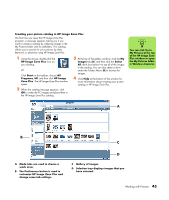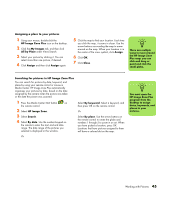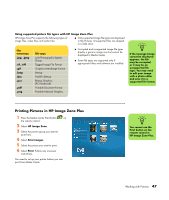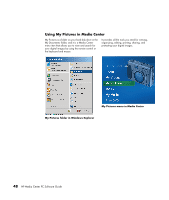HP Media Center m1200 Microsoft Windows XP Media Center Edition 2005 Software - Page 47
Creating your picture catalog in HP Image Zone Plus, the HP Image Zone Plus catalog.
 |
View all HP Media Center m1200 manuals
Add to My Manuals
Save this manual to your list of manuals |
Page 47 highlights
Creating your picture catalog in HP Image Zone Plus The first time you open the HP Image Zone Plus program, a message appears asking you if you want to create a catalog by indexing images in the My Pictures folder and its subfolders. This catalog allows you to search for your pictures by date, keyword, or place by using HP Image Zone Plus. 1 Using the mouse, double-click the HP Image Zone Plus icon on your desktop. Or Click Start on the taskbar, choose All Programs, HP, and then click HP Image Zone Plus. The HP Image Zone Plus window opens. 2 When the catalog message appears, click OK to index the PC images and place them in the HP Image Zone Plus catalog. 3 At the top of the gallery window, click the My Images tab (A), and then click the Select All check box below it to see all of the images in the catalog. You can also select a drive under the Folders Menu (B) to browse for images. 4 Click Help at the bottom of the window for more information about creating your picture catalog in HP Image Zone Plus. n You can click Go to My Pictures at the top of the HP Image Zone Plus window to open the My Pictures folder in Windows Explorer. A B C A Mode tabs are used to choose a work area. B The Preferences button is used to customize HP Image Zone Plus and change some tab settings. D C Gallery of images. D Selection tray displays images that you have selected. Working with Pictures 43