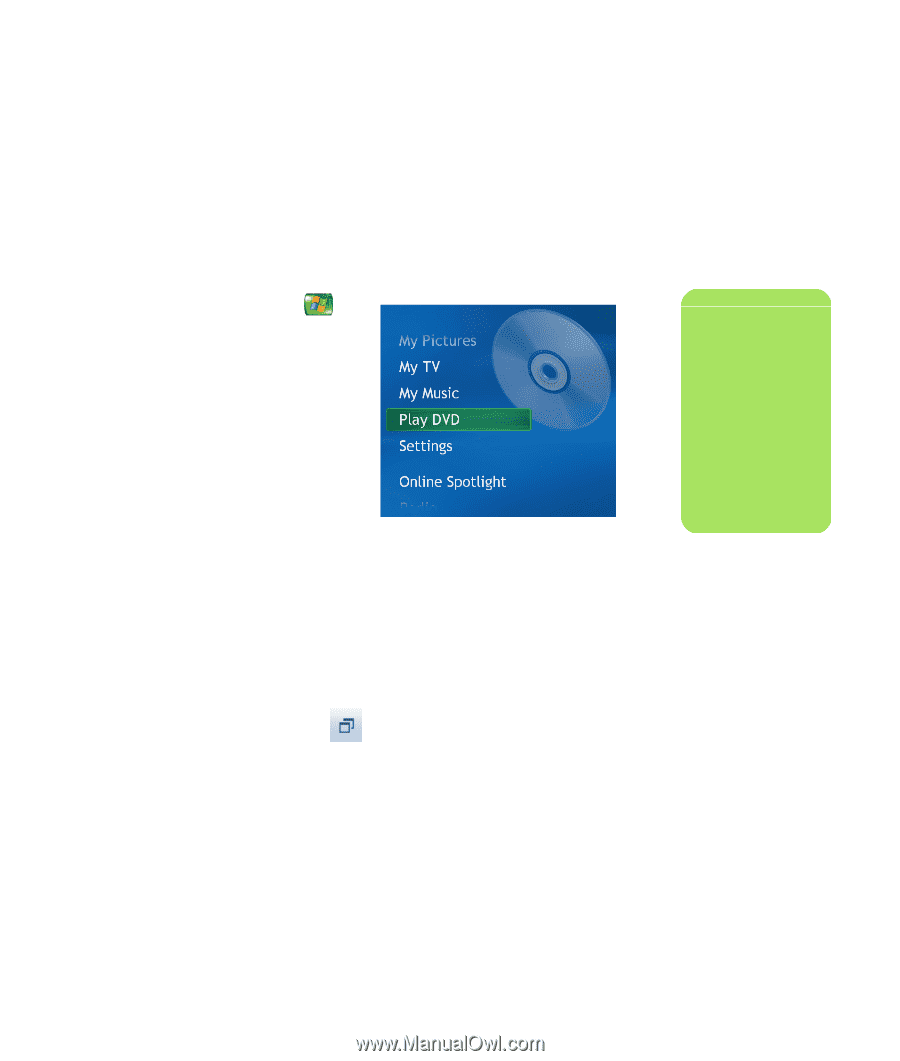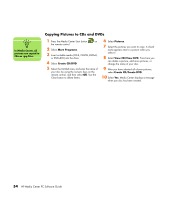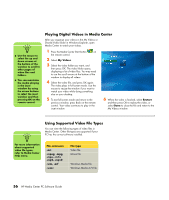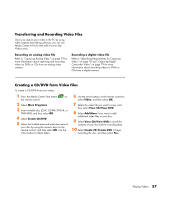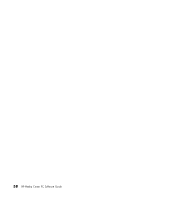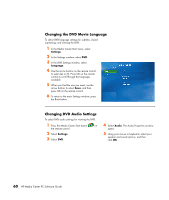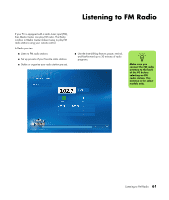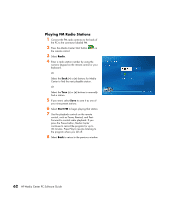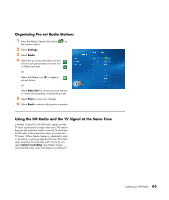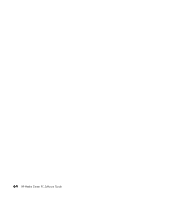HP Media Center m1200 Microsoft Windows XP Media Center Edition 2005 Software - Page 63
Playing DVDs
 |
View all HP Media Center m1200 manuals
Add to My Manuals
Save this manual to your list of manuals |
Page 63 highlights
Watching DVDs in Media Center allows you to control the playback with your remote control. If you play your DVD in another program outside of Media Center, you will not be able to use the remote control. Playing DVD movies in Media Center 1 Press the Media Center Start button on the remote control. 2 Insert the DVD into the drive. If you have other media playing, Media Center asks if you want to play the DVD. Select Yes or No. If you don't select an option, the DVD autoplays in full-screen mode after a few seconds. Or If the DVD is already in the drive, select Play DVD from the main start menu. The DVD movie begins playing in full-screen mode. 3 If a DVD menu appears, use the remote control or the mouse to select the DVD menu items and control the DVD movie playback. 4 To stop playing the DVD, press Stop on the remote control. 5 To change the window size while the DVD movie is playing, move the mouse for the Resize icon to appear. 6 Click the Resize icon on the taskbar, and then you can manually adjust the window size. Playing DVDs n To view more information about a DVD that you are watching, such as the DVD title, chapter title, genre, parental rating, length and current position, press the More information button on the remote control. Playing DVDs 59