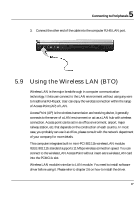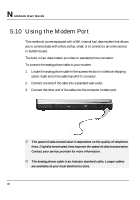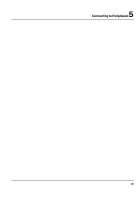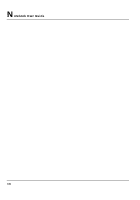HP Presario B1000 Compaq Presario B1000 Notebook PC Series - Notebook Computer - Page 102
Running the BIOS Setup Program
 |
View all HP Presario B1000 manuals
Add to My Manuals
Save this manual to your list of manuals |
Page 102 highlights
Notebook User Guide 6.1 Running the BIOS Setup Program Your computer is likely to have been properly setup and configured by your dealer prior to delivery. However, you may find it necessary to use the computer's BIOS (Basic Input-Output System) Setup program to change system configuration information, such as the current date and time, or your hard disk drive type. The Setup program can be accessed when you power on the system and pressing the function key. The settings that you specify within the Setup program are recorded in a special area memory called the CMOS RAM. This memory is backed up by a battery so that is will not be erased when you turn off or reset the system. Whenever you turn on the computer, the system will read the settings stored in the CMOS RAM and compare them to the equipment check conducted during the Power On Self Test (POST). If an error occurs, an error message will be displayed on the screen, and you will then be prompted to run the Setup Program. As the POST (Power-On Self Test) executes during the boot up process, the screen will display the following message: Press to Enter SETUP Press the key to run the BIOS Setup program. The BIOS Setup program is organized into five menus which you can select using the keys. To move from one option to another, you use the up and down arrow keys while using the and , or and keys to change the settings. On the right hand side of the screen are some brief help descriptions of each item you want to change. On the BIOS Setup program, you will find the following parts on the screen: 102