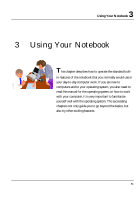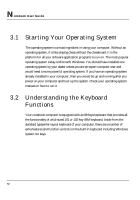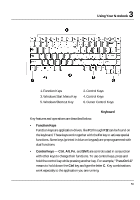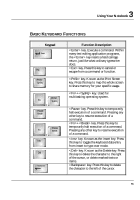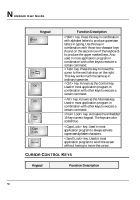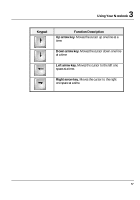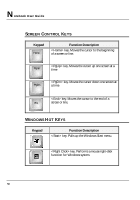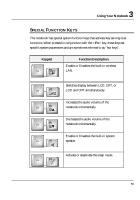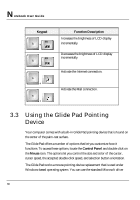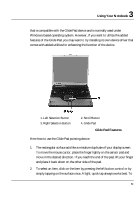HP Presario B1000 Compaq Presario B1000 Notebook PC Series - Notebook Computer - Page 56
Cursor Control Keys - code
 |
View all HP Presario B1000 manuals
Add to My Manuals
Save this manual to your list of manuals |
Page 56 highlights
Notebook User Guide Keypad Shift Tab Ctrl Alt Num LocK Caps Lock ScrLocK Function Description key. Press this key in combination with alphabet letters to produce uppercase letters in typing. Use this key in combination with those two-character keys (found on the second row of the keyboard) to produce the upper marked keys. Also used in most application program in combination with other keys to execute a certain command. key. Press this key to move the cursor to the next tab stop on the right. This key works much the same as in ordinary typewriter. key. Known as the Control key. Used in most application program in combination with other keys to execute a certain command. key. Known as the Alternate key. Used in most application program in combination with other keys to execute a certain command. key. Activates the embedded 15-key numeric keypad. The keys are color coded blue. key. Used in most application program to always activate uppercase alphabet characters. key. Used in most application program to scroll the screen without having to move the cursor. CURSOR CONTROL KEYS Keypad Function Description 56