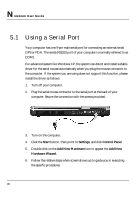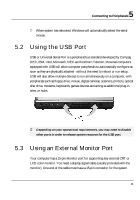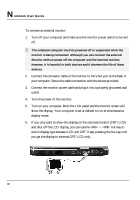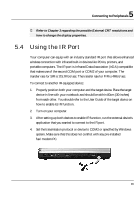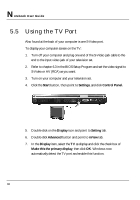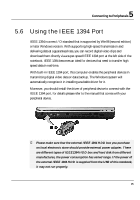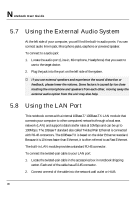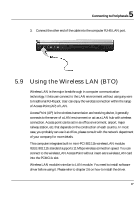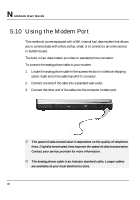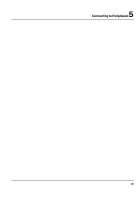HP Presario B1000 Compaq Presario B1000 Notebook PC Series - Notebook Computer - Page 94
Using the TV Port
 |
View all HP Presario B1000 manuals
Add to My Manuals
Save this manual to your list of manuals |
Page 94 highlights
Notebook User Guide 5.5 Using the TV Port Also found at the back of your computer is one S-Video port. To display your computer screen on the TV: 1. Turn off your computer and plug one end of the S-Video jack cable to the end to the input video jack of your television set. 2. Refer to chapter 6.3 in the BIOS Setup Program and set the video signal to S-Video or AV (RCA) as you want. 3. Turn on your computer and your television set. 4. Click the Start button, then point to Settings, and click Control Panel. 5. Double-click on the Display icon and point to Setting tab. 6. Double-click Advanced button and point to nView tab. 7. In the Display item, select the TV as display and click the check box of Make this the primary display, then click OK. Windows now automatically detect the TV port and enable this function. 94