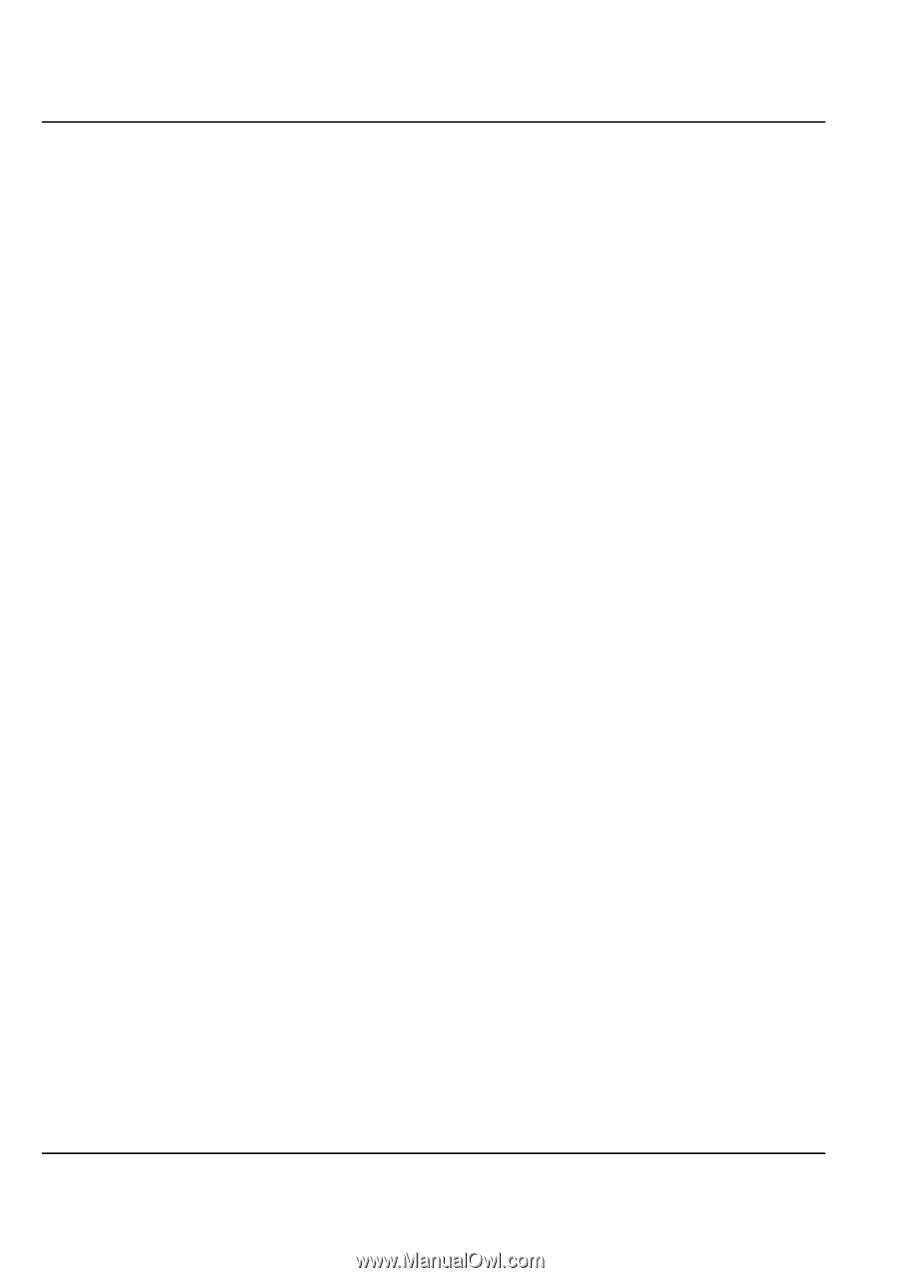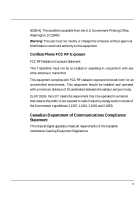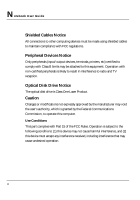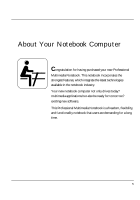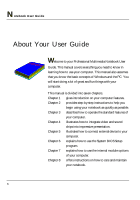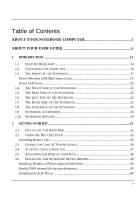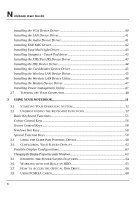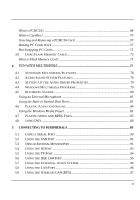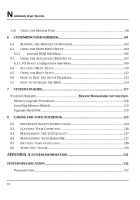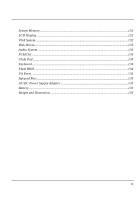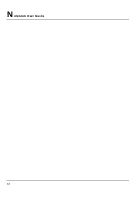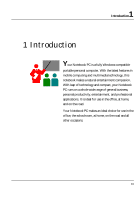N
otebook User Guide
8
Installing the VGA Device Driver
.......................................................................................
40
Installing the LAN Device Driver
........................................................................................
41
Installing the Audio Device Driver
.....................................................................................
41
Installing ENE KBC Driver
..................................................................................................
42
Installing Easy Mail Light Driver
.......................................................................................
43
Installing Synaptics - Touch Pad driver
............................................................................
43
Installing the FIR (Fast IR) Device Driver
........................................................................
43
Installing the IDE Device Driver
.........................................................................................
44
Installing the Card Reader Device Driver
........................................................................
45
Installing the Wireless LAN Device Driver
........................................................................
45
Installing the Wireless LAN Device Utility
........................................................................
46
Installing the Modem Device Driver
..................................................................................
47
Installing Power management Utility
................................................................................
47
2.7
T
URNING OFF
Y
OUR
C
OMPUTER
.................................................................................
48
3
USING YOUR NOTEBOOK
.................................................................................................
51
3.1
S
TARTING
Y
OUR
O
PERATING
S
YSTEM
.....................................................................
52
3.2
U
NDERSTANDING THE
K
EYBOARD
F
UNCTIONS
......................................................
52
Basic Keyboard Functions
...................................................................................................
55
Cursor Control Keys
.............................................................................................................
56
Screen Control Keys
..............................................................................................................
58
Windows Hot Keys
.................................................................................................................
58
Special Function Keys
..........................................................................................................
59
3.3
U
SING THE
G
LIDE
P
AD
P
OINTING
D
EVICE
................................................................
60
3.4
C
ONFIGURING
Y
OUR
S
CREEN
D
ISPLAY
......................................................................
62
Possible Display Configurations
........................................................................................
63
Changing the Display Properties under Windows
.........................................................................
63
3.5
K
NOWING THE
P
OWER
S
AVING
F
EATURES
..............................................................
64
3.6
W
ORKING WITH THE
B
UILT
-
IN
HDD
........................................................................
65
3.7
H
OW TO
A
CCESS THE
O
PTICAL
D
ISK
D
RIVE
............................................................
66
3.8
U
SING
PCMCIA
C
ARDS
.................................................................................................
68