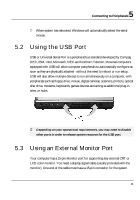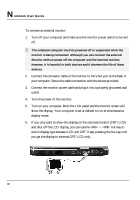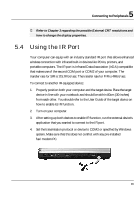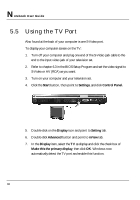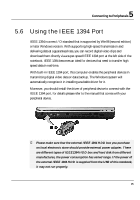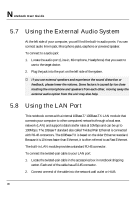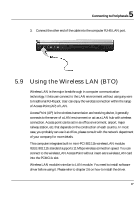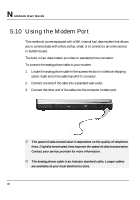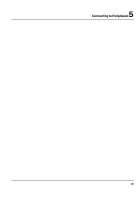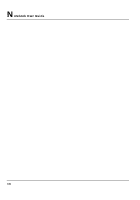HP Presario B1000 Compaq Presario B1000 Notebook PC Series - Notebook Computer - Page 96
Using the External Audio System, Using the LAN Port
 |
View all HP Presario B1000 manuals
Add to My Manuals
Save this manual to your list of manuals |
Page 96 highlights
Notebook User Guide 5.7 Using the External Audio System At the left side of your computer, you will find the built-in audio ports. You can connect audio line-in jack, Microphone jacks, earphone or powered speaker. To connect to a audio jack: 1. Locate the audio port (Line-in, Microphone, Headphone) that you want to use to the target device. 2. Plug the jack into the port on the left side of the system. + If you use external speakers and experience the sound distortion or feedback, please lower the volume. Some factors is caused by too close locating the microphone and speakers from each other, moving away the external audio option from the unit may also help. 5.8 Using the LAN Port This notebook comes with a internal 10Base-T/100Base-TX LAN module that connects your computer to other computers/networks through a local area network (LAN) and supports data transfer rates at 10Mbps and can be up to 100Mbps. The 10Base-T standard also called Twisted Pair Ethernet is connected with RJ-45 connectors. The 100Base-TX is based on the older Ethernet standard. Because it is 10 times faster than Ethernet, it is often referred to as Fast Ethernet. The built-in LAN module provides a standard RJ-45 connector. To connect the twisted-pair cable to your LAN port: 1. Locate the twisted-pair cable in the accessories box in notebook shipping carton. Each end of the cable has a RJ-45 connector. 2. Connect one end of the cable into the network wall outlet or HUB. 96