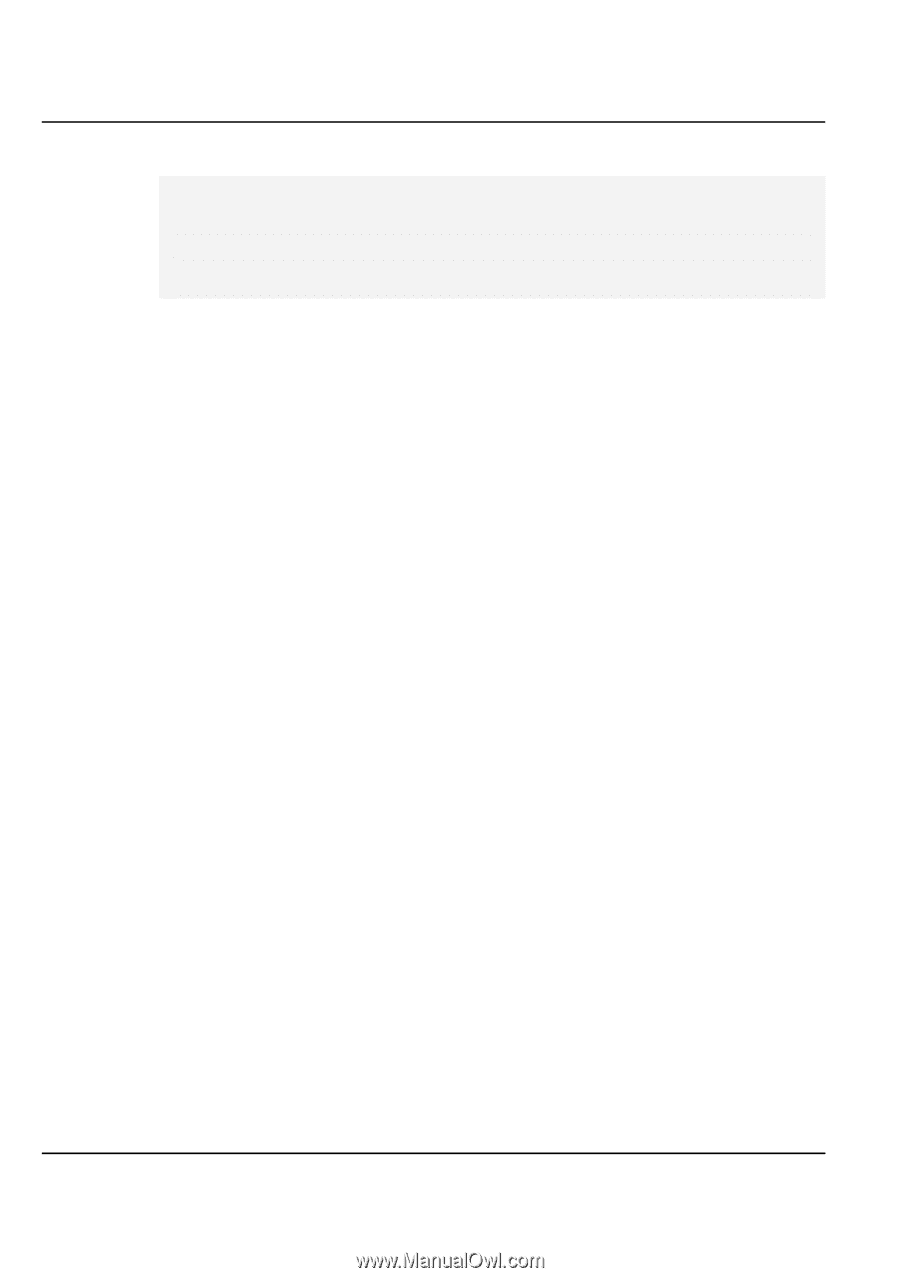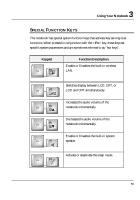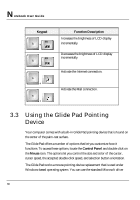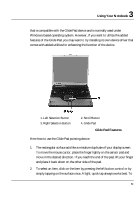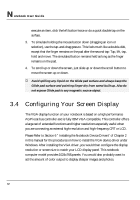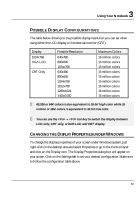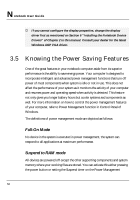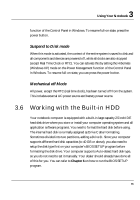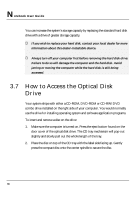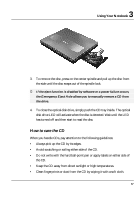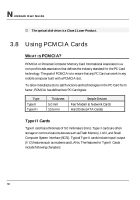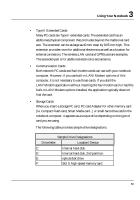HP Presario B1000 Compaq Presario B1000 Notebook PC Series - Notebook Computer - Page 64
Knowing the Power Saving Features
 |
View all HP Presario B1000 manuals
Add to My Manuals
Save this manual to your list of manuals |
Page 64 highlights
Notebook User Guide + If you cannot configure the display properties, change the display driver first as mentioned on Section 6 "Installing the Notebook Device Drivers" of Chapter 2 in this manual. Consult your dealer for the latest Windows AGP VGA driver. 3.5 Knowing the Power Saving Features One of the great features in your notebook computer aside from its superior performance is the ability to save energy power. Your computer is designed to incorporate intelligent and advanced power management functions that turn off power of most components when system is idle or not in use. This does not affect the performance of your system as it monitors the activity of your computer and resumes power and operating speed when activity is detected. This feature not only gives you longer battery hours but cooler systems and components as well. For more information on how to control the power management features of your computer, refer to Power Management function in Control Panel of Windows. The definitions of power management mode are depicted as follows: Full-On Mode No device in the system is executed in power management, the system can respond to all applications at maximum performance. Suspend to RAM mode All devices are powered off except the other supporting components and system memory where your working files are stored. You can activate this either pressing the power button or setting the Suspend timer on the Power Management 64