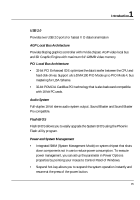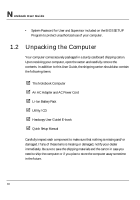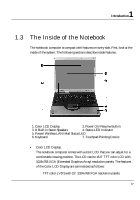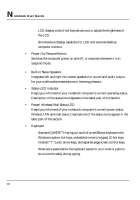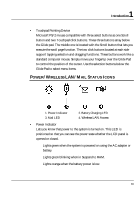HP Presario B1000 Compaq Presario B1000 Notebook PC Series - Notebook Computer - Page 20
Status Icons
 |
View all HP Presario B1000 manuals
Add to My Manuals
Save this manual to your list of manuals |
Page 20 highlights
Notebook User Guide • Battery Charging LED Lights to indicate battery in charging status. ß Lights blue to indicate that the battery is in charging. ß Lights off to indicate the battery is fully charged or no battery installed. • Mail LED Lights blinking blue to indicate that a new mail is arrived. • Wireless LAN access Lights in blue indicate that the wireless LAN module is installed. When lights blinking blue indicate that the system is accessing or retrieving data by wireless device. The notebook computer uses status lights marked with icons to communicate system status. See the following figure and list for each icon's meaning. STATUS LED ICONS The Status LED Panel keeps you informed of the notebook's current operating status. Each LED is marked with an icon to designate the system status. 1. Caps Lock 3. Num Lock 5. 4 in 1 flash Access 2. Scroll Lock 4. Drive Access 20