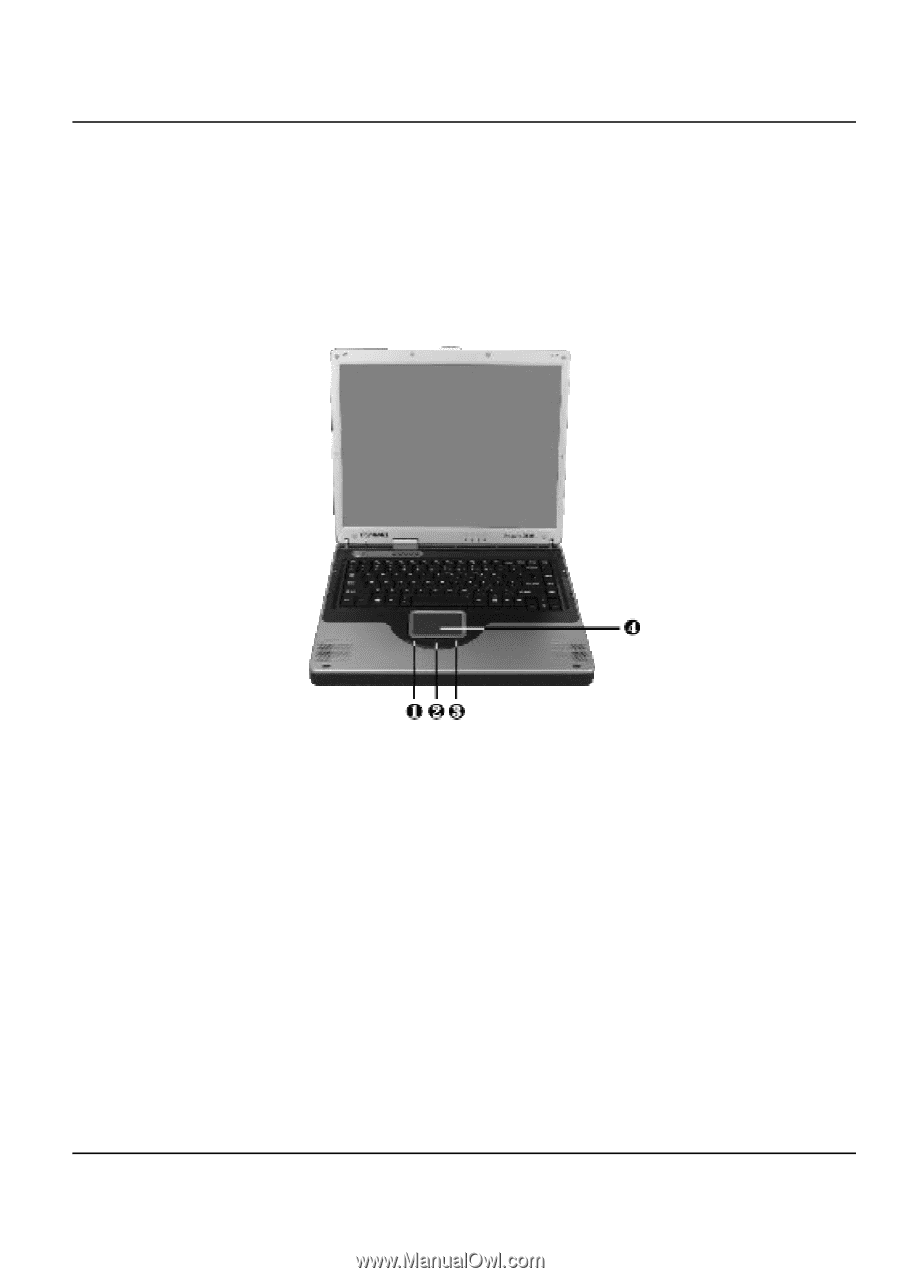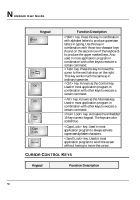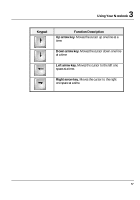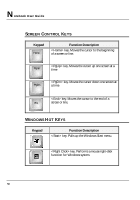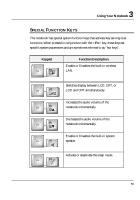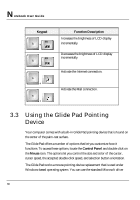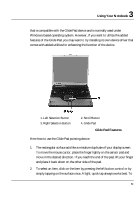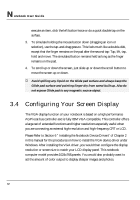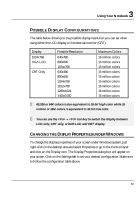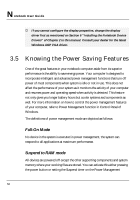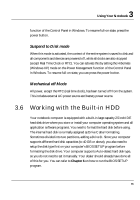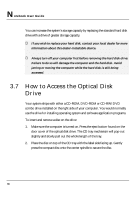HP Presario B1000 Compaq Presario B1000 Notebook PC Series - Notebook Computer - Page 61
Using Your Notebook, Glide Pad Features
 |
View all HP Presario B1000 manuals
Add to My Manuals
Save this manual to your list of manuals |
Page 61 highlights
3 Using Your Notebook that is compatible with the Glide Pad device and is normally used under Windows-based operating system. However, if you want to utilize the added features of the Glide Pad, you may want to try installing its own device driver that comes with added utilities for enhancing the function of the device. 1. Left Selection Button 3. Right Selection Button 2. Scroll Button 4. Glide Pad Glide Pad Features Here how to use the Glide Pad pointing device: 1. The rectangular surface acts like a miniature duplicate of your display screen. To move the mouse cursor, place the finger lightly on the sensor pad and move in the desired direction. If you reach the end of the pad, lift your finger and place it back down on the other side of the pad. 2. To select an item, click on the item by pressing the left button control or by simply tapping on the surface once. A light, quick tap always works best. To 61