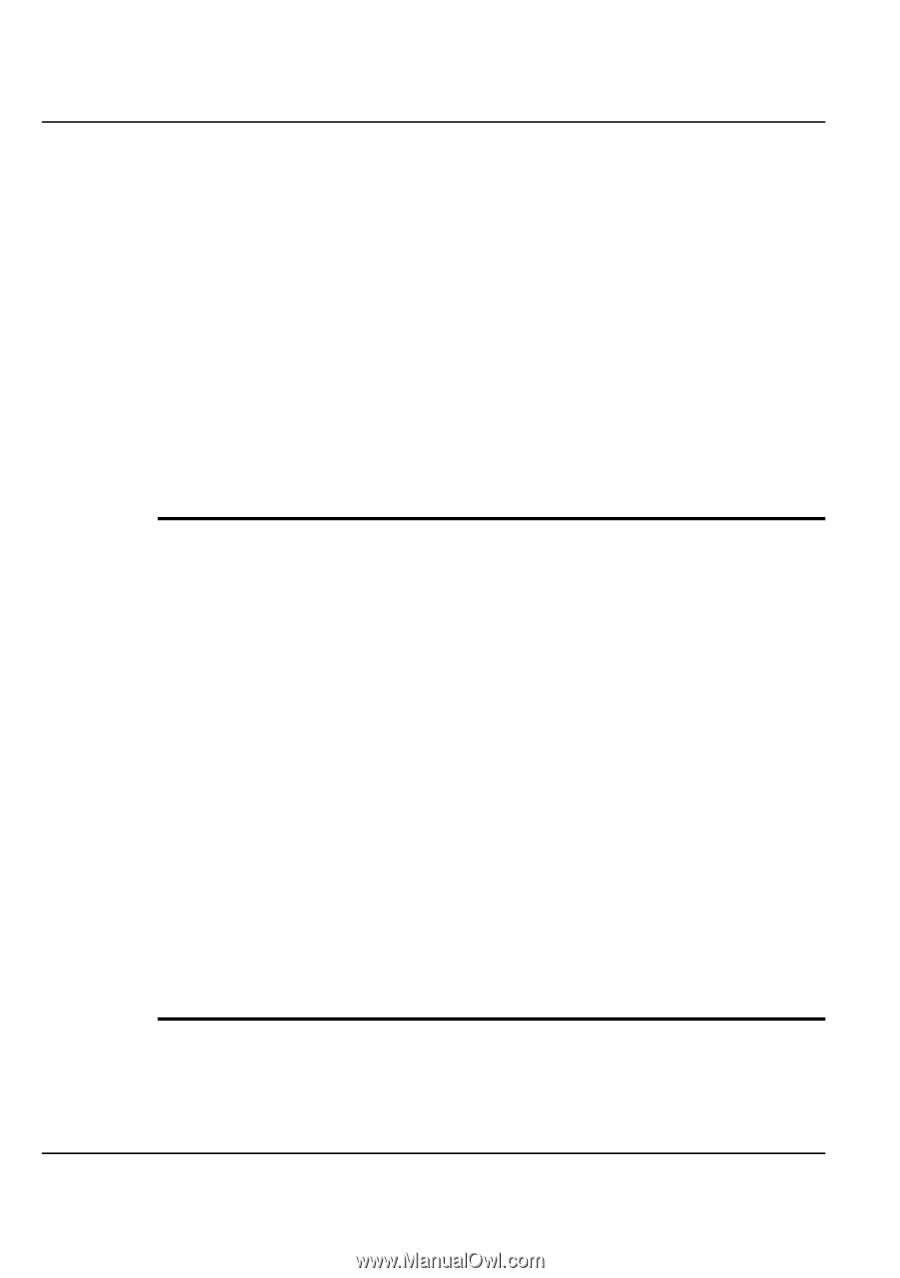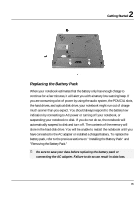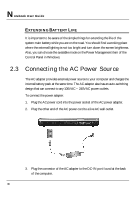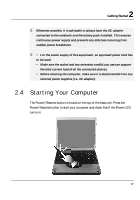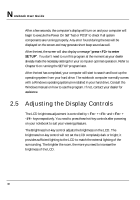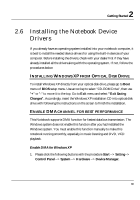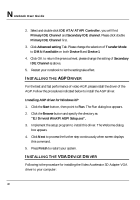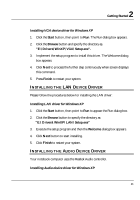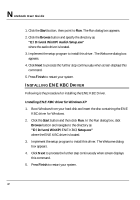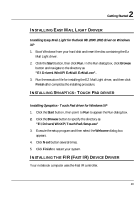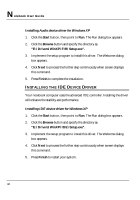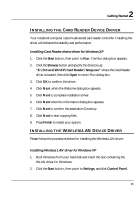HP Presario B1000 Compaq Presario B1000 Notebook PC Series - Notebook Computer - Page 40
Installing The Driver Installing The Device Driver
 |
View all HP Presario B1000 manuals
Add to My Manuals
Save this manual to your list of manuals |
Page 40 highlights
Notebook User Guide 2. Select and double click IDE ATA/ATAPI Controller, you will find Primary IDE Channel and Secondary IDE channel. Please click double Primary IDE Channel first. 3. Click Advanced setting Tab. Please change the selection of Transfer Mode to DMA if available on both Device 0 and Device 1. 4. Click OK to return the previous level, please change the setting of Secondary IDE Channel as above. 5. Restart your notebook to let the setting take effect. INSTALLING THE AGP DRIVER For the best and fast performance of video AGP, please install the driver of the AGP. Follow the procedures indicated below to install the AGP driver. Installing AGP driver for Windows XP 1. Click the Start button, then point to Run. The Run dialog box appears. 2. Click the Browse button and specify the directory as. "E:\Drivers\WinXP\AGP\Setup.exe". 3. Implement the setup program to install this driver. The Welcome dialog box appears. 4. Click Next to process the further step continuously when screen displays this command. 5. Press Finish to restart your system. INSTALLING THE VGA DEVICE DRIVER Following is the procedure for installing the Video Accelerator 3D Adapter VGA driver to your computer: 40