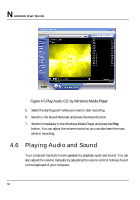HP Presario B1000 Compaq Presario B1000 Notebook PC Series - Notebook Computer - Page 82
Audio Properties
 |
View all HP Presario B1000 manuals
Add to My Manuals
Save this manual to your list of manuals |
Page 82 highlights
Notebook User Guide 2. Click Properties in the Options main menu. 3. Click the round button for Recording and tick off each component that list in the "Shows the following Volume Controls" box. Figure 4-3 Audio Properties 4. Click OK and the Recording Control dialog box will appear. Here, you will select the input device for the recording source. If you want to record from the optical disk drive with audio music, you must click on CD Player. 82

N
otebook User Guide
82
2.
Click
Properties
in the Options main menu.
3.
Click the round button for Recording and tick off each component that list
in the "Shows the following Volume Controls" box.
Figure 4-3
Audio Properties
4.
Click OK and the Recording Control dialog box will appear. Here, you will
select the input device for the recording source. If you want to record from
the optical disk drive with audio music, you must click on CD Player.