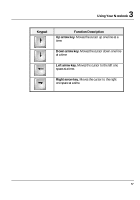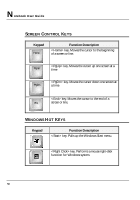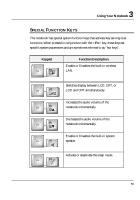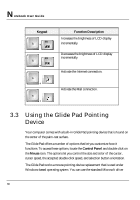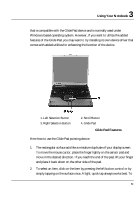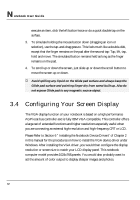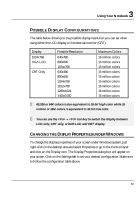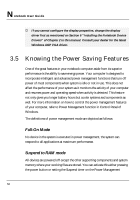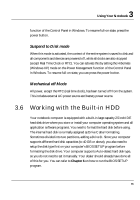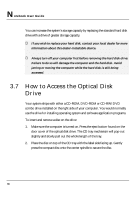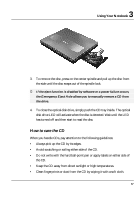HP Presario B1000 Compaq Presario B1000 Notebook PC Series - Notebook Computer - Page 62
Configuring Your Screen Display
 |
View all HP Presario B1000 manuals
Add to My Manuals
Save this manual to your list of manuals |
Page 62 highlights
Notebook User Guide execute an item, click the left button twice or do a quick double tap on the surface. 3. To simulate holding the mouse button down (dragging an icon or selection), use the tap-and-drag gesture. This feels much like a double-click, except that the finger remains on the pad after the second tap: Tap, lift, tap, hold and move. The simulated button remains held as long as the finger remains on the pad. 4. To scroll up or down the screen, just slide up or down the scroll button to move the screen up or down. + Avoid spilling any liquid on the Glide pad surface and always keep the Glide pad surface and pointing finger dry from sweat built-up. Also do not expose Glide pad to any magnetic source object. 3.4 Configuring Your Screen Display The VGA display function of your notebook is based on a high performance AGP local bus controller and is fully IBM VGA compatible. This controller offers a large set of extended functions and higher resolutions especially useful when you are connecting an external high-resolution and high-frequency CRT or LCD. Please Refer to Section 6 " Installing the Notebook Device Drivers" of Chapter 2 in this manual for the procedures on how to install the VGA device driver under Windows. After installing the VGA driver, you would then configure the display resolution or screen size to match your LCD display panel. This notebook computer model provides 1024x768 panels. You would also probably want to set the amount of color output to display sharper images and photos. 62