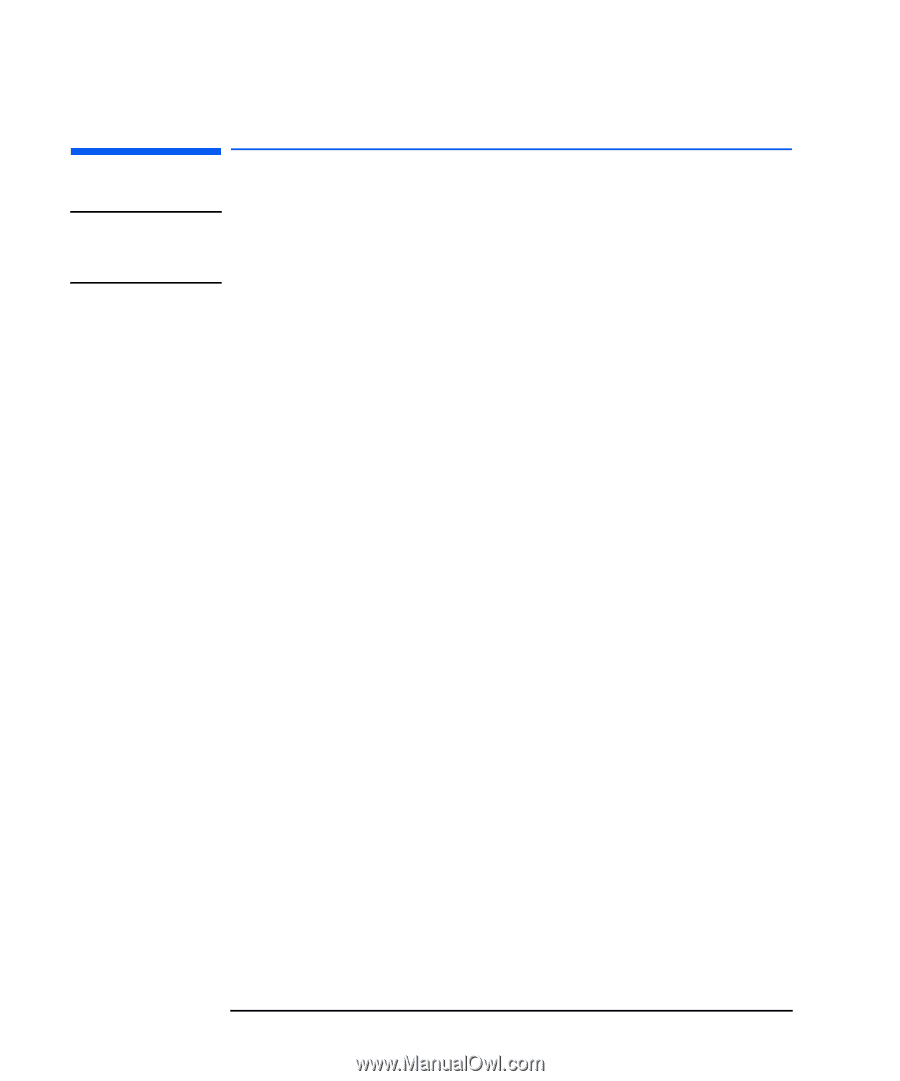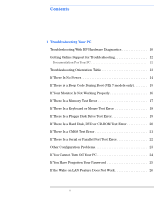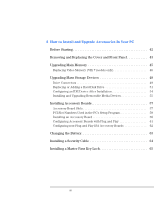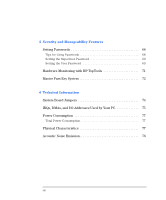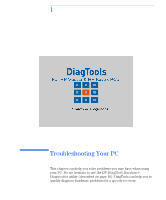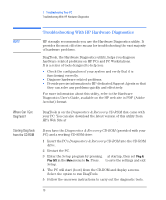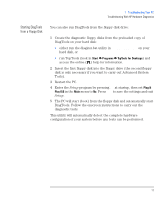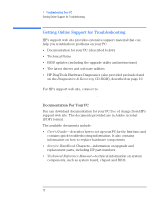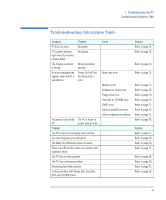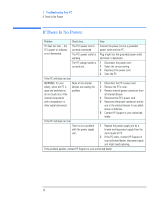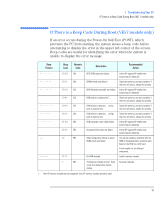HP Vectra VEi8 HP Vectra VEi7, Troubleshooting and Upgrade Guide - Page 10
Troubleshooting With HP Hardware Diagnostics, Where Can I Get, DiagTools?, Starting DiagTools
 |
View all HP Vectra VEi8 manuals
Add to My Manuals
Save this manual to your list of manuals |
Page 10 highlights
1 Troubleshooting Your PC Troubleshooting With HP Hardware Diagnostics Troubleshooting With HP Hardware Diagnostics NOTE HP strongly recommends you use the Hardware Diagnostics utility. It provides the most effective means for troubleshooting the vast majority of hardware problems. DiagTools, the Hardware Diagnostics utility, helps you diagnose hardware-related problems on HP PCs and PC Workstations. It is a series of tools designed to help you: • Check the configuration of your system and verify that it is functioning correctly. • Diagnose hardware-related problems. • Provide precise information to HP-dedicated Support Agents so that they can solve any problems quickly and effectively. For more information about this utility, refer to the Hardware Diagnostics User's Guide, available on the HP web site in PDF (Adobe Acrobat) format. Where Can I Get DiagTools? DiagTools is on the Diagnostics & Recovery CD-ROM that came with your PC. You can also download the latest version of this utility from HP's Web Site at www.hp.com/go/vectrasupport. Starting DiagTools from the CD-ROM If you have the Diagnostics & Recovery CD-ROM (provided with your PC) and a working CD-ROM drive: 1 Insert the PC's Diagnostics & Recovery CD-ROM into the CD-ROM drive. 2 Restart the PC. 3 Enter the Setup program by pressing F2 at startup, then set Plug & Play O/S in the Main menu to No. Press Esc to save the settings and exit Setup. 4 The PC will start (boot) from the CD-ROM and display a menu. Select the option to run DiagTools. 5 Follow the onscreen instructions to carry out the diagnostic tests. 10