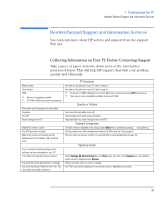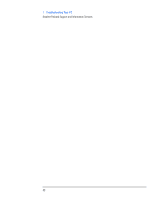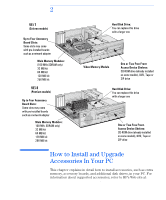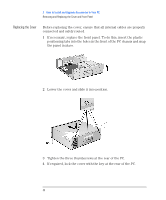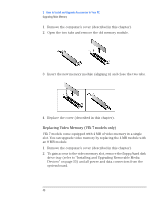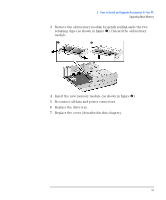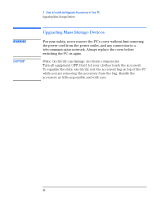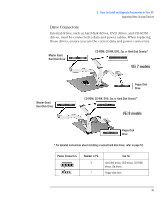HP Vectra VEi8 HP Vectra VEi7, Troubleshooting and Upgrade Guide - Page 44
Replacing the Cover, the panel in place.
 |
View all HP Vectra VEi8 manuals
Add to My Manuals
Save this manual to your list of manuals |
Page 44 highlights
2 How to Install and Upgrade Accessories In Your PC Removing and Replacing the Cover and Front Panel Replacing the Cover Before replacing the cover, ensure that all internal cables are properly connected and safely routed. 1 If necessary, replace the front panel. To do this, insert the plastic positioning tabs into the holes in the front of the PC chassis and snap the panel in place. 2 Lower the cover and slide it into position. 3 Tighten the three thumbscrews at the rear of the PC. 4 If required, lock the cover with the key at the rear of the PC. 44

2
How to Install and Upgrade Accessories In Your PC
Removing and Replacing the Cover and Front Panel
44
Replacing the Cover
Before replacing the cover, ensure that all internal cables are properly
connected and safely routed.
1
If necessary, replace the front panel. To do this, insert the plastic
positioning tabs into the holes in the front of the PC chassis and snap
the panel in place.
2
Lower the cover and slide it into position.
3
Tighten the three thumbscrews at the rear of the PC.
4
If required, lock the cover with the key at the rear of the PC.