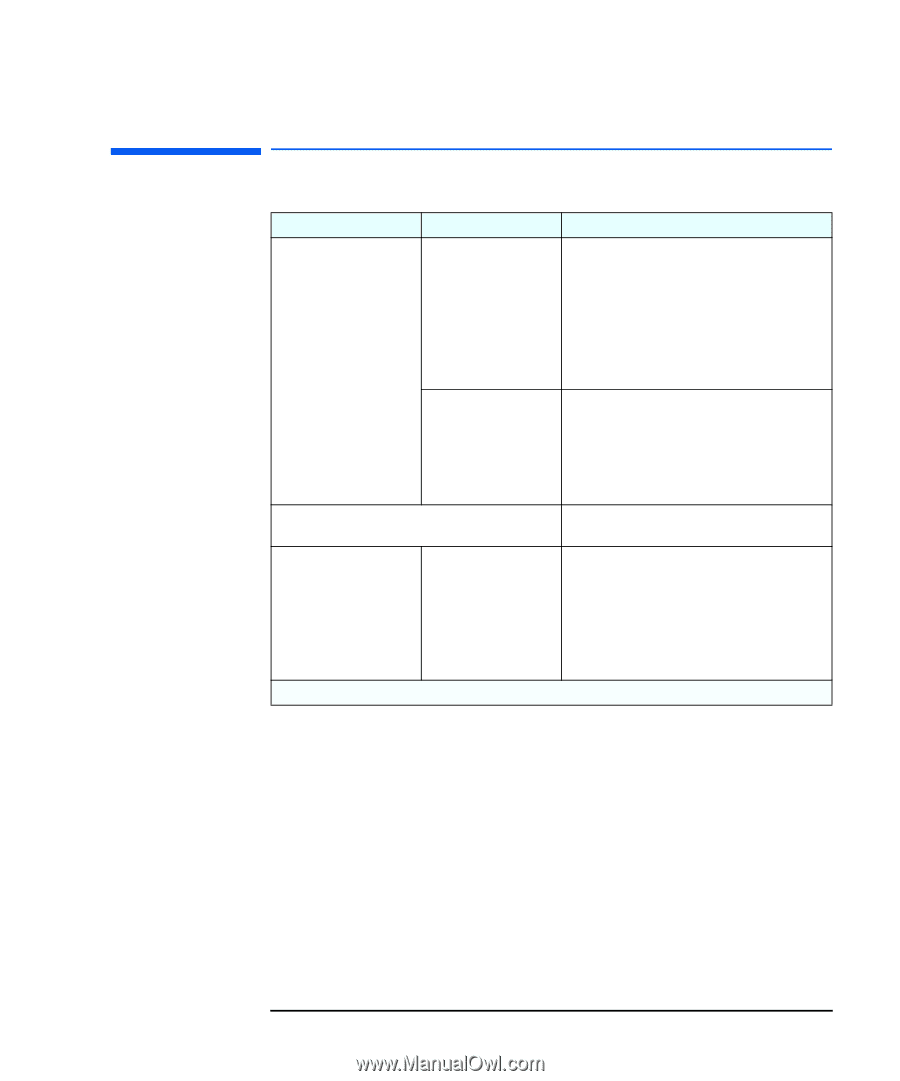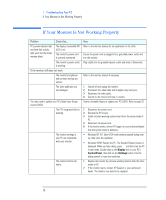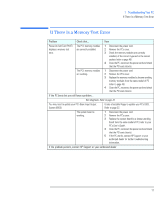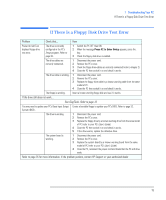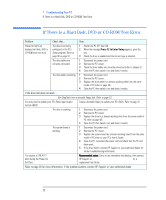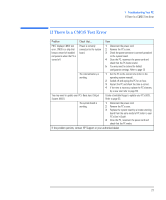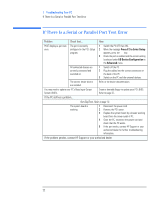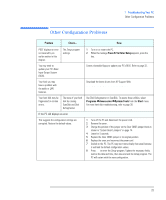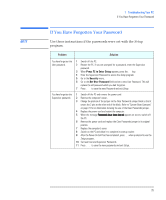HP Vectra VEi8 HP Vectra VEi7, Troubleshooting and Upgrade Guide - Page 21
If There Is a CMOS Test Error, Problem, If the problem persists
 |
View all HP Vectra VEi8 manuals
Add to My Manuals
Save this manual to your list of manuals |
Page 21 highlights
1 Troubleshooting Your PC If There Is a CMOS Test Error If There Is a CMOS Test Error Problem Check that... How POST displays CMOS test error. CMOS is a chip that keeps a record of installed components when the PC is turned off. Power is correctly connected to the system board. 1 Disconnect the power cord. 2 Remove the PC's cover. 3 Check the power connector is correctly attached to the system board. 4 Close the PC, reconnect the power cord and check that the PC boots (starts). 5 You may need to restore the default configuration settings. Refer to page 23 The internal battery is working. 1 Set the PC to the correct time (refer to the operating system manual). 2 Switch off and unplug the PC for an hour. 3 Restart the PC and check the time is correct. 4 If the time is incorrect, replace the PC's battery by a new one (refer to page 63). You may need to update your PC's Basic Input Output System (BIOS). Create a bootable floppy to update your PC's BIOS. Refer to page 32. The system board is working. 1 Disconnect the power cord. 2 Remove the PC's cover. 3 Replace the system board by a known working board from the same model of PC (refer to your PC's User's Guide). 4 Close the PC, reconnect the power cord and check that the PC works. If the problem persists, contact HP Support or your authorized dealer 21