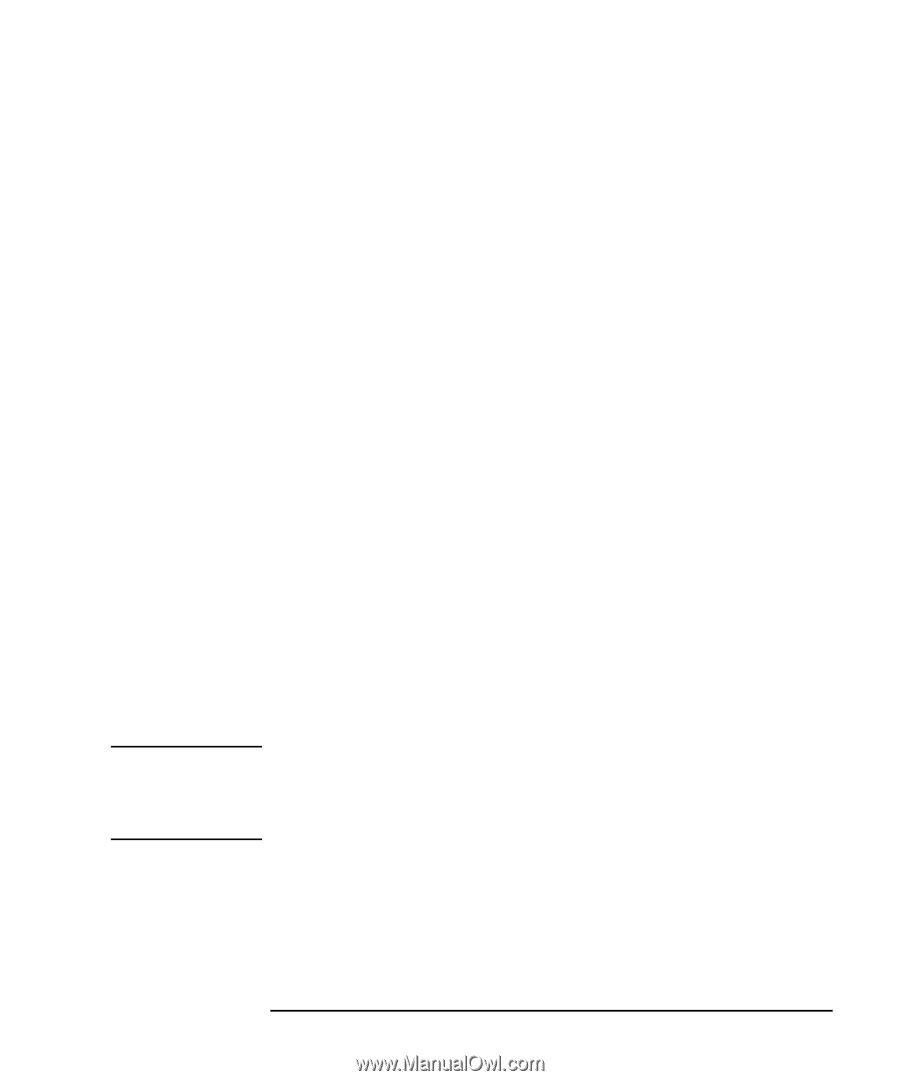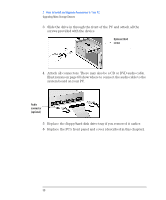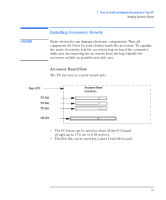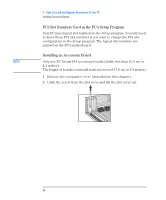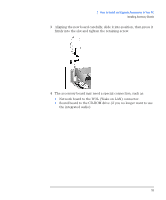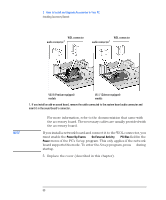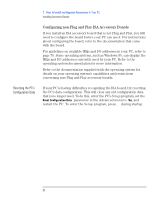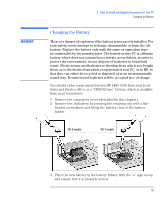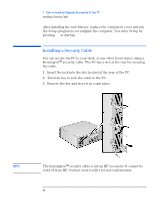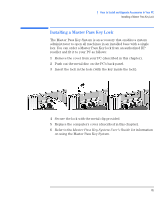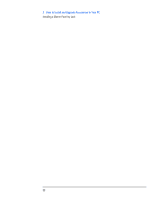HP Vectra VEi8 HP Vectra VEi7, Troubleshooting and Upgrade Guide - Page 61
Configuring Accessory Boards with Plug and Play, Windows 95 and, Windows 98, Windows NT 4.0 - bios upgrade
 |
View all HP Vectra VEi8 manuals
Add to My Manuals
Save this manual to your list of manuals |
Page 61 highlights
Windows 95 and Windows 98 Windows NT 4.0 NOTE 2 How to Install and Upgrade Accessories In Your PC Installing Accessory Boards Configuring Accessory Boards with Plug and Play Plug and Play is an industry standard for automatically configuring your PC's hardware resources and the accessory boards installed in it. Your PC has configurable support for Plug and Play in the BIOS. All PCI accessory boards are Plug and Play, although not all ISA boards are. Check the accessory board's documentation if you are unsure. When you start your PC after installing an accessory board, the Plug and Play BIOS automatically detects which hardware resources (IRQs, DMAs, memory ranges, and I/O addresses) are used by PC components (such as the keyboard, the communications ports, network adapters, and accessory boards). Operating systems that support Plug and Play, such as Windows 95 and Windows 98, will automatically detect a newly installed Plug and Play accessory board and install the driver for this device, if the driver is available. For operating systems that do not support Plug and Play, such as Windows NT 4.0, refer to the operating system documentation for information about installing accessory boards. In Windows NT 4.0, click the Start button then click Help. You can use the contents or index to find information about installing devices. Windows NT 4.0 helps you through the installation of devices such as modems and sound boards. After installing a new device in Windows NT 4.0, you must re-install the Microsoft Service Pack to update the operating system for your PC. To do this, click the Start button then select Programs Á Windows NT Update. 61