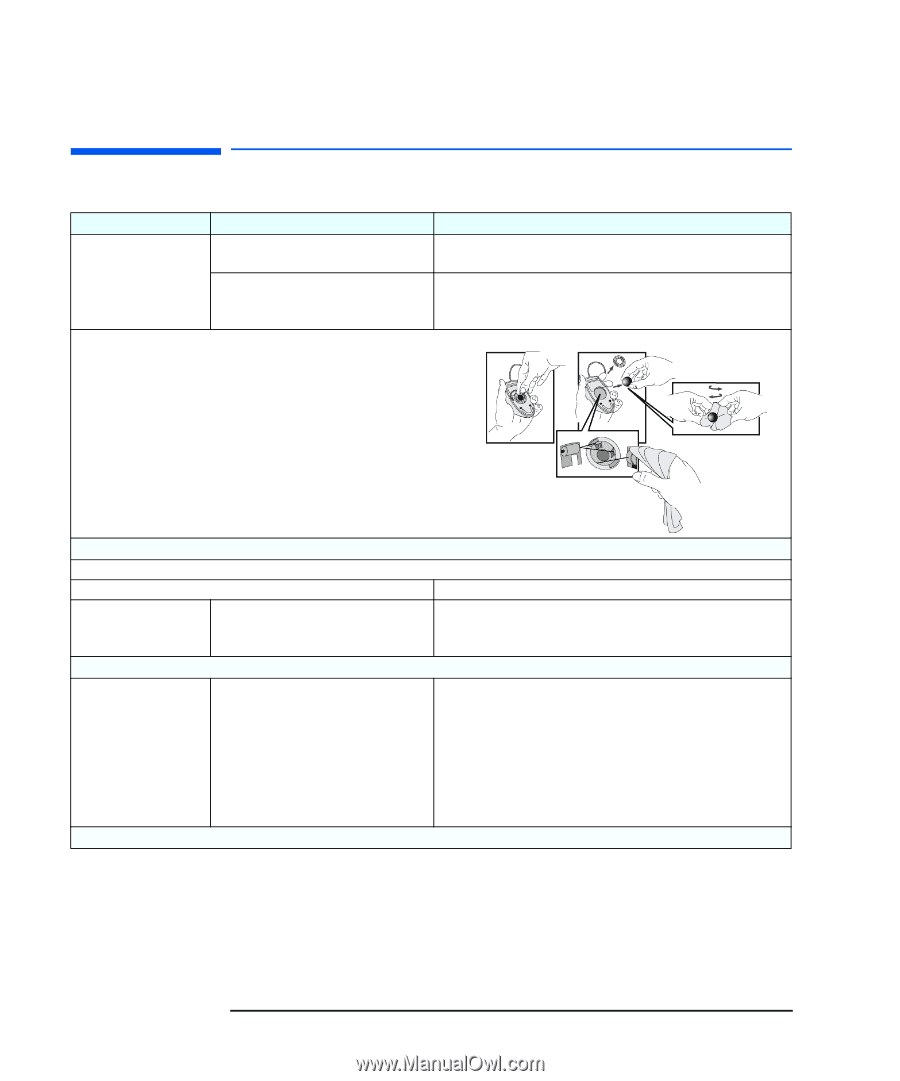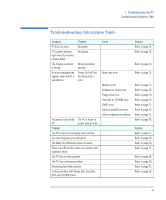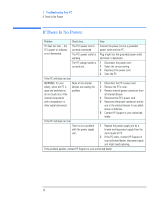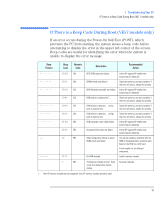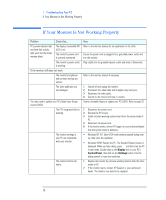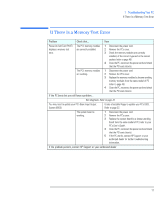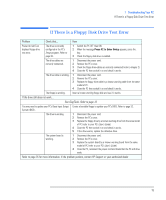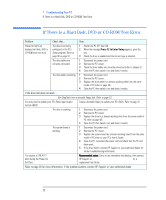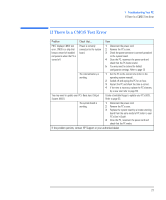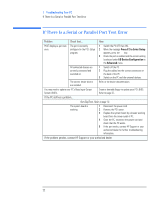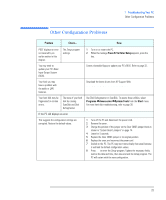HP Vectra VEi8 HP Vectra VEi7, Troubleshooting and Upgrade Guide - Page 18
If There Is a Keyboard or Mouse Test Error, If the problem persists
 |
View all HP Vectra VEi8 manuals
Add to My Manuals
Save this manual to your list of manuals |
Page 18 highlights
1 Troubleshooting Your PC If There Is a Keyboard or Mouse Test Error If There Is a Keyboard or Mouse Test Error Problem POST displays a keyboard or mouse test error. . Check that... The keyboard and mouse cables are correctly connected. The keyboard is clean and no keys are stuck down. The mouse is clean. How 1 Switch off the PC. 2 Plug the cables into the correct connectors on the back of the PC. • Check all keys are at the same height, and none are stuck (keyboard). • Clean the mouse ball as shown below. If the PC boots but you still have a problem... Run DiagTools. Refer to page 10. You may need to update your PC's Basic Input Output System (BIOS). Create a bootable floppy to update your PC's BIOS. Refer to page 32. The keyboard/mouse are working 1 Switch off the PC. 2 Replace the keyboard/mouse by known working units. 3 Switch on the PC, and check it works. If the keyboard/mouse still does not work The system board is working. 1 Disconnect the power cord. 2 Remove the PC's cover. 3 Replace the system board by a known working board from the same model of PC (refer to your PC's User's Guide). 4 Close the PC, reconnect the power cord and check that the PC boots (starts). 5 If the keyboard/mouse works, contact HP Support or your authorized dealer for further troubleshooting information. If the problem persists, contact HP Support or your authorized dealer 18