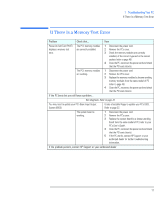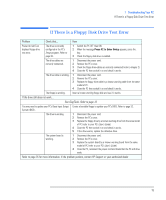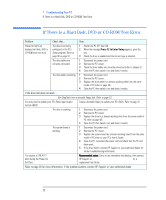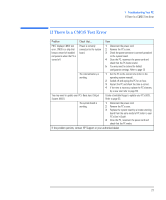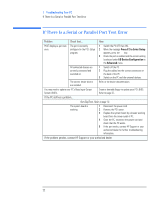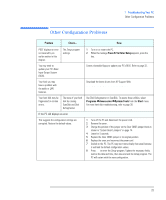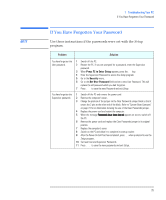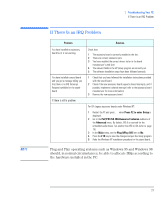HP Vectra VEi8 HP Vectra VEi7, Troubleshooting and Upgrade Guide - Page 22
If There Is a Serial or Parallel Port Test Error, Problem, If the problem persists
 |
View all HP Vectra VEi8 manuals
Add to My Manuals
Save this manual to your list of manuals |
Page 22 highlights
1 Troubleshooting Your PC If There Is a Serial or Parallel Port Test Error If There Is a Serial or Parallel Port Test Error Problem Check that... How POST displays a port test error. The port is correctly configured in the PC's Setup program. 1 Switch the PC OFF then ON. 2 When the message Press F2 to Enter Setup appears, press the F2 key. 3 Check the port is enabled and the correct setting is selected under I/O Device Configuration in the Advanced menu. All connected devices are correctly connected and switched on. 1 Switch off the PC. 2 Plug the cables into the correct connectors on the back of the PC. 3 Switch on the PC and the external devices. The correct device drivers are installed. Refer to the device documentation. You may need to update your PC's Basic Input Output System (BIOS). Create a bootable floppy to update your PC's BIOS. Refer to page 32. If the PC still has a problem... Run DiagTools. Refer to page 10. The system board is working. 1 Disconnect the power cord. 2 Remove the PC's cover. 3 Replace the system board by a known working board from the same model of PC. 4 Close the PC, reconnect the power cord and check that the PC works. 5 If the port works, contact HP Support or your authorized dealer for further troubleshooting information. If the problem persists, contact HP Support or your authorized dealer 22