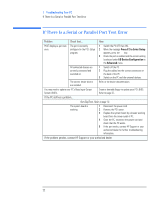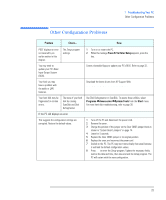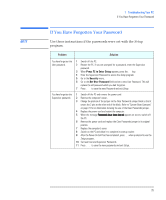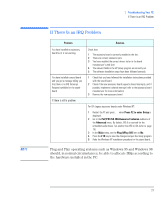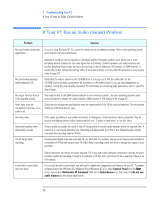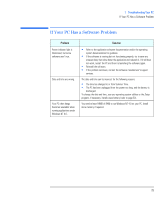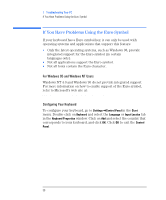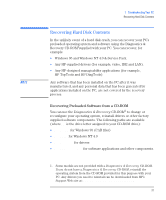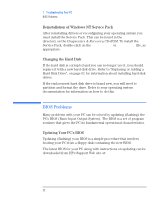HP Vectra VEi8 HP Vectra VEi7, Troubleshooting and Upgrade Guide - Page 27
If There Is an IRQ Problem, Press F2 to enter Setup, PnP/PCI ISA IRQ Resource Exclusion, Advanced - drivers audio
 |
View all HP Vectra VEi8 manuals
Add to My Manuals
Save this manual to your list of manuals |
Page 27 highlights
NOTE 1 Troubleshooting Your PC If There Is an IRQ Problem If There Is an IRQ Problem Problem You have installed an accessory board but it is not working. You have installed a sound board and you get a message telling you that there is no IRQ (Interrupt Request) available for the sound board. If there is still a problem Solution Check that: 1 The accessory board is correctly installed in the slot. 2 There are no bent connector pins. 3 You have installed the correct drivers (refer to the board manufacturer's web site). 4 The relevant fields in the HP Setup program are correctly set. 5 The software installation steps have been followed correctly. 1 Check that you have followed the installation instructions provided with the sound board. 2 Check if the new accessory board supports shared interrupts, and if possible, implement a shared interrupt (refer to the accessory board manufacturer for more information). 3 Remove the new accessory board. For ISA Legacy accessory boards under Windows NT: 1 Restart the PC and press F2 when Press F2 to enter Setup is displayed. 2 Go to the PnP/PCI ISA IRQ Resource Exclusion submenu of the Advanced menu. By default, IRQ 5 is reserved for the embedded audio device. Set another free IRQ to ISA (refer to page 75). 3 In the Main menu, set the Plug &Play O/S item to No. 4 Press the F10 key to save the changes and quit the Setup program. 5 Redo the Windows NT installation procedure for the sound board. Plug and Play operating systems such as Windows 95 and Windows 98 should, in normal circumstances, be able to allocate IRQs according to the hardware installed in the PC. 27