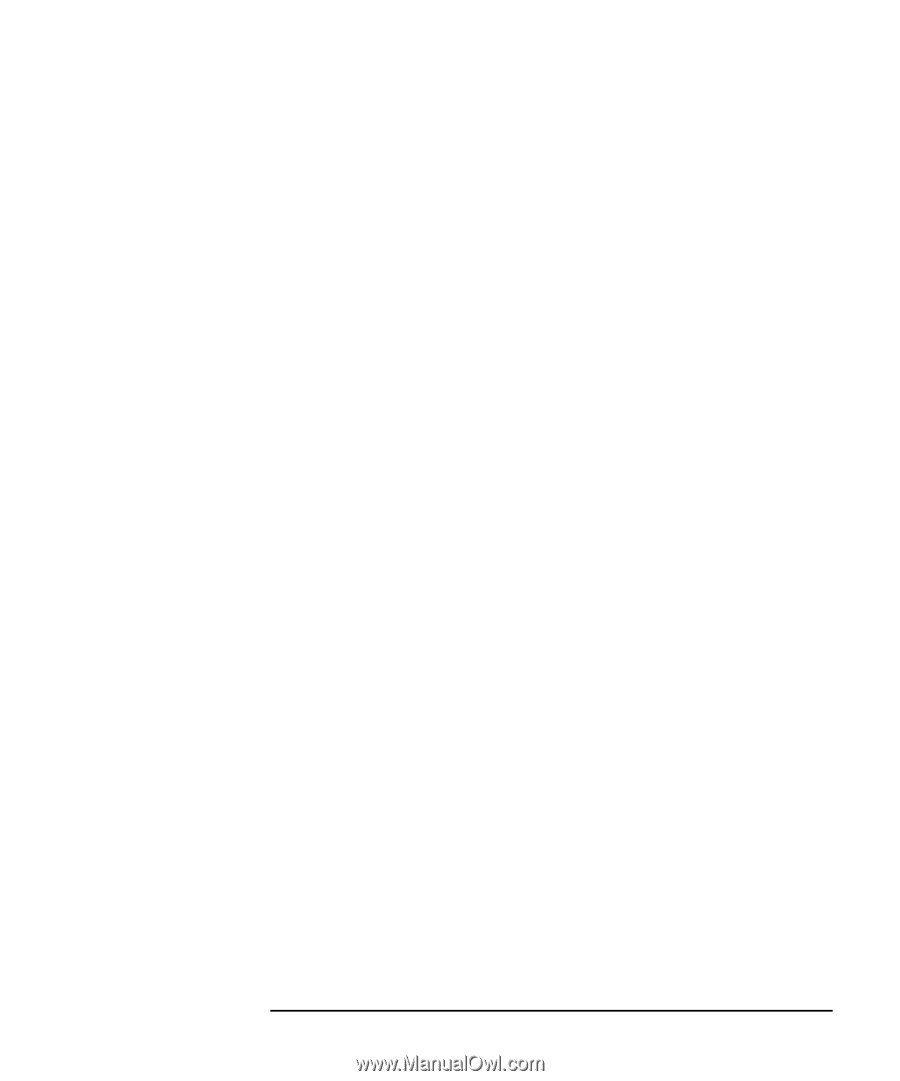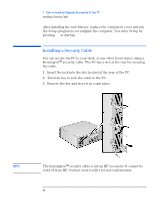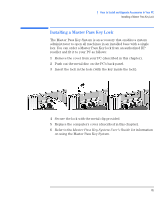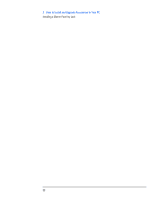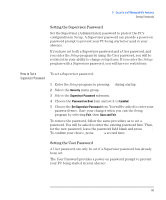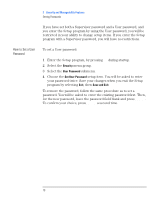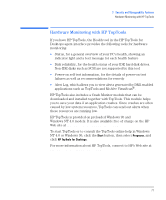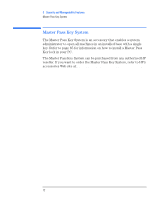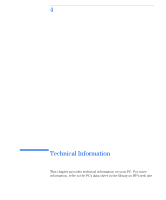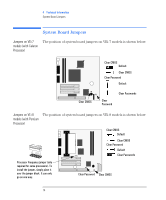HP Vectra VEi8 HP Vectra VEi7, Troubleshooting and Upgrade Guide - Page 69
Setting the Supervisor Password, How to Set a, Supervisor Password
 |
View all HP Vectra VEi8 manuals
Add to My Manuals
Save this manual to your list of manuals |
Page 69 highlights
3 Security and Manageability Features Setting Passwords Setting the Supervisor Password Set the Supervisor (Administrator) password to protect the PC's configuration in Setup. A Supervisor password can provide a power-on password prompt to prevent your PC being started or used in your absence. If you have set both a Supervisor password and a User password, and you enter the Setup program by using the User password, you will be restricted in your ability to change setup items. If you enter the Setup program with a Supervisor password, you will have no restrictions. How to Set a Supervisor Password To set a Supervisor password: 1 Enter the Setup program by pressing F2 during startup. 2 Select the Security menu group. 3 Select the Supervisor Password submenu. 4 Choose the Password on Boot item and set it to Enabled. 5 Choose the Set Supervisor Password item. You will be asked to enter your password twice. Save your changes when you exit the Setup program by selecting Exit, then Save and Exit. To remove the password, follow the same procedure as to set a password. You will be asked to enter the existing password first. Then, for the new password, leave the password field blank and press Enter. To confirm your choice, press Enter a second time. Setting the User Password A User password can only be set if a Supervisor password has already been set. The User Password provides a power-on password prompt to prevent your PC being started in your absence. 69