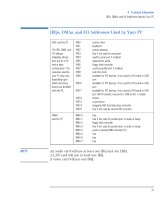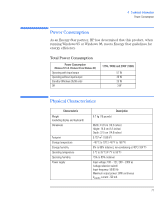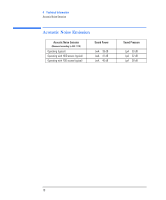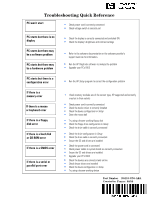HP Vectra VEi8 HP Vectra VEi7, Troubleshooting and Upgrade Guide - Page 80
Troubleshooting Quick Reference, If there is a hard disk
 |
View all HP Vectra VEi8 manuals
Add to My Manuals
Save this manual to your list of manuals |
Page 80 highlights
Troubleshooting Quick Reference PC won't start • Check power cord is correctly connected • Check voltage switch is correctly set PC starts but there is no display • Check the display is correctly connected and switched ON • Check the display's brightness and contrast settings PC starts but there may be a software problem PC starts but there may be a hardware problem • Refer to the software documentation or the software provider's support web site for information. • Run the HP DiagTools software to analyze the problem • Upgrade your PC's BIOS PC starts but there is a configuration error • Run the HP Setup program to correct the configuration problem If there is a memory error If there is a mouse or keyboard error If there is a floppy disk error If there is a hard disk or CD-ROM error If there is a CMOS error If there is a serial or parallel port error • Check memory modules are of the correct type, HP-supported and correctly inserted in their sockets • Check power cord is correctly connected • Check the device driver is correctly installed • Check the device configuration in Setup • Clean the mouse ball • Try using a known working floppy disk • Check the floppy drive configuration in Setup • Check the drive cable is correctly connected • Check the drive configuration in Setup • Check the drive cable is correctly connected • Ensure the OS and drivers are installed • Check the power cord is connected • Check power cables to system board are correctly connected • Ensure the OS and drivers are installed • Upgrade your PC's BIOS • Check the devices are connected and on line • Check device drivers are installed • Check the device configuration in Setup • Try using a known working device Part Number D8110-UPG-ABA Created in France 08/99