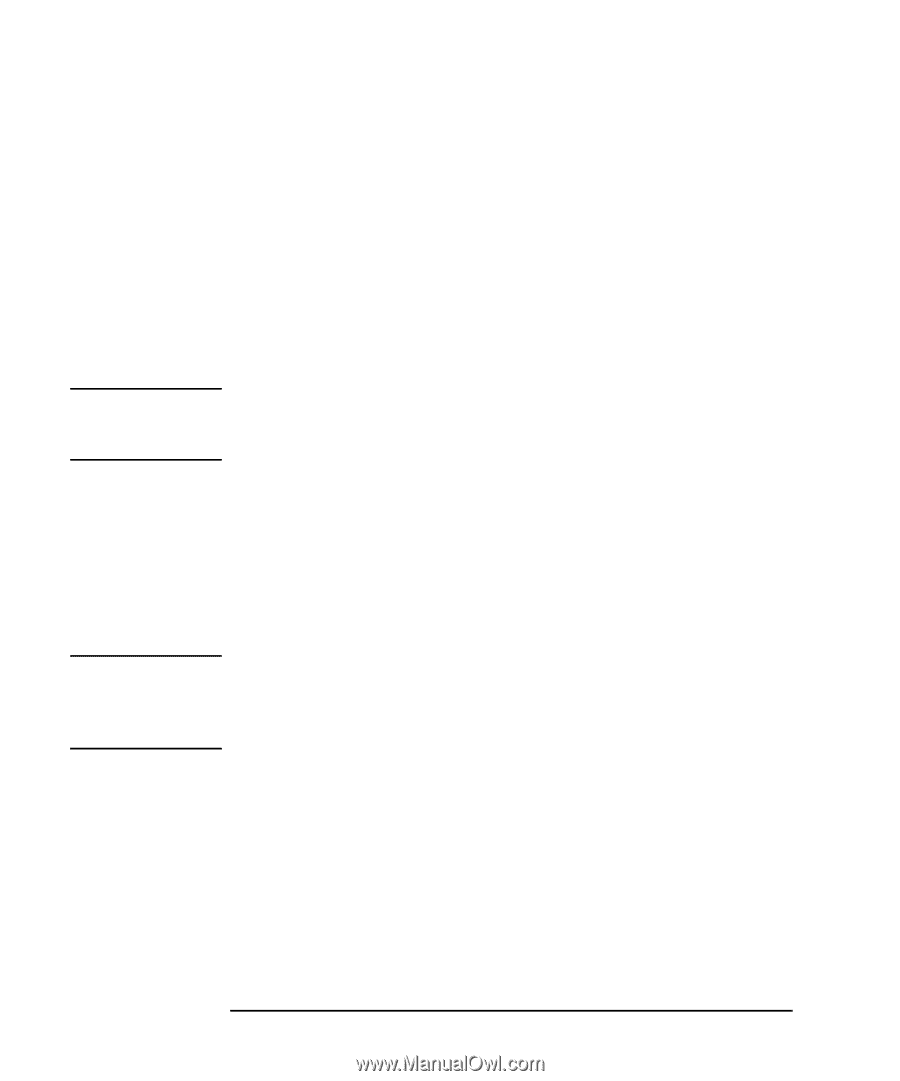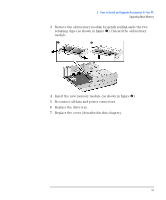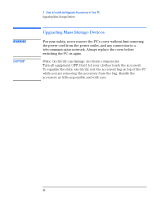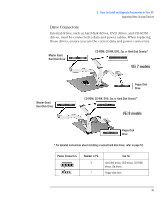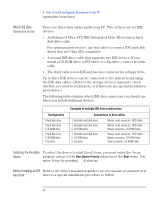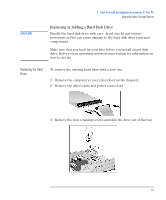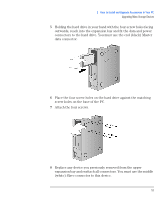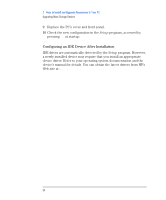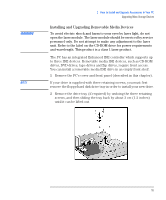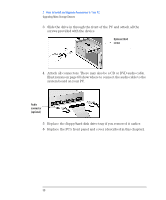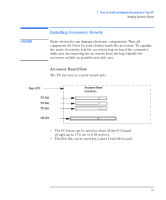HP Vectra VEi8 HP Vectra VEi7, Troubleshooting and Upgrade Guide - Page 52
Installing a Second Hard, Drive, bays see Installing and Upgrading Removable Media Devices
 |
View all HP Vectra VEi8 manuals
Add to My Manuals
Save this manual to your list of manuals |
Page 52 highlights
2 How to Install and Upgrade Accessories In Your PC Upgrading Mass Storage Devices 4 Slide the new hard drive into the drive tray (with the correct orientation) and tighten the screws. 5 Attach all data and power connectors. 6 Replace the cover (described in this chapter). 7 Check the new configuration in the Setup program, accessed by pressing F2 at startup. Installing a Second Hard To install a second hard drive: Drive NOTE The second hard drive is installed in the lower expansion bay. If this bay already contains another device, for example, a CD-RW or Zip drive, you must remove it in order to install a second hard drive. NOTE 1 Remove the computer's cover and front panel (described in this chapter). 2 Remove any installed devices from the upper and lower expansion bays (see "Installing and Upgrading Removable Media Devices" on page 55). 3 Fit the new data cable to the 2ND IDE connector on the system board. HP cannot guarantee that a second hard drive will function properly if you use the IDE cable originally provided with your PC. You must use a special shielded cable with the "Master" connector at the end. This cable can be ordered on the Web from www.hp.com/go/pcaccessories. 4 Stand the PC on its left side on a flat surface. 52