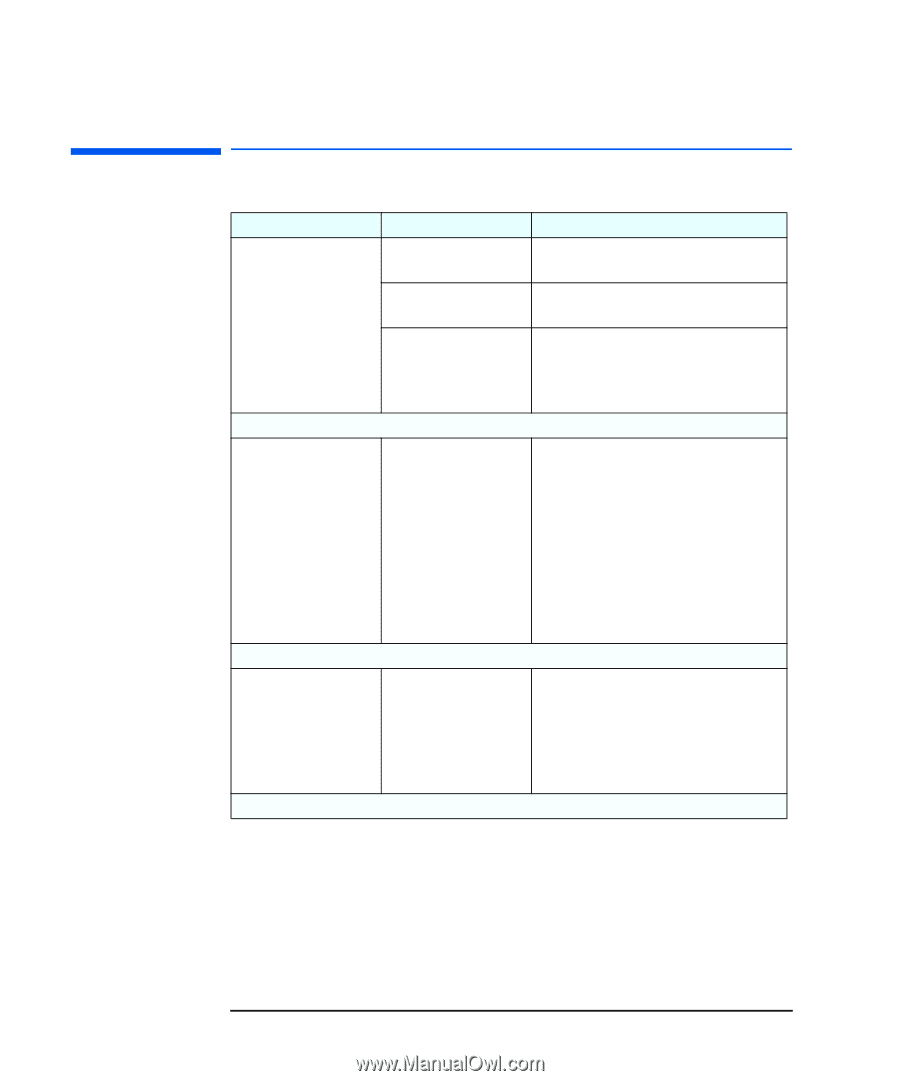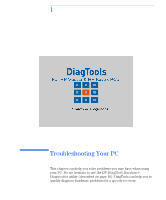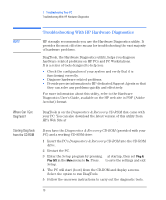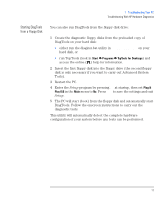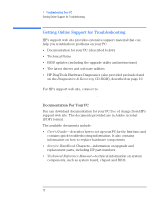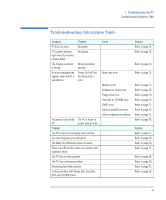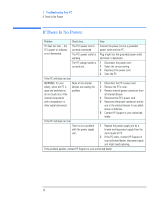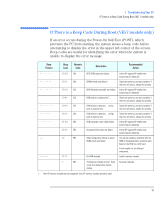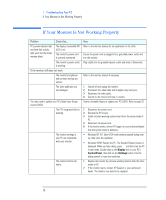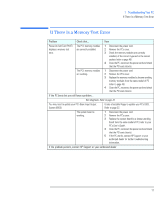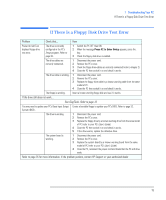HP Vectra VEi8 HP Vectra VEi7, Troubleshooting and Upgrade Guide - Page 14
If There Is No Power, Start the PC.
 |
View all HP Vectra VEi8 manuals
Add to My Manuals
Save this manual to your list of manuals |
Page 14 highlights
1 Troubleshooting Your PC If There Is No Power If There Is No Power Problem Check that... How PC does not start - the PC's power-on indicator is not illuminated. The PC's power cord is correctly connected. The PC's power outlet is working. Connect the power cord to a grounded power outlet and the PC. Plug a light into the grounded power outlet and check it illuminates. The PC voltage switch is correctly set. 1 Disconnect the power cord. 2 Select the correct setting. 3 Reconnect the power cord. 4 Start the PC. If the PC still does not start WARNING: for your safety, when the PC is open and switched on, do not touch any of the internal components with a screwdriver or other metal instrument. None of the internal devices are causing the problem. 1 Disconnect the PC's power cord. 2 Remove the PC's cover. 3 Remove internal power connectors from all internal devices. 4 Reconnect the PC's power cord. 5 Reconnect the power connectors one by one to the internal devices to see which device is defective. 6 Contact HP Support or your authorized dealer. If the PC still does not start There is not a problem with the power supply unit. 1 Replace the power supply unit by a known working power supply from the same model of PC. 2 If the PC starts, contact HP Support or your authorized dealer, the power supply unit might need replacing. If the problem persists, contact HP Support or your authorized dealer 14