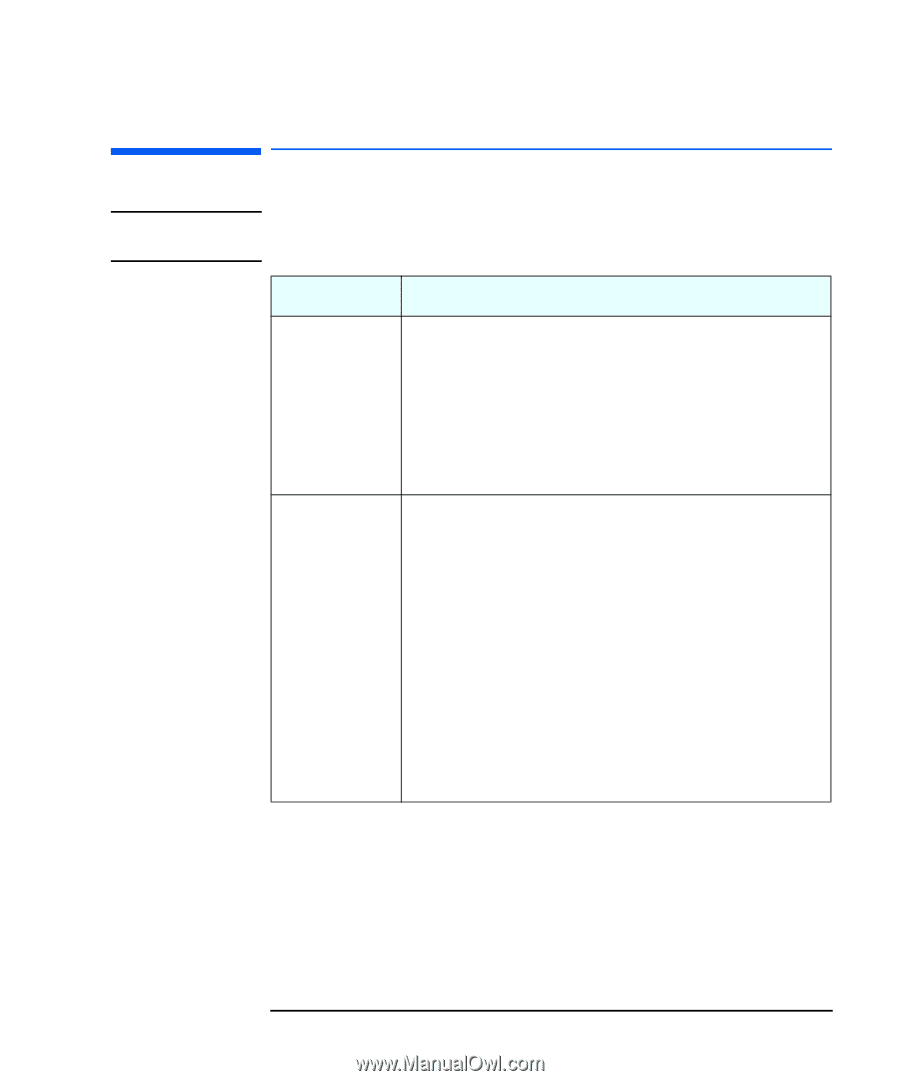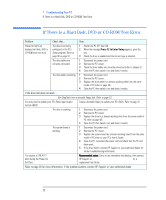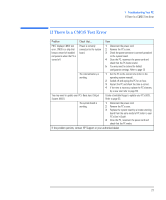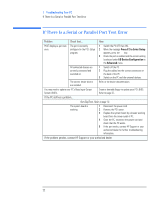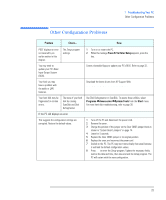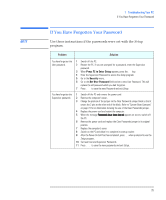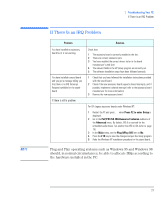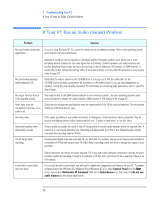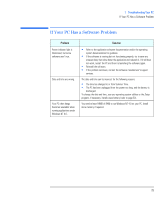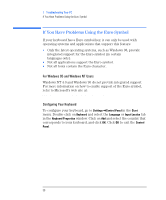HP Vectra VEi8 HP Vectra VEi7, Troubleshooting and Upgrade Guide - Page 25
If You Have Forgotten Your Password, Use these instructions if the passwords were set with
 |
View all HP Vectra VEi8 manuals
Add to My Manuals
Save this manual to your list of manuals |
Page 25 highlights
NOTE 1 Troubleshooting Your PC If You Have Forgotten Your Password If You Have Forgotten Your Password Use these instructions if the passwords were set with the Setup program. Problem Solution You have forgotten the User password. 1 Switch off the PC. 2 Restart the PC. If you are prompted for a password, enter the Supervisor password. 3 When Press F2 to Enter Setup appears, press the F2 key. 4 Enter the Supervisor Password to access the Setup program. 5 Go to the Security menu. 6 Go to the Set User Password field and set a new User Password. This will replace the old password which you had forgotten. 7 Press F10 to save the new Password and exit Setup. You have forgotten the Supervisor password. 1 Switch off the PC and remove the power cord. 2 Remove the computer's cover. 3 Change the position of the jumper on the Clear Passwords jumper block so that it covers the 2 pins at the other end of the block. Refer to "System Board Jumpers" on page 74 for an illustration showing the use of the Clear Passwords jumper. 4 Replace the power cord and restart the computer. 5 When the message Passwords have been cleared appears on screen, switch off the PC. 6 Remove the power cord and replace the Clear Passwords jumper in its original position. 7 Replace the computer's cover. 8 Switch on the PC and allow it to complete its startup routine. 9 After the Power-On-Self-Test has completed, press F2 when prompted to use the Setup program. 10 Set new User and Supervisor Passwords. 11 Press F10 to save the new passwords and exit Setup. 25