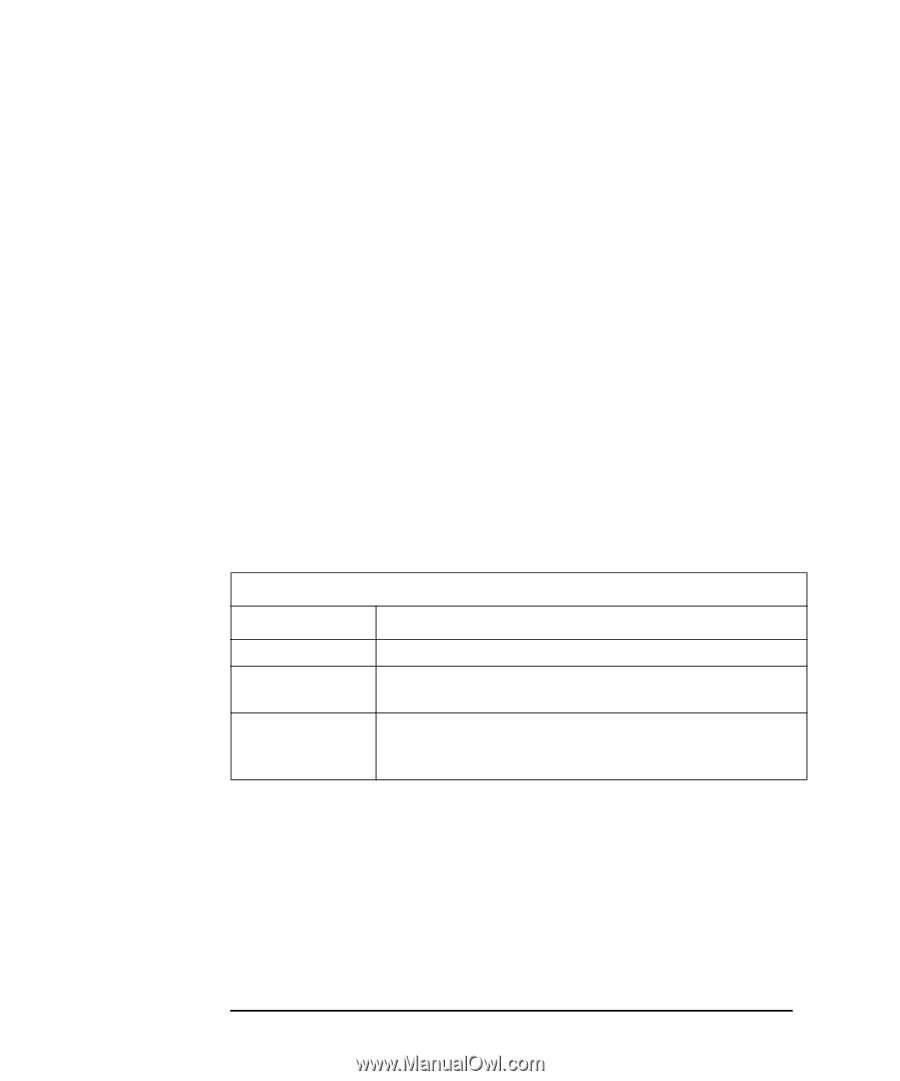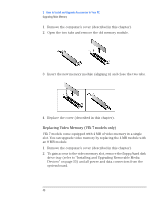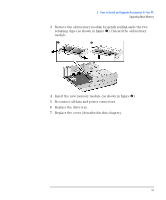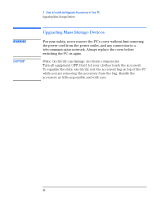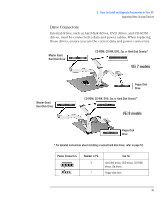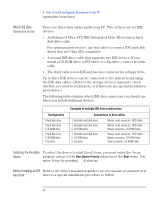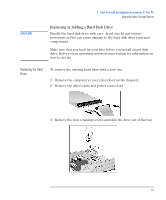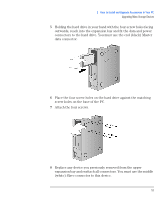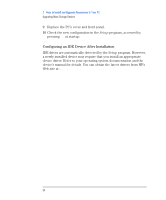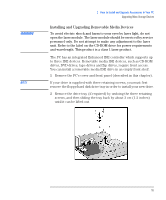HP Vectra VEi8 HP Vectra VEi7, Troubleshooting and Upgrade Guide - Page 50
Which IDE Data, Connectors to Use, Selecting the Bootable, Device, Before Installing an IDE, Hard Disk
 |
View all HP Vectra VEi8 manuals
Add to My Manuals
Save this manual to your list of manuals |
Page 50 highlights
2 How to Install and Upgrade Accessories In Your PC Upgrading Mass Storage Devices Which IDE Data Connectors to Use There are three data cables inside your PC. Two of these are for IDE devices. • An Enhanced Ultra ATA IDE (Integrated Drive Electronics) hard disk drive cable. For optimum performance, use this cable to connect IDE hard disk drives that are Ultra ATA compatible. • A second IDE drive cable that supports two IDE devices. If you install a CD-ROM drive, a DVD drive or a Zip drive, connect it to this cable. • The third cable is non-IDE and has one connector for a floppy drive. Up to three IDE devices can be connected to the system board using the IDE data cables. (Refer to the storage device's manual to check whether you need to set jumpers, or if there are any special installation procedures.) The following table explains which IDE data connectors you should use when you install additional devices. Configuration 1 Hard disk drive 1 Hard disk drive 1 CD-ROM drive 1 Hard disk drive 1 CD-ROM drive 1 Zip drive Examples of multiple IDE drive combinations Connections to data cables 1. Bootable hard disk drive: 1. Bootable hard disk drive: 2. CD-ROM drive: 1. Bootable hard disk drive: 2. CD-ROM drive: 3. Zip drive: Master (sole) connector, HDD Cable Master (sole) connector, HDD Cable Master connector, CD-ROM Cable Master (sole) connector, HDD Cable Master connector, CD-ROM Cable Slave connector, CD-ROM Cable Selecting the Bootable To select the device to start (boot) from, you must enter the Setup Device program and go to the Boot Device Priority submenu of the Boot menu. You enter Setup by pressing F2 at startup. Before Installing an IDE Refer to the drive's installation guide to see if you must set jumpers or if Hard Disk there is a special installation procedure to follow. 50