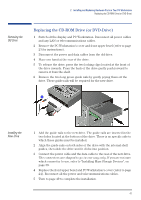HP XM600 hp kayak xm600 series 1, user's guide for minitower models - Page 42
Removing and Replacing the Primary Hard Disk Drive, Removing the, Old Drive
 |
View all HP XM600 manuals
Add to My Manuals
Save this manual to your list of manuals |
Page 42 highlights
2 Installing and Replacing Hardware Parts in Your PC Workstation Removing and Replacing the Primary Hard Disk Drive CAUTION Removing the Old Drive Removing and Replacing the Primary Hard Disk Drive Handle the hard disk drive with care. Avoid shocks and violent movement as this can cause damage to the hard disk drive's internal components. Make sure that you back up your files before you install a hard disk drive. Refer to your operating system documentation for information on how to do this. 1 Switch off the display and PC Workstation. Disconnect all power cables and any LAN or telecommunications cables. 2 Remove the PC Workstation's cover (refer to page 23 for instructions). 3 Disconnect the data and power cables from the hard disk drive. 4 Place one hand at the rear of the drive. 5 To release the drive, press the two locking clips located at the front of the drive inwards. From the back of the drive gently push forward to remove it from the shelf. ˜ š CAUTION 6 Remove the two short blue guide rails by gently prying them off the hard disk drive. These guide rails will be required for the new hard disk drive. Take care when handling the hard disk drive during installation. A onequarter inch drop can damage it. 42