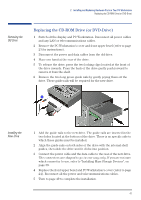HP XM600 hp kayak xm600 series 1, user's guide for minitower models - Page 50
Replacing the Power Supply Unit, Removing the, Power Supply Unit
 |
View all HP XM600 manuals
Add to My Manuals
Save this manual to your list of manuals |
Page 50 highlights
2 Installing and Replacing Hardware Parts in Your PC Workstation Replacing the Power Supply Unit Replacing the Power Supply Unit WARNING Removing the Power Supply Unit Hewlett-Packard does not support power supply upgrades. This information is provided to help you replace a defective power supply unit. For your safety, only replace with a power supply unit provided by HP support services. 1 Switch off the display and PC Workstation. Disconnect all power cables and any LAN or telecommunications cables. 2 Remove the PC Workstation's cover (refer to page 23 for instructions). 3 Remove the HP UltraFlow Airflow Guide (refer to page 25). 4 Remove all internal power supply connectors. 5 Place your PC Workstation on its side with the system board facing upwards. 6 Remove the two screws located on the rear of the chassis that secure the power supply unit in position. 7 Remove the screw located inside the PC Workstation at the top of the power supply unit. 8 Push the supply unit forward until it is clear of the guide rail. Slightly tilt it towards the system board, then remove it from the chassis. œ ñ 50